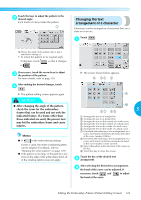Brother International PR-620 Users Manual - English - Page 145
Deleting a pattern
 |
View all Brother International PR-620 manuals
Add to My Manuals
Save this manual to your list of manuals |
Page 145 highlights
SELECTING/EDITING/SAVING PATTERNS Touch . 4 Deleting a pattern Touch . 1 X The color change is confirmed. • Make sure to touch to specify the new color, otherwise the thread color is not changed. • If the wrong thread color is specified or if you wish to change the thread color again, select a different thread color, and then touch . X The screen shown below appears. Touch . 2 Repeat steps 2 through 4 until the colors of 5 all parts that you wish to change are changed. After making the desired changes, touch 6 . X The pattern editing screen appears again. X The pattern is deleted. • To quit deleting the pattern, touch . Memo ● Touch to specify pause locations. For details, refer to "Specifying pause locations before embroidering" on page 92. ● The color thread table can be changed to a custom thread that you create to reflect the thread colors that you have. (Refer to "Custom thread table settings" on page 147.) 128