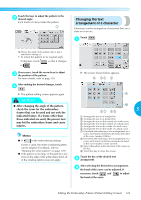Brother International PR-620 Users Manual - English - Page 144
Changing the colors of the, pattern
 |
View all Brother International PR-620 manuals
Add to My Manuals
Save this manual to your list of manuals |
Page 144 highlights
Changing the colors of the pattern The colors of the pattern can be changed and previewed on the screen. By changing the colors of the pattern, the same pattern can be viewed in various ways. If your thread colors are registered in a color thread table and if you used the table for changing color, the thread spools can be assigned with the thread colors that you have. And the pattern displayed in the screen will appear with colors that are almost the same as the actual thread colors With this operation, the colors of all patterns will be changed, not just those of the pattern being edited. Touch . 1 7 Color thread table Select a color from this table. 8 Specifies pause locations (Refer to "Specifying pause locations before embroidering" on page 92.) 9 Touch this key to close this screen. 0 Name of the table Touch and until the color to be 2 changed appears at the top of the thread color sequence display. 1 The thread color for the part of the pattern displayed at the top will be changed. Touch , , and to select the 3 new color from the color palette. X The change thread color screen appears. 5 1 The part of the pattern in the color at the top of the thread color sequence display is the part whose color is being changed. 2 Shows the number of thread color changes. The top value shows the position in the sewing order for the color at the top of the thread color sequence display and the bottom value shows the total number of thread color changes. 3 Selects the previous color in the thread color sequence display 4 Selects the next color in the thread color sequence display 5 Use these keys to select a color from the color thread table. 6 Applies the color change 1 The color that appears enlarged is the color that is selected. 2 Displays the name of the selected thread color X In the pattern display area, the color of the selected part of the pattern is changed. Editing the Embroidery Pattern (Pattern Editing Screen) 127