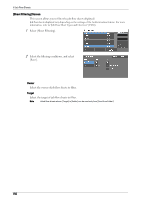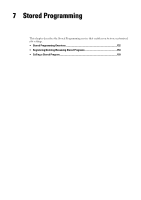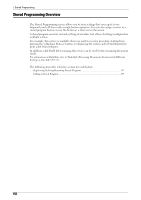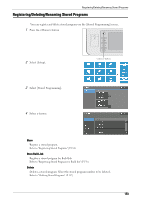Dell C5765DN Dell Color Laser Multifunction Printer User's Guide - Page 148
Selecting/Changing a Job Flow Sheet, Refresh, Details, Change Settings, Search by Name
 |
View all Dell C5765DN manuals
Add to My Manuals
Save this manual to your list of manuals |
Page 148 highlights
6 Job Flow Sheets Selecting/Changing a Job Flow Sheet This section describes how to select or edit a job flow sheet created on a network computer with Job Flow Editor. Note • If characters not supported by the machine are used in the name or description of a job flow sheet, the characters will not be displayed or will be garbled on the screen. • To communicate with network computers, enable the SOAP port on the machine. • A job flow sheet created on a network computer can be deleted, but cannot be changed or duplicated. However, you can temporarily change some items that are permitted to be changed. For information on how to enable the port, refer to "Port Settings" (P.324). 1 Select a job flow sheet. Note • Displayed job flow sheets may vary depending on the settings of the Authentication feature. For more information, refer to "Job Flow Sheet Types and Overview" (P.489). • Select [ ] to return to the previous screen or [ ] to move to the next screen. • You can sort the list in ascending or descending order by selecting either [Name] or [Updated]. Refresh Displays refreshed information. Details Displays the [Details] screen. You can confirm the details of a job flow such as the name, last updated date, target, owner, and save location. When you select the [ ] button, the whole text of the description which was registered when creating the job flow sheet is displayed. Change Settings Displays the [Change Settings] screen. You can change the job flow settings. Refer to "[Change Settings] Screen" (P.149). Search by Name Searches for job flows that partially match the entry. The machine searches through job flow names that were registered upon each job flow creation. The entry can be up to 128 characters long. Search by Keyword Searches for job flows that fully match the entry. The machine searches through keywords that were registered upon each job flow creation. The entry can be up to 12 characters long. You can select from preset keywords if they have been registered in the System Administration mode. Select Keyword Displays the [Select Keyword] screen. Select a keyword registered in the System Administration mode to search for job flows. Job flows that fully match the entry are searched. The machine searches through keywords that were registered upon each job flow creation. Sheet Filtering Displays the [Sheet Filtering] screen on which you can filter the job flow sheets displayed. Refer to "[Sheet Filtering] Screen" (P.150). 148