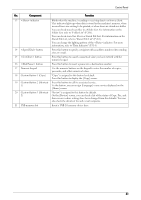Dell C5765DN Dell Color Laser Multifunction Printer User's Guide - Page 45
Additional Feature Buttons, Web Applications, Language, Screen Brightness
 |
View all Dell C5765DN manuals
Add to My Manuals
Save this manual to your list of manuals |
Page 45 highlights
About the [Home] Screen Web Applications You can access web applications via a network using the browser on the machine in order to display and store data. For more information, refer to "Web Applications" (P.161). Additional Feature Buttons Allows you to set the additional features that are not related to jobs. Language You can select the language to be displayed on the touch screen. The setting here will be reset when the power is switched off and on. Note • When you select [English], only ASCII characters can be used. • When you set [Language] to [English] on the [Home] screen and an address book entry or contents of [Details] of Job Flow Sheets is entered in other than ASCII characters, the characters may not be displayed properly. When you use Dell Printer Configuration Web Tool to import a CSV file* that includes the characters other than those used for the language selected in [Language], the characters in the file may be garbled or the import may fail. * : CSV (Comma Separated Values) is a file format that is often used for saving data by spreadsheets and database programs. • Under [Default Language] in the System Administration mode, you can select the standard language displayed on the touch screen when the power is switched on. For more information on how to set [Default Language], refer to "Default Language" (P.300). Screen Brightness You can adjust the screen brightness of the touch screen. Lock Out Printer/Release Printer You can set the machine to temporarily enable printing during the printer lockout period or to temporarily disable printing while [Release Printer] is displayed. Note • You can assign this button when [Printer Lockout] is set to [On] under [Tools] > [Common Service Settings] > [Machine Clock / Timers] and the [Allow User to Lock Out] check box is selected. For information on how to assign the feature to the button, refer to "Screen/Button Settings" (P.299). Setup You can create or update folders, job flows, and the Address Book. For more information, refer to "Setup" (P.381). Calibration The machine can automatically calibrate colors when the reproducibility of density or color in copies and prints deteriorates. For more information, refer to "Executing Calibration" (P.248). Activity Report You can print an Activity Report to check if a transmission is successfully completed. Fax Receiving Mode You can specify a mode for receiving faxes. For more information, refer to "Fax Receiving Mode" (P.272). Print Mode You can register a print mode and change its settings. For more information, refer to "Print Mode" (P.269). 45