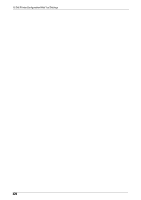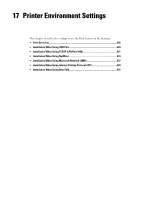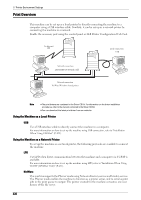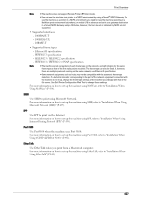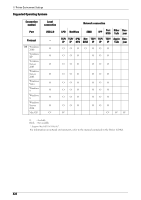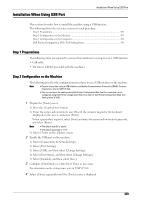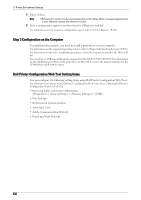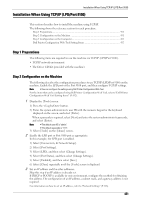Dell C5765DN Dell Color Laser Multifunction Printer User's Guide - Page 429
Installation When Using USB Port, Step 1 Preparations, Step 2 Configuration on the Machine
 |
View all Dell C5765DN manuals
Add to My Manuals
Save this manual to your list of manuals |
Page 429 highlights
Installation When Using USB Port Installation When Using USB Port This section describes how to install the machine using a USB interface. The following shows the reference section for each procedure. Step 1 Preparations...429 Step 2 Configuration on the Machine 429 Step 3 Configuration on the Computer 430 Dell Printer Configuration Web Tool Setting Items 430 Step 1 Preparations The following items are required to connect the machine to a computer via a USB interface. • USB cable • The Driver CD Kit (provided with the machine) Step 2 Configuration on the Machine The following describes the configuration procedures to use a USB interface on the machine. Note • To print binary data using a USB interface, set [Adobe Communication Protocol] to [RAW]. For more information, refer to "USB" (P.324). • You can configure the settings using Dell Printer Configuration Web Tool. For items that can be configured using Dell Printer Configuration Web Tool, refer to "Dell Printer Configuration Web Tool Setting Items" (P.430). 1 Display the [Tools] screen. 1) Press the button. 2) Enter the system administrator's user ID with the numeric keypad or the keyboard displayed on the screen, and select [Enter]. When a passcode is required, select [Next] and enter the system administrator's passcode, and select [Enter]. Note • The default user ID is "admin". • The default passcode is "1111". 3) Select [Tools] on the [Home] screen. 2 Enable the USB port on the machine. 1) Select [Connectivity & Network Setup]. 2) Select [Port Settings]. 3) Select [USB], and then select [Change Settings]. 4) Select [Port Status], and then select [Change Settings]. 5) Select [Enabled], and then select [Save]. 3 Configure [Print Mode] or [Auto Eject Time] as necessary. For information on the setting items, refer to "USB" (P.324) 4 Select [Close] repeatedly until the [Tools] screen is displayed. 429