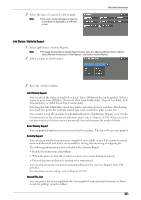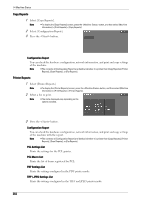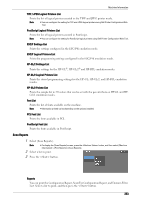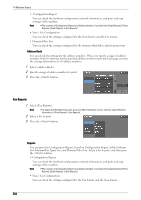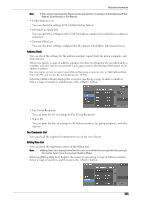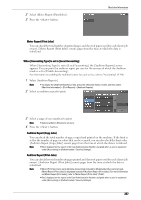Dell C5765DN Dell Color Laser Multifunction Printer User's Guide - Page 266
Folder List, Job Counter Report, Auditron Reports
 |
View all Dell C5765DN manuals
Add to My Manuals
Save this manual to your list of manuals |
Page 266 highlights
14 Machine Status • Select All You can print the list of all billing data. Folder List Prints the list of folder settings and the procedure for saving files to folders. Note • [Folder List] appears when the [Tools] button is displayed on the [Home] screen. For information on how to create a folder, refer to "Create Folder" (P.381). 1 Select [Folder List]. Note • To display the [Folder List] screen, press the button, and then select [Machine Information] > [Print Reports] > [Folder List]. 2 Select a range of folder numbers to print. 3 Press the button. Job Counter Report Prints the counter report for each job. You can check the breakdown of the number of actual use of the machine by feature (such as the number of pages printed and the number of times used) and cumulative time when the machine is used (such as runtime, standby time, Low Power mode, Sleep mode, and power-off time) by minutes on the Job Counter Report. Note • [Job Counter Report] appears when the [Tools] button is displayed on the [Home] screen. 1 Select [Job Counter Report]. Note • To display the [Job Counter Report] screen, press the button, and then select [Machine Information] > [Print Reports] > [Job Counter Report]. 2 Select [Job Counter Report]. 3 Press the button. Auditron Reports You can print an auditron report by each user. Note that the content on the screen differs depending on whether the Auditron mode for services is enabled or not. Note • [Auditron Reports] appears when the [Tools] button is displayed on the [Home] screen. • You cannot output the report to a file. When [Accounting Type] is set to other than [Local Accounting] When [Accounting Type] of each service is set to other than [Local Accounting], the following screen appears, allowing you to print a Meter Report (Print Jobs). 1 Select [Auditron Reports]. Note • To display the [Auditron Reports] screen, press the button, and then select [Machine Information] > [Print Reports] > [Auditron Reports]. 266