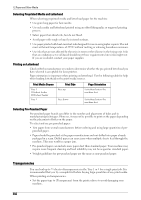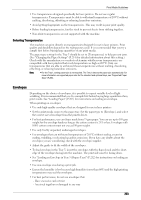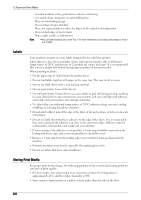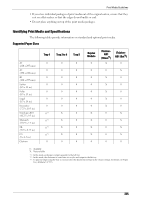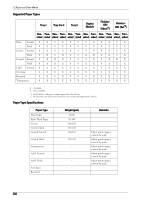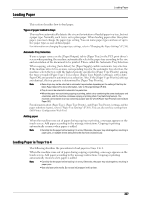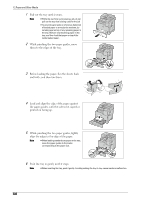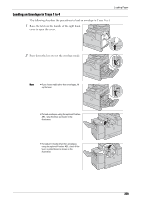Dell C5765DN Dell Color Laser Multifunction Printer User's Guide - Page 207
Loading Paper, Loading Paper in Trays 1 to 4
 |
View all Dell C5765DN manuals
Add to My Manuals
Save this manual to your list of manuals |
Page 207 highlights
Loading Paper L oading Paper This section describes how to load paper. Types of paper loaded in trays The machine automatically detects the size and orientation of loaded paper in a tray, but not a paper type. Normally, each tray is set to plain paper. When loading paper other than plain paper, you must change the paper type setting. You can name paper types and can set up to five paper types as user-defined paper. For information on changing the paper type settings, refer to "Changing the Paper Settings" (P.214). Automatic Tray Selection If you set paper source on the [Paper/Output] tab to [Paper Tray] in the PCL print driver's screen when printing, the machine automatically selects the paper tray according to the size and orientation of the document to be printed. This is called the Automatic Tray Selection. When copying, selecting [Auto Select] for [Paper Supply] enables automatic tray selection. If the machine detects two or more corresponding trays for the automatic tray selection, the machine selects the tray with the highest priority specified in [Paper Type Priority] among the trays set under [Paper Type]. Trays whose [Paper Type Priority] setting is set to [Auto Paper Off] are ignored in automatic tray selection. Also, if the [Paper Type Priority] settings are identical, the tray priority is determined by [Paper Tray Priority]. Note • Some trays may not be selected in automatic tray selection depending on the setting of that tray for [Auto Paper Select]. For more information, refer to "Change Settings" (P.301). • Tray 5 cannot be selected in automatic tray selection. • When the paper runs out during copying or printing, select a tray containing the same sized paper and orientation, and the machine continues copying or printing (Auto Tray Switching feature). The machine cannot switch to a tray containing a paper type for which [Paper Type Priority] is set to [Auto Paper Off]. For information about [Paper Type], [Paper Type Priority], and [Paper Tray Priority] settings, and the paper substitute feature, refer to "Paper Tray Settings" (P.301). You can also set these settings from Dell Printer Configuration Web Tool. Adding paper When the machine runs out of paper during copying or printing, a message appears on the touch screen. Add paper according to the message instructions. Copying or printing automatically resumes when paper is added. Note • Carefully fan the paper before loading it in a tray. Otherwise, the paper may stick together, resulting in paper jams, or multiple sheets being fed to the machine simultaneously. Loading Paper in Trays 1 to 4 The following describes the procedures to load paper in Trays 1 to 4. When the machine runs out of paper during copying or printing, a message appears on the touch screen. Add paper according to the message instructions. Copying or printing automatically resumes when paper is added. Note • Carefully fan the paper before loading it in a tray. Otherwise, the paper may stick together, resulting in paper jams. • Use only laser print media. Do not use ink jet paper in this printer. 207