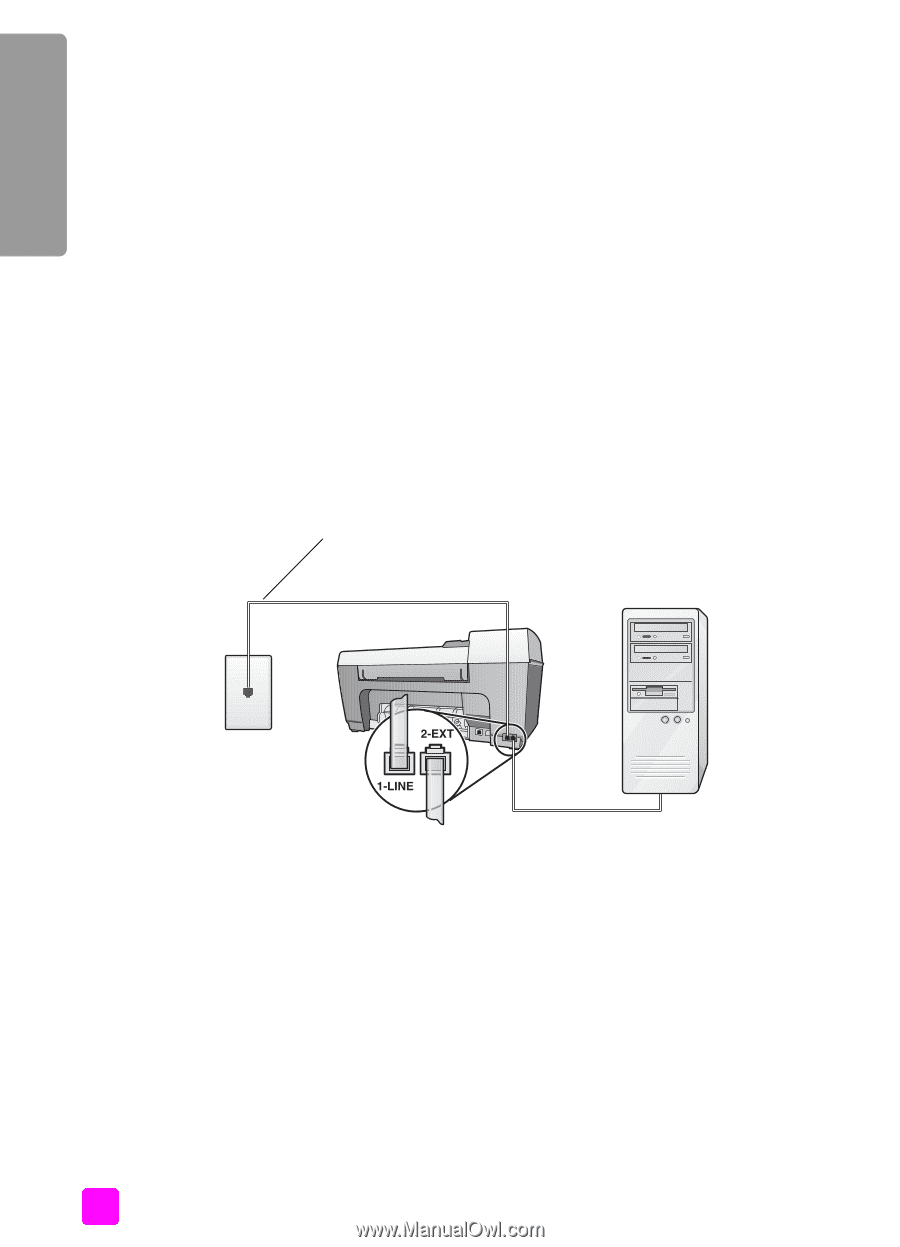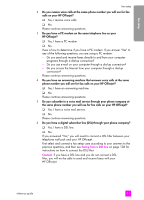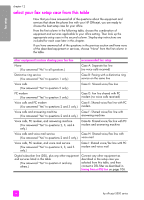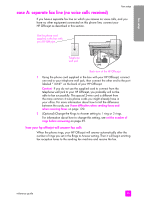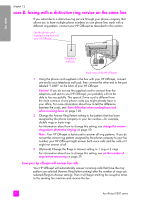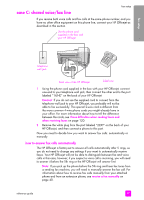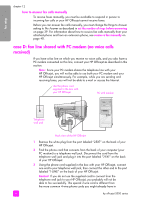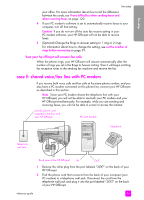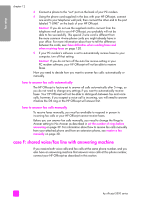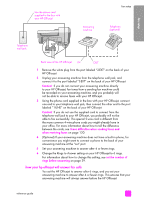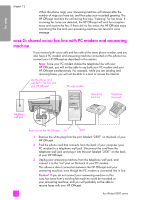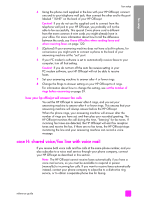HP Officejet 5500 HP Officejet 5500 series All-in-One - (English) Reference Gu - Page 108
how to answer fax calls manually, case D: fax line shared with PC modem (no voice calls received)
 |
View all HP Officejet 5500 manuals
Add to My Manuals
Save this manual to your list of manuals |
Page 108 highlights
fax setup chapter 12 how to answer fax calls manually To receive faxes manually, you must be available to respond in person to incoming fax calls or your HP Officejet cannot receive faxes. Before you can answer fax calls manually, you must change the Rings to Answer setting to No Answer as described in set the number of rings before answering on page 39. For information about how to receive fax calls manually from your attached phone and from an extension phone, see receive a fax manually on page 40. case D: fax line shared with PC modem (no voice calls received) If you have a fax line on which you receive no voice calls, and you also have a PC modem connected on this line, connect your HP Officejet as described in this section. Note: Since your PC modem shares the telephone line with your HP Officejet, you will not be able to use both your PC modem and your HP Officejet simultaneously. For example, while you are sending and receiving faxes, you will not be able to e-mail or access the Internet. Use the phone cord supplied in the box with your HP Officejet PC with modem Telephone wall jack Back view of the HP Officejet 1 Remove the white plug from the port labeled "2-EXT" on the back of your HP Officejet. 2 Find the phone cord that connects from the back of your computer (your PC modem) to a telephone wall jack. Disconnect the cord from the telephone wall jack and plug it into the port labeled "2-EXT" on the back of your HP Officejet. 3 Using the phone cord supplied in the box with your HP Officejet, connect one end to your telephone wall jack, then connect the other end to the port labeled "1-LINE" on the back of your HP Officejet. Caution! If you do not use the supplied cord to connect from the telephone wall jack to your HP Officejet, you probably will not be able to fax successfully. This special 2-wire cord is different from the more common 4-wire phone cords you might already have in 98 hp officejet 5500 series