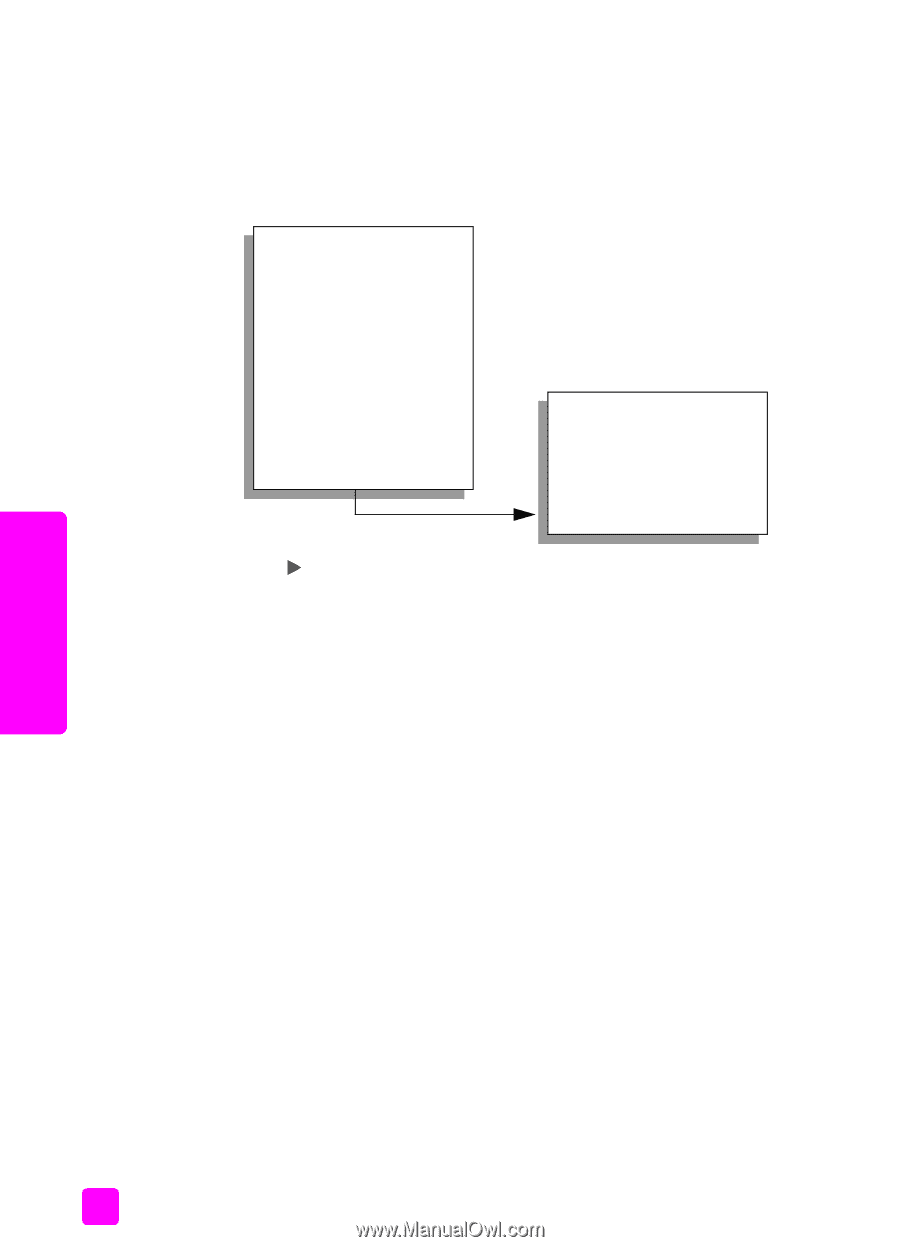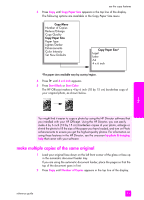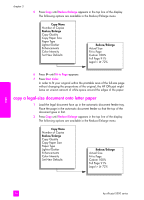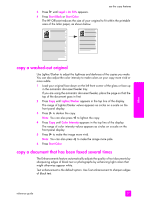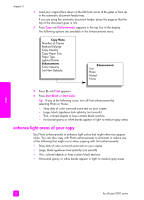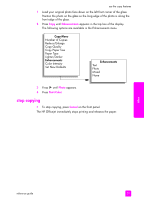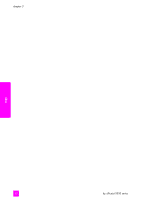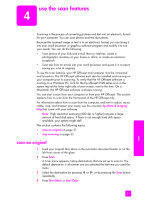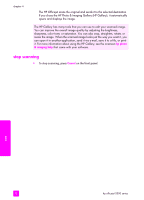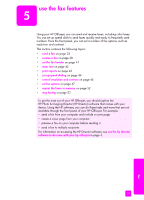HP Officejet 5500 HP Officejet 5500 series All-in-One - (English) Reference Gu - Page 38
enhance light areas of your copy, Enhancements, Start Black, Start Color
 |
View all HP Officejet 5500 manuals
Add to My Manuals
Save this manual to your list of manuals |
Page 38 highlights
chapter 3 1 Load your original face down on the left front corner of the glass or face up in the automatic document feeder tray. If you are using the automatic document feeder, place the page so that the top of the document goes in first. 2 Press Copy until Enhancements appears in the top line of the display. The following options are available in the Enhancements menu. Copy Menu Number of Copies Reduce/Enlarge Copy Quality Copy Paper Size Paper Type Lighter/Darker Enhancements Color Intensity Set New Defaults Enhancements Text Photo Mixed None 3 Press until Text appears. 4 Press Start Black or Start Color. Tip: If any of the following occur, turn off Text enhancement by selecting Photo or None: - Stray dots of color surround some text on your copies - Large, black typefaces look splotchy (not smooth) - Thin, colored objects or lines contain black sections - Horizontal grainy or white bands appear in light- to medium-gray areas enhance light areas of your copy Use Photo enhancements to enhance light colors that might otherwise appear white. You can also copy with Photo enhancements to eliminate or reduce any of the following that might occur when copying with Text enhancements: • Stray dots of color surround some text on your copies • Large, black typefaces look splotchy (not smooth) • Thin, colored objects or lines contain black sections • Horizontal grainy or white bands appear in light- to medium-gray areas copy 28 hp officejet 5500 series