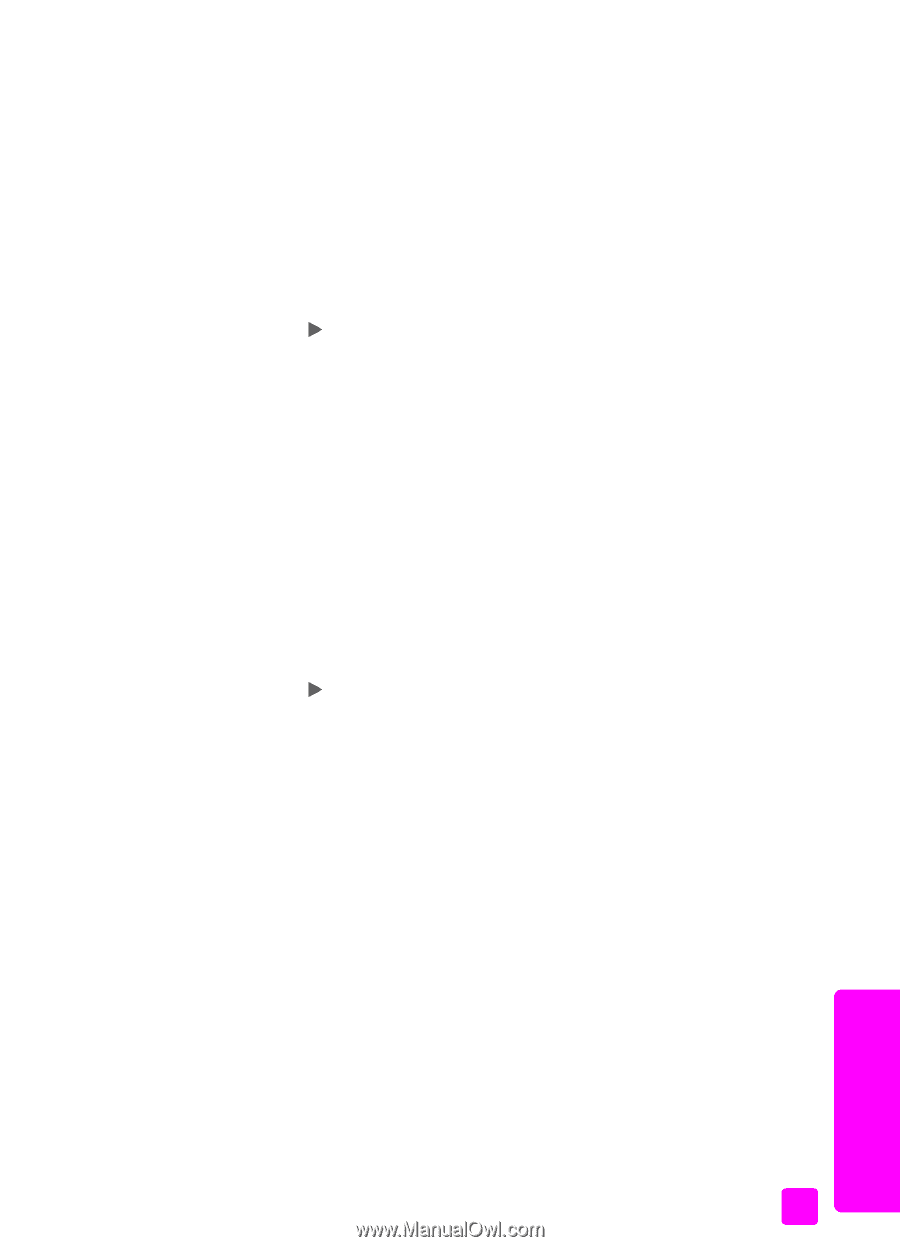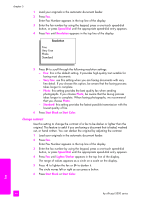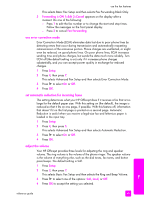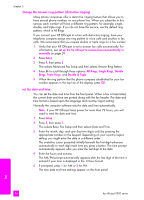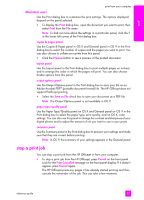HP Officejet 5500 HP Officejet 5500 series All-in-One - (English) Reference Gu - Page 61
set the paper size, set tone or pulse dialing, set backup fax reception - ink cartridges
 |
View all HP Officejet 5500 manuals
Add to My Manuals
Save this manual to your list of manuals |
Page 61 highlights
use the fax features set the paper size You can select the paper size for received faxes. The paper size selected should match what is loaded in your input tray. Faxes can be printed on letter, A4, or legal paper only. Note: If an incorrect paper size is loaded in the input tray when a fax is received, the fax will not print. Load letter, A4, or legal paper, and then press OK to print the fax. 1 Press Setup. 2 Press 3, then press 5. This selects Basic Fax Setup and then Fax Paper Size. 3 Press to highlight an option, and then press OK. set tone or pulse dialing You can set the dial mode for tone or pulse dialing. Most phone systems work with either tone or pulse dialing. If you have a public phone system or a private branch exchange (PBX) system that requires pulse dialing, you will need to select Pulse Dialing. The default setting is Tone Dialing. Some phone system features might not be accessible if pulse dialing is used. In addition, it can take longer to dial a fax number with pulse dialing. Contact your local phone company if you are unsure which setting to use. Note: If your phone system does not require pulse dialing, we recommend using the default setting of Tone Dialing. 1 Press Setup. 2 Press 3, then press 6. This selects Basic Fax Setup and then Tone or Pulse Dialing. 3 Press to select between Tone or Pulse. 4 Press OK. set backup fax reception Use the Backup Fax Reception feature to store received faxes in memory. For example, if your print cartridge runs out of ink while receiving a fax, the fax will be stored in memory. Then, once you have replaced the print cartridge, you can print out the fax. The front panel display notifies you when there are faxes stored in memory that need to be printed. By default, Backup Fax Reception feature is enabled. For information on printing faxes stored in memory, see reprint the faxes in memory on page 52. Note: If the memory becomes full, the HP Officejet overwrites the oldest, printed faxes. All unprinted faxes will remain in memory until they are printed or deleted. When the memory becomes full of unprinted faxes, the HP Officejet will not receive any more fax calls until the unprinted faxes are printed. To delete all faxes in memory, including the unprinted faxes, turn off your HP Officejet. 1 Press Setup. 2 Press 4, then press 6. This selects Advanced Fax Setup and then Backup Fax Reception. fax reference guide 51