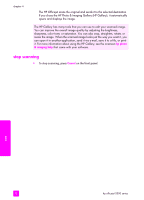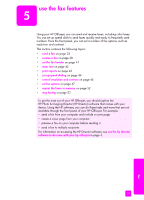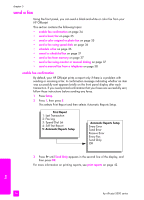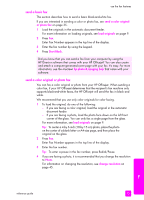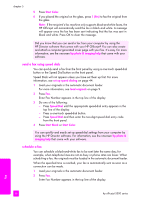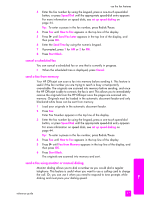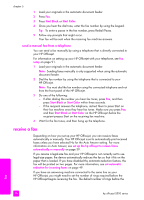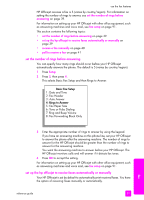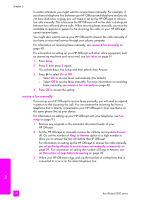HP Officejet 5500 HP Officejet 5500 series All-in-One - (English) Reference Gu - Page 47
cancel a scheduled fax, send a fax from memory, send a fax using monitor or manual dialing
 |
View all HP Officejet 5500 manuals
Add to My Manuals
Save this manual to your list of manuals |
Page 47 highlights
use the fax features 3 Enter the fax number by using the keypad, press a one-touch speed-dial button, or press Speed Dial until the appropriate speed-dial entry appears. For more information on speed dials, see set up speed dialing on page 44. Tip: To enter a pause in the fax number, press Redial/Pause. 4 Press Fax until How to Fax appears in the top line of the display. 5 Press until Send Fax Later appears in the top line of the display, and then press OK. 6 Enter the Send Time by using the numeric keypad. 7 If prompted, press 1 for AM or 2 for PM. 8 Press Start Black. cancel a scheduled fax You can cancel a scheduled fax or one that is currently in progress. ! When the scheduled time is displayed, press Cancel. send a fax from memory Your HP Officejet can scan a fax into memory before sending it. This feature is useful if the fax number you are trying to reach is busy or temporarily unavailable. The originals are scanned into memory before sending, and once the HP Officejet is able to connect, the fax is sent. This allows you to immediately remove the originals from the HP Officejet once the pages are scanned into memory. Originals must be loaded in the automatic document feeder and only black-and-white faxes can be sent from memory. 1 Load your originals in the automatic document feeder. 2 Press Fax. Enter Fax Number appears in the top line of the display. 3 Enter the fax number by using the keypad, press a one-touch speed-dial button, or press Speed Dial until the appropriate speed-dial entry appears. For more information on speed dials, see set up speed dialing on page 44. Tip: To enter a pause in the fax number, press Redial/Pause. 4 Press Fax until How to Fax appears in the top line of the display. 5 Press until Fax from Memory appears in the top line of the display, and then press OK. 6 Press Start Black. The originals are scanned into memory and sent. send a fax using monitor or manual dialing Monitor dialing allows you to dial a number as you would dial a regular telephone. This feature is useful when you want to use a calling card to charge the call. Or, you can use it when you need to respond to tone prompts while dialing and must pace your dialing speed. fax reference guide 37