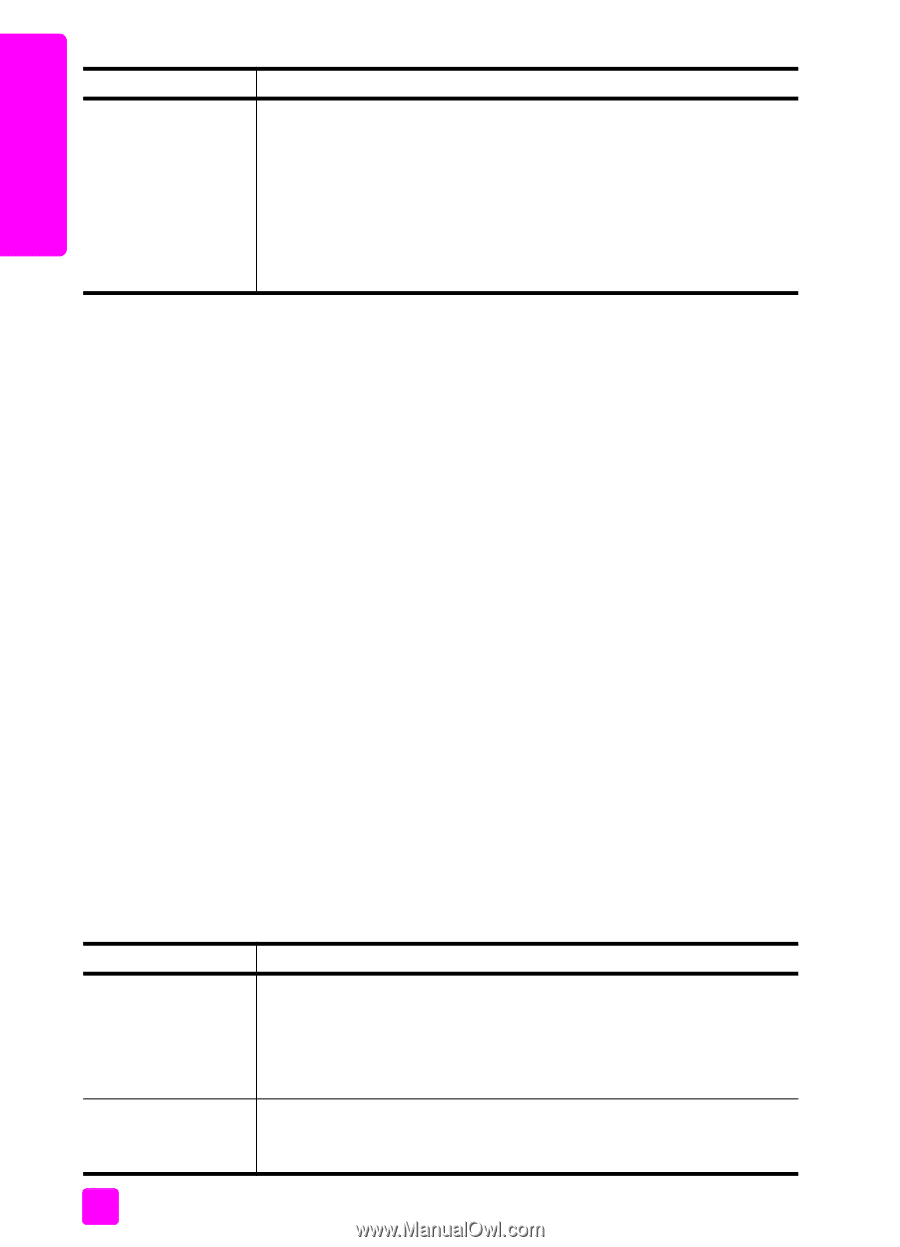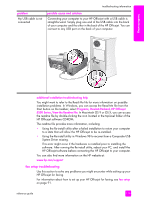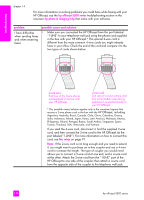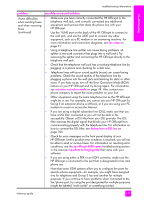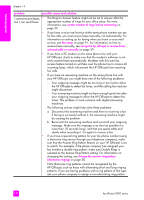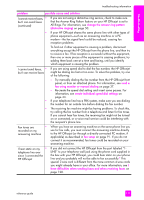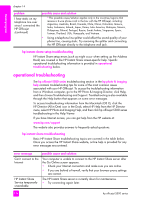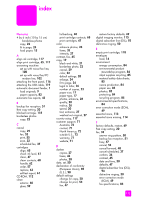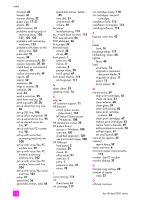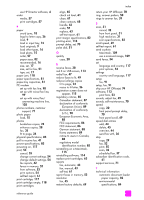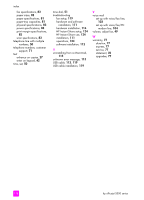HP Officejet 5500 HP Officejet 5500 series All-in-One - (English) Reference Gu - Page 134
hp instant share setup troubleshooting, operational troubleshooting
 |
View all HP Officejet 5500 manuals
Add to My Manuals
Save this manual to your list of manuals |
Page 134 highlights
troubleshooting chapter 14 problem possible cause and solution I hear static on my telephone line ever since I connected the HP Officejet (continued) * This possible cause/solution applies only in the countries/regions that receive a 2-wire phone cord in the box with the HP Officejet, including: Argentina, Australia, Brazil, Canada, Chile, China, Colombia, Greece, India, Indonesia, Ireland, Japan, Korea, Latin America, Malaysia, Mexico, Philippines, Poland, Portugal, Russia, Saudi Arabia, Singapore, Spain, Taiwan, Thailand, USA, Venezuela, and Vietnam. • Using a telephone line splitter could affect the sound quality of your phone line, causing static. Try removing the splitter and connecting the HP Officejet directly to the telephone wall jack. hp instant share setup troubleshooting HP Instant Share setup errors (such as might occur when setting up the Address Book) are covered in the HP Instant Share screen-specific help. Specific operational troubleshooting information is provided in operational troubleshooting below. operational troubleshooting The hp officejet 5500 series troubleshooting section in the hp photo & imaging help contains troubleshooting tips for some of the most common issues associated with your HP Officejet. To access the troubleshooting information from a Windows computer, go to the HP Photo & Imaging Director, click Help, and then choose Troubleshooting and Support. Troubleshooting is also available through the Help button that appears on some error messages. To access troubleshooting information from the Macintosh (OS X), click the HP Director (All-in-One) icon in the Dock, select HP Help from the HP Director menu, select HP Photo and Imaging Help, and then click hp officejet 5500 series troubleshooting in the Help Viewer. If you have Internet access, you can get help from the HP website at: www.hp.com/support The website also provides answers to frequently asked questions. hp instant share troubleshooting Basic HP Instant Share troubleshooting topics are covered in the table below. Once you access the HP Instant Share website, online help is provided for any error messages encountered. error message possible cause and solution Can't connect to the Internet Your computer is unable to connect to the HP Instant Share server after the Go Online screen appears. • Check your Internet connection and make sure you are online. • If you are behind a firewall, verify that your browser proxy settings are correct. HP Instant Share Service temporarily unavailable The HP Instant Share server is currently down for maintenance. • Try connecting again later. 124 hp officejet 5500 series