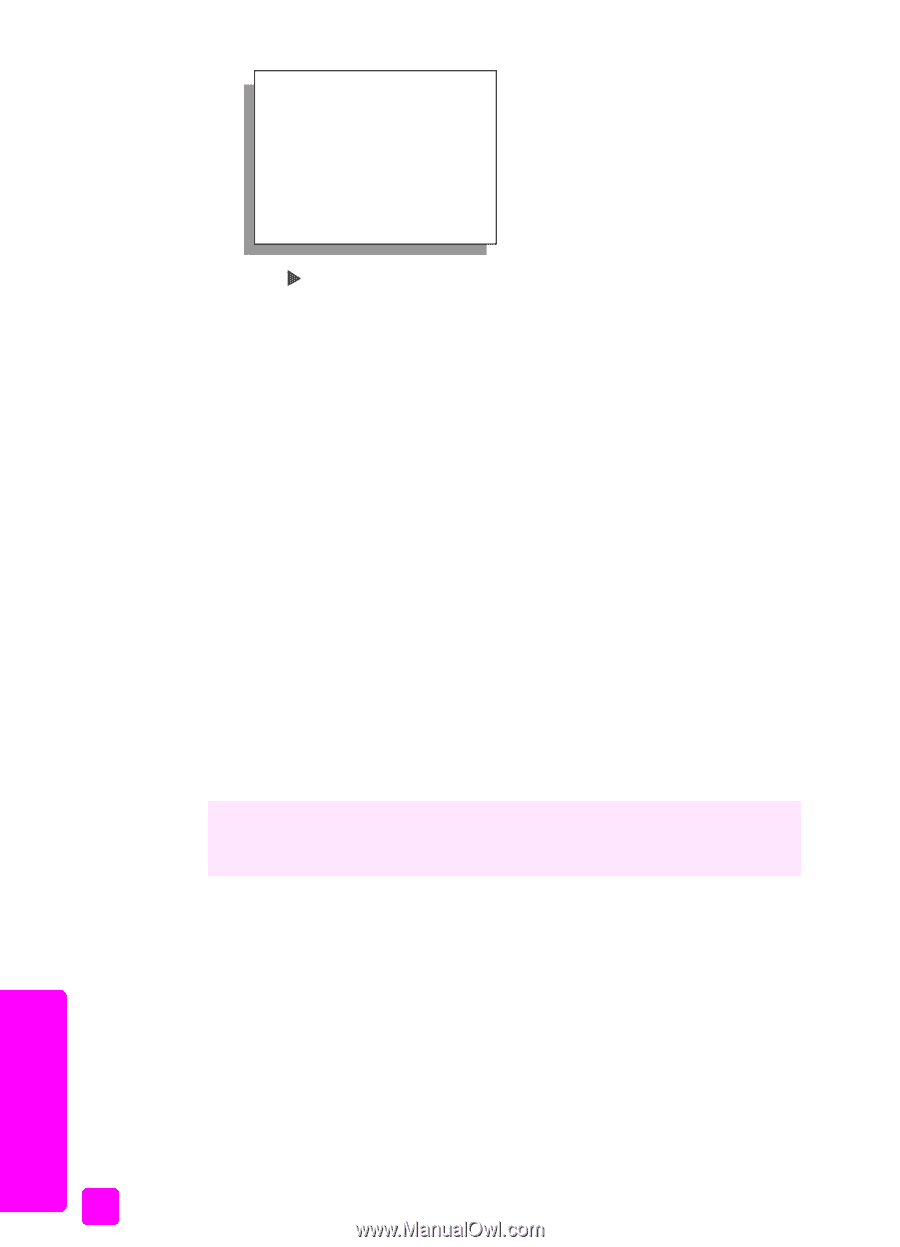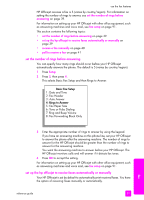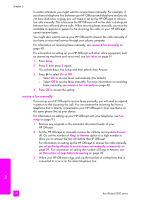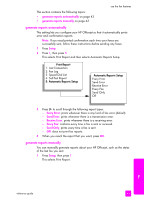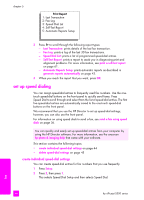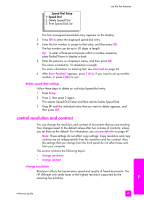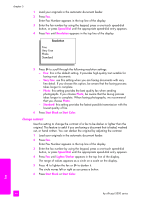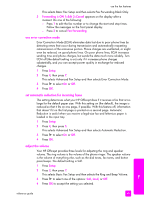HP Officejet 5500 HP Officejet 5500 series All-in-One - (English) Reference Gu - Page 54
set up speed dialing, create individual speed-dial settings
 |
View all HP Officejet 5500 manuals
Add to My Manuals
Save this manual to your list of manuals |
Page 54 highlights
chapter 5 Print Report 1: Last Transaction 2: Fax Log 3: Speed Dial List 4: Self-Test Report 5: Automatic Reports Setup 2 Press to scroll through the following report types: - Last Transaction: prints details of the last fax transaction. - Fax Log: prints a log of the last 30 fax transactions. - Speed Dial List: prints a list of programmed speed-dial entries. - Self-Test Report: prints a report to assist you in diagnosing print and alignment problems. For more information, see print a self-test report on page 61. - Automatic Reports Setup: prints automatic reports as described in generate reports automatically on page 43. 3 When you reach the report that you want, press OK. set up speed dialing You can assign speed-dial entries to frequently used fax numbers. Use the onetouch speed-dial buttons on the front panel to quickly send faxes. Press Speed Dial to scroll through and select from the list of speed-dial entries. The first five speed-dial entries are automatically saved to the one-touch speed-dial buttons on the front panel. We recommend that you use the HP Director to set up speed-dial settings; however, you can also use the front panel. For information on using speed dials to send a fax, see send a fax using speed dials on page 36. You can quickly and easily set up speed-dial entries from your computer by using the HP Director software. For more information, see the onscreen hp photo & imaging help that came with your software. This section contains the following topics: • create individual speed-dial settings on page 44 • delete speed-dial settings on page 45 create individual speed-dial settings You can create speed-dial entries for fax numbers that you use frequently. 1 Press Setup. 2 Press 2, then press 1. This selects Speed Dial Setup and then selects Speed Dial. fax 44 hp officejet 5500 series