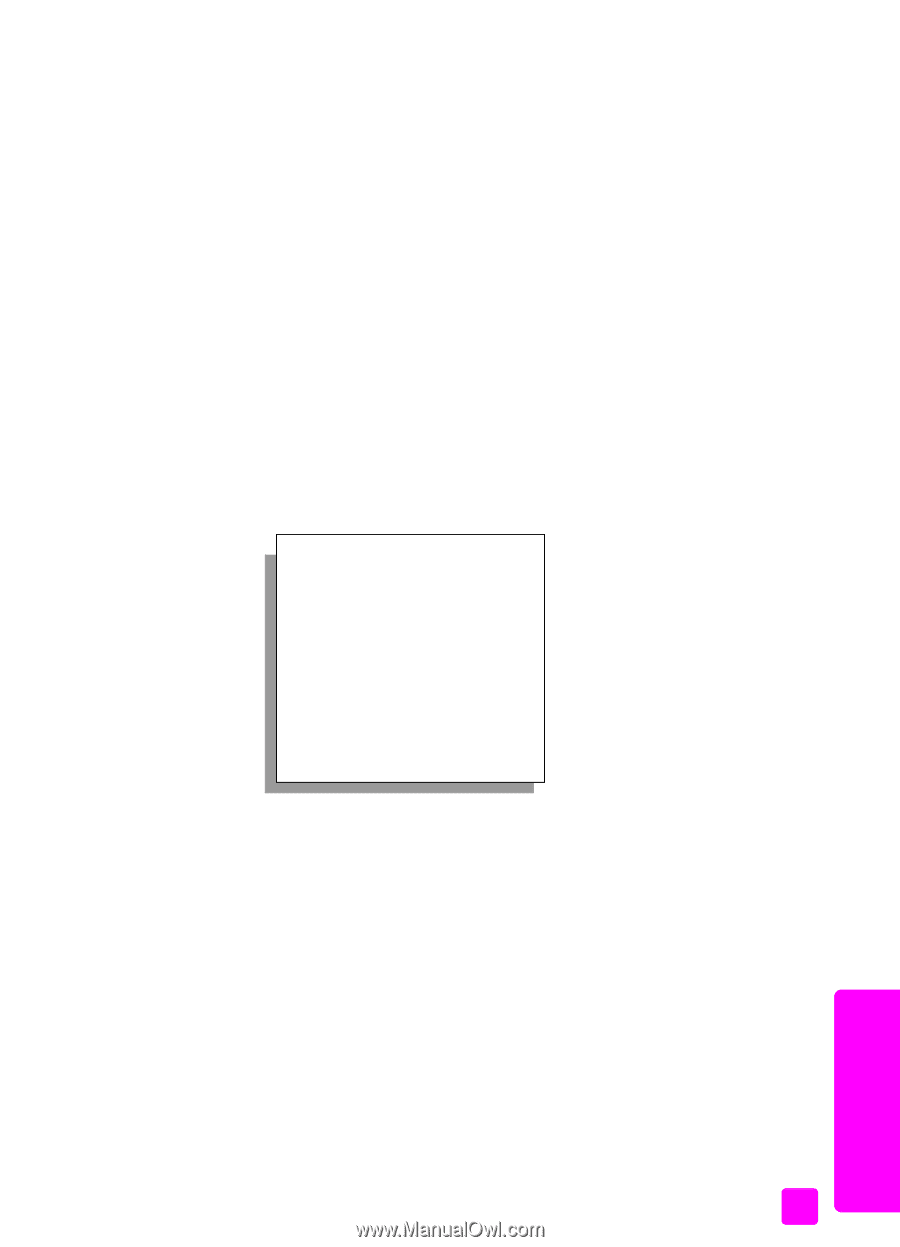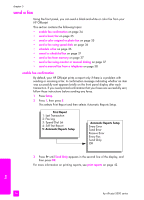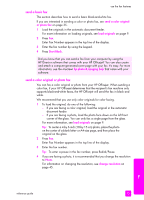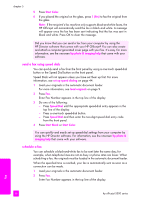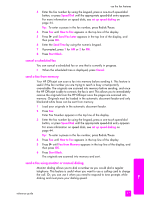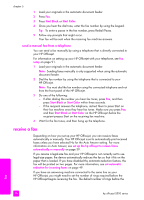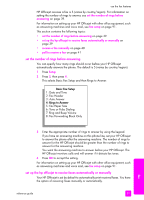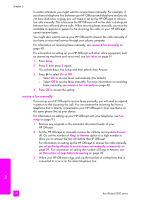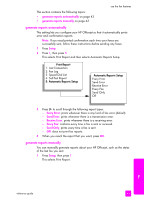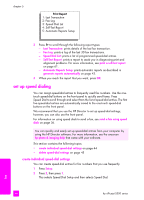HP Officejet 5500 HP Officejet 5500 series All-in-One - (English) Reference Gu - Page 49
set the number of rings before answering - manual
 |
View all HP Officejet 5500 manuals
Add to My Manuals
Save this manual to your list of manuals |
Page 49 highlights
use the fax features HP Officejet receives a fax is 5 (varies by country/region). For information on setting the number of rings to answer, see set the number of rings before answering on page 39. For information on setting up your HP Officejet with other office equipment, such as answering machines and voice mail, see fax setup on page 91. This section contains the following topics: • set the number of rings before answering on page 39 • set up the hp officejet to receive faxes automatically or manually on page 39 • receive a fax manually on page 40 • poll to receive a fax on page 41 set the number of rings before answering You can specify how many rings should occur before your HP Officejet automatically answers the phone. The default is 5 (varies by country/region). 1 Press Setup. 2 Press 3, then press 4. This selects Basic Fax Setup and then Rings to Answer. Basic Fax Setup 1: Date and Time 2: Fax Header 3: Auto Answer 4: Rings to Answer 5: Fax Paper Size 6: Tone or Pulse Dialing 7: Ring and Beep Volume 8: Fax Forwarding Black Only 3 Enter the appropriate number of rings to answer by using the keypad. If you have an answering machine on this phone line, set your HP Officejet to answer the phone after the answering machine. The number of rings to answer for the HP Officejet should be greater than the number of rings to answer for the answering machine. You want the answering machine to answer before your HP Officejet. The HP Officejet monitors calls and will answer if it detects fax tones. 4 Press OK to accept the setting. For information on setting up your HP Officejet with other office equipment, such as answering machines and voice mail, see fax setup on page 91. set up the hp officejet to receive faxes automatically or manually Your HP Officejet is set by default to automatically print received faxes. You have the option of receiving faxes manually or automatically. reference guide 39 fax