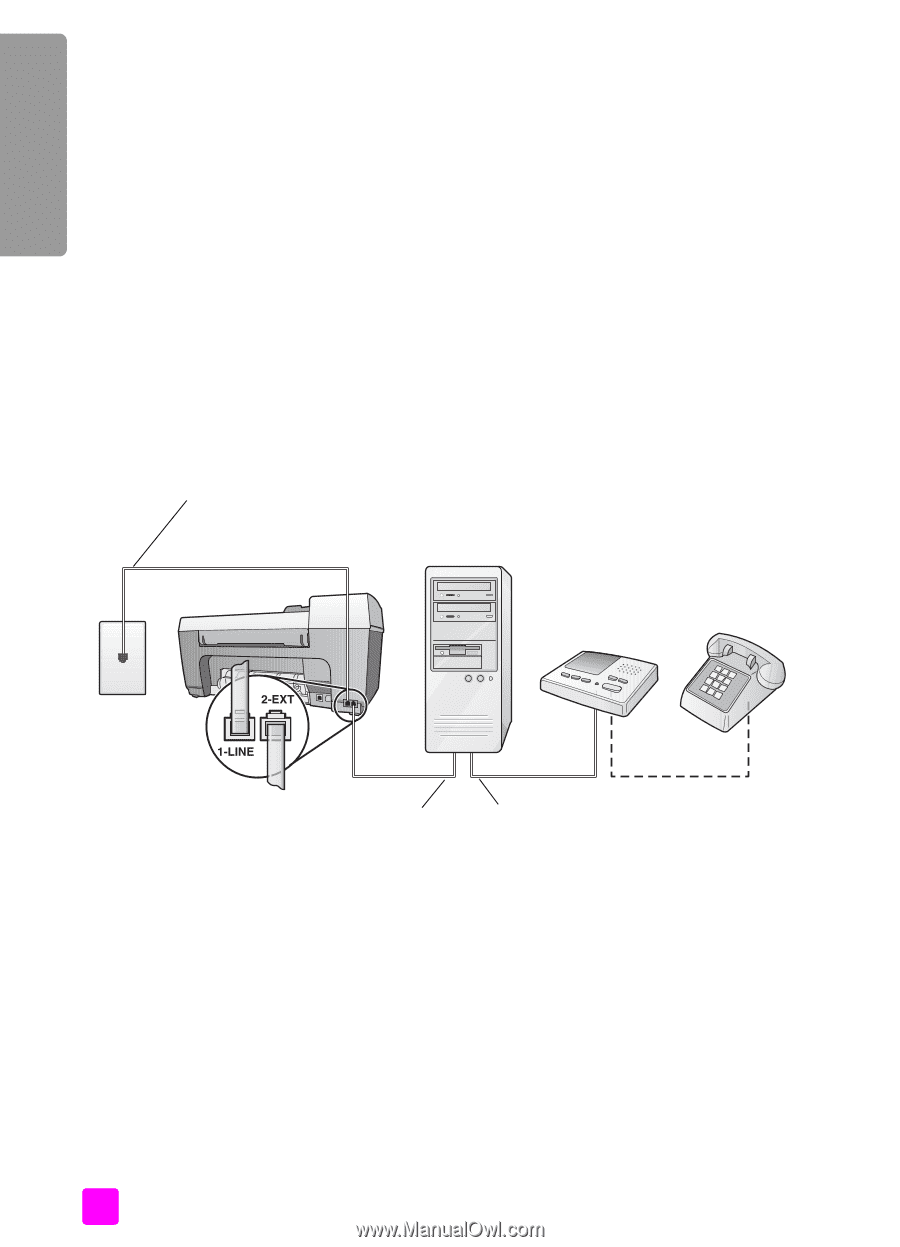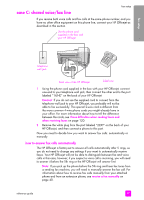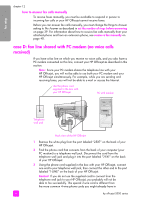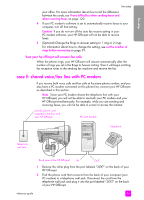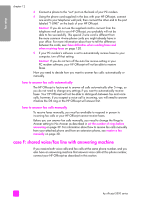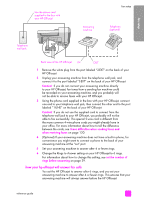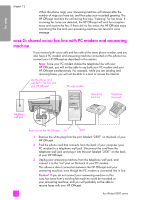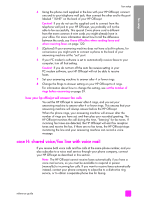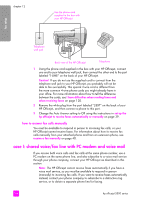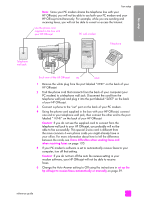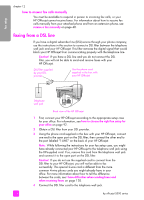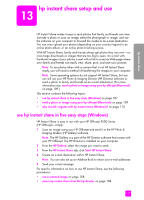HP Officejet 5500 HP Officejet 5500 series All-in-One - (English) Reference Gu - Page 112
case G: shared voice/fax line with PC modem and answering machine
 |
View all HP Officejet 5500 manuals
Add to My Manuals
Save this manual to your list of manuals |
Page 112 highlights
fax setup chapter 12 When the phone rings, your answering machine will answer after the number of rings you have set, and then play your recorded greeting. The HP Officejet monitors the call during this time, "listening" for fax tones. If incoming fax tones are detected, the HP Officejet will emit fax reception tones and receive the fax; if there are no fax tones, the HP Officejet stops monitoring the line and your answering machine can record a voice message. case G: shared voice/fax line with PC modem and answering machine If you receive both voice calls and fax calls at the same phone number, and you also have a PC modem and answering machine connected on this phone line, connect your HP Officejet as described in this section. Note: Since your PC modem shares the telephone line with your HP Officejet, you will not be able to use both your PC modem and your HP Officejet simultaneously. For example, while you are sending and receiving faxes, you will not be able to e-mail or access the Internet. Use the phone cord supplied in the box with your HP Officejet PC with modem Answering machine Telephone (optional) Telephone wall jack Back view of the HP Officejet IN OUT 1 Remove the white plug from the port labeled "2-EXT" on the back of your HP Officejet. 2 Find the phone cord that connects from the back of your computer (your PC modem) to a telephone wall jack. Disconnect the cord from the telephone wall jack and plug it into the port labeled "2-EXT" on the back of your HP Officejet. 3 Unplug your answering machine from the telephone wall jack, and connect it to the "out" port on the back of your PC modem. This allows a direct connection between the HP Officejet and your answering machine, even though the PC modem is connected first in line. Caution! If you do not connect your answering machine in this way, fax tones from a sending fax machine could be recorded on your answering machine, and you will probably not be able to receive faxes with your HP Officejet. 102 hp officejet 5500 series