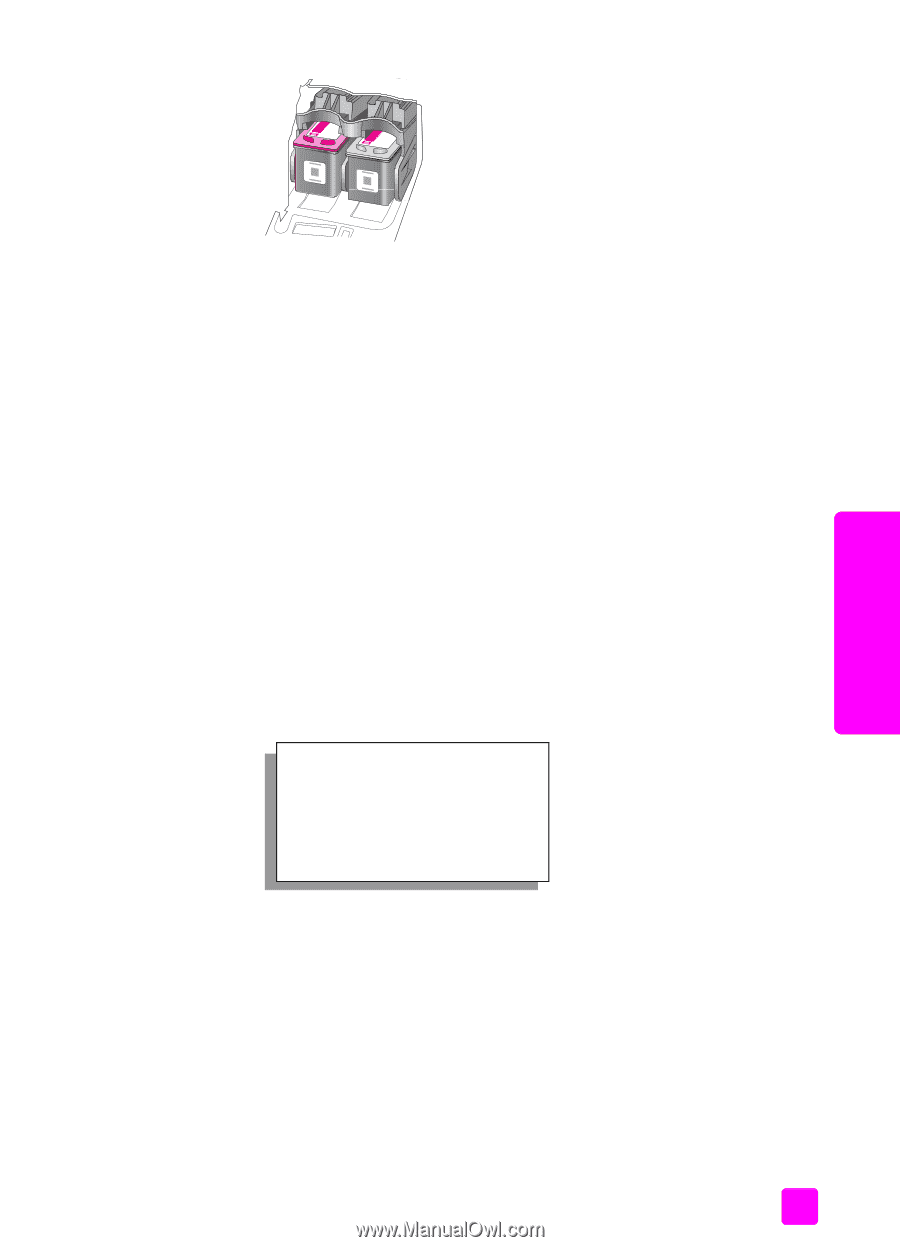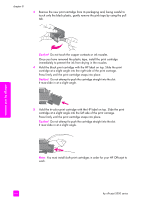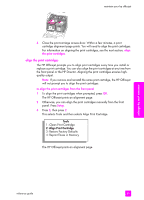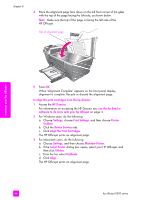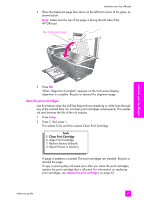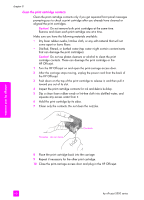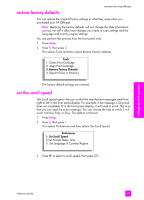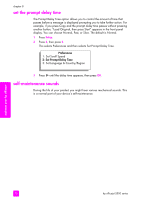HP Officejet 5500 HP Officejet 5500 series All-in-One - (English) Reference Gu - Page 75
align the print cartridges, This selects Tools and then selects Align Print Cartridge.
 |
View all HP Officejet 5500 manuals
Add to My Manuals
Save this manual to your list of manuals |
Page 75 highlights
maintain your hp officejet 6 Close the print-carriage access door. Within a few minutes, a print cartridge alignment page prints. You will need to align the print cartridges. For information on aligning the print cartridges, see the next section, align the print cartridges. align the print cartridges The HP Officejet prompts you to align print cartridges every time you install or replace a print cartridge. You can also align the print cartridges at any time from the front panel or the HP Director. Aligning the print cartridges ensures highquality output. Note: If you remove and reinstall the same print cartridge, the HP Officejet will not prompt you to align the print cartridges. to align the print cartridges from the front panel 1 To align the print cartridges when prompted, press OK. The HP Officejet prints an alignment page. 2 Otherwise, you can align the print cartridges manually from the front panel. Press Setup. 3 Press 5, then press 2. This selects Tools and then selects Align Print Cartridge. Tools 1: Clean Print Cartridge 2: Align Print Cartridge 3: Restore Factory Defaults 4: Reprint Faxes in Memory The HP Officejet prints an alignment page. maintain your hp officejet reference guide 65