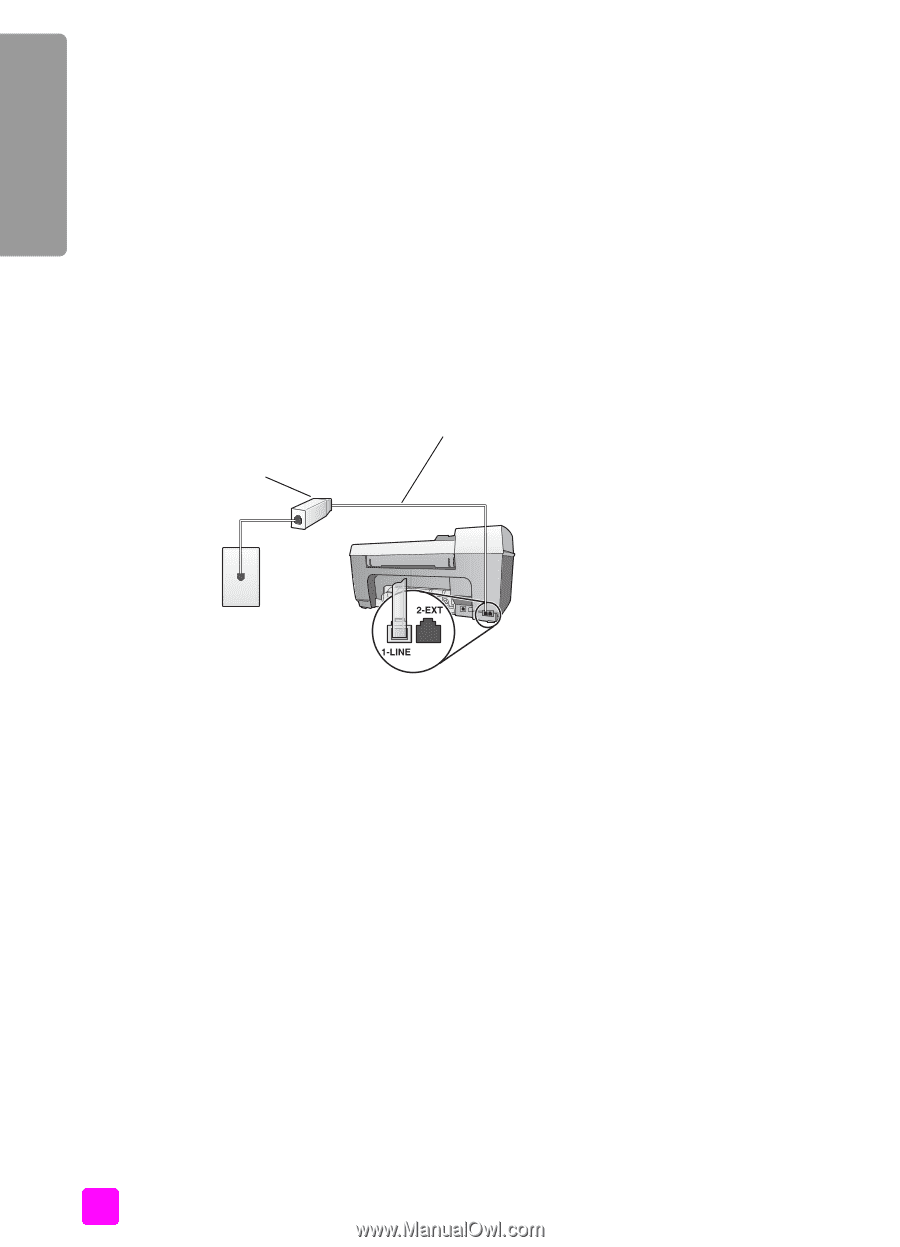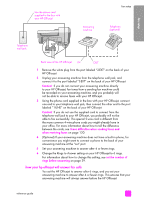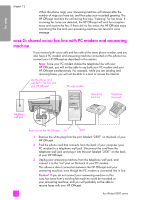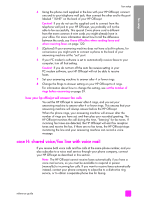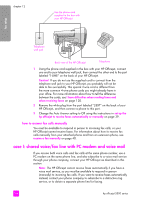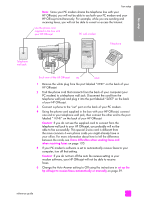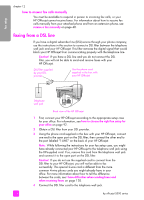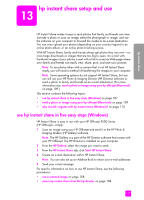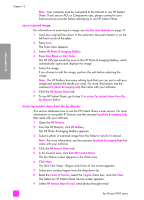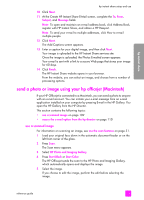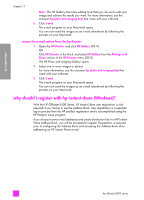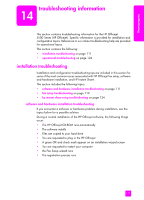HP Officejet 5500 HP Officejet 5500 series All-in-One - (English) Reference Gu - Page 116
how to answer fax calls manually, faxing from a DSL line
 |
View all HP Officejet 5500 manuals
Add to My Manuals
Save this manual to your list of manuals |
Page 116 highlights
fax setup chapter 12 how to answer fax calls manually You must be available to respond in person to incoming fax calls, or your HP Officejet cannot receive faxes. For information about how to receive fax calls manually from your attached phone and from an extension phone, see receive a fax manually on page 40. faxing from a DSL line If you have a digital subscriber line (DSL) service through your phone company, use the instructions in this section to connect a DSL filter between the telephone wall jack and your HP Officejet. This filter removes the digital signal that would block your HP Officejet from communicating properly with the telephone line. Caution! If you have a DSL line and you do not connect the DSL filter, you will not be able to send and receive faxes with your HP Officejet. DSL filter supplied by your DSL provider Use the phone cord supplied in the box with your HP Officejet Telephone wall jack Back view of the HP Officejet 1 First, connect your HP Officejet according to the appropriate setup case for your office. For information, see how to choose the right fax setup for your office on page 92. 2 Obtain a DSL filter from your DSL provider. 3 Using the phone cord supplied in the box with your HP Officejet, connect one end to the open port on the DSL filter, then connect the other end to the port labeled "1-LINE" on the back of your HP Officejet. Note: While following the instructions for your fax setup case, you might have already connected your HP Officejet to the telephone wall jack using the HP-supplied cord. If so, remove this cord from the telephone wall jack and connect it to the open port on the DSL filter. Caution! If you do not use the supplied cord to connect from the DSL filter to your HP Officejet, you will not be able to fax successfully. This special 2-wire cord is different from the more common 4-wire phone cords you might already have in your office. For more information about how to tell the difference between the cords, see I have difficulties when sending faxes and when receiving faxes on page 120. 4 Connect the DSL filter cord to the telephone wall jack. 106 hp officejet 5500 series