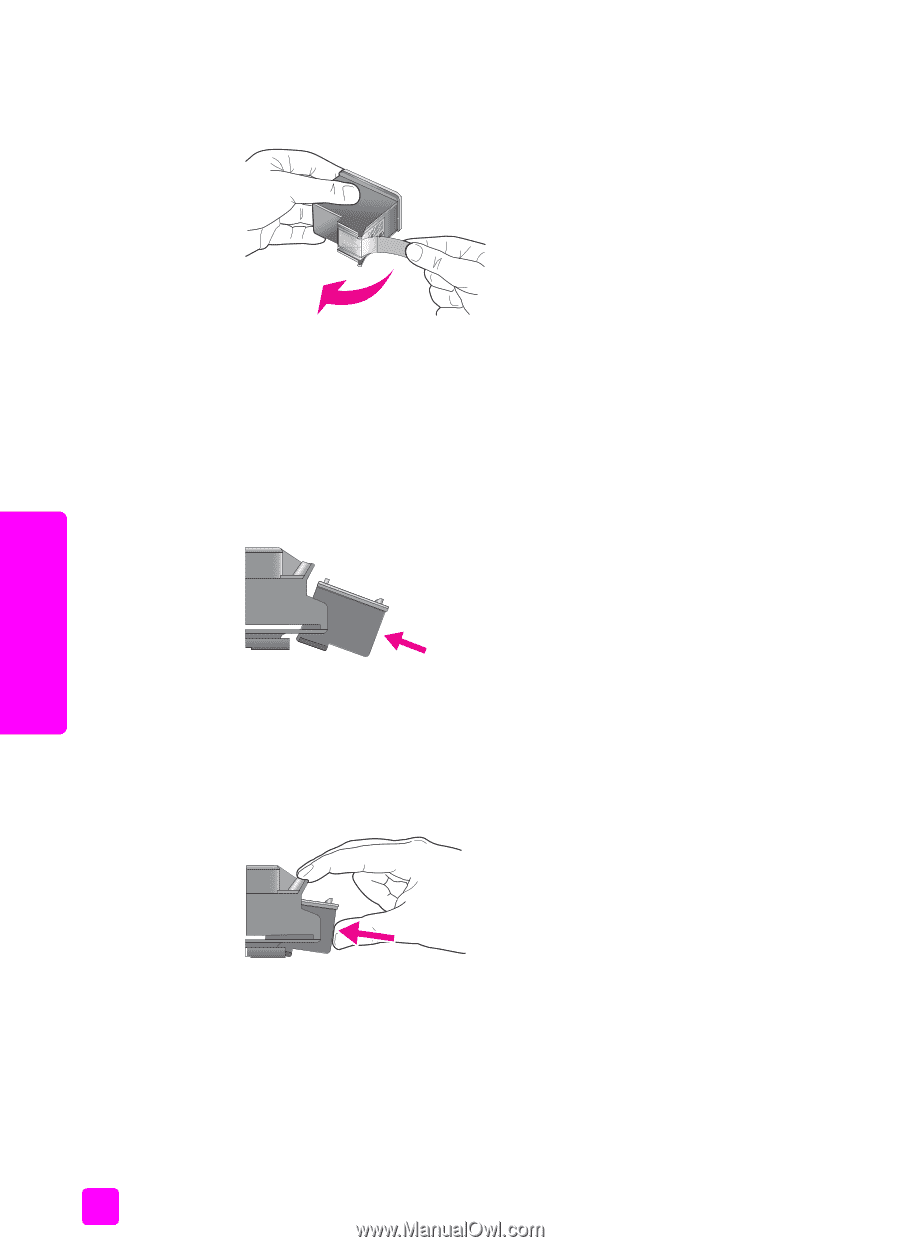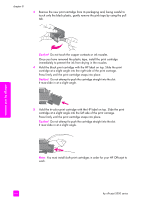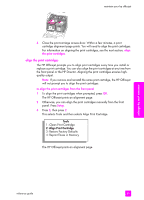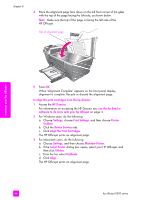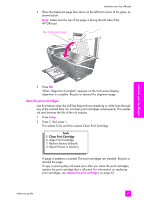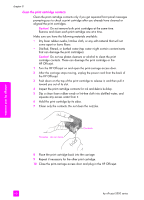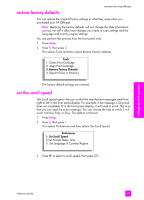HP Officejet 5500 HP Officejet 5500 series All-in-One - (English) Reference Gu - Page 74
Do not attempt to push the cartridge straight into the slot.
 |
View all HP Officejet 5500 manuals
Add to My Manuals
Save this manual to your list of manuals |
Page 74 highlights
chapter 8 3 Remove the new print cartridge from its packaging and, being careful to touch only the black plastic, gently remove the pink tape by using the pull tab. maintain your hp officejet Caution! Do not touch the copper contacts or ink nozzles. Once you have removed the plastic tape, install the print cartridge immediately to prevent the ink from drying in the nozzles. 4 Hold the black print cartridge with the HP label on top. Slide the print cartridge at a slight angle into the right side of the print carriage. Press firmly until the print cartridge snaps into place. Caution! Do not attempt to push the cartridge straight into the slot. It must slide in at a slight angle. 5 Hold the tri-color print cartridge with the HP label on top. Slide the print cartridge at a slight angle into the left side of the print carriage. Press firmly until the print cartridge snaps into place. Caution! Do not attempt to push the cartridge straight into the slot. It must slide in at a slight angle. Note: You must install both print cartridges in order for your HP Officejet to work. 64 hp officejet 5500 series