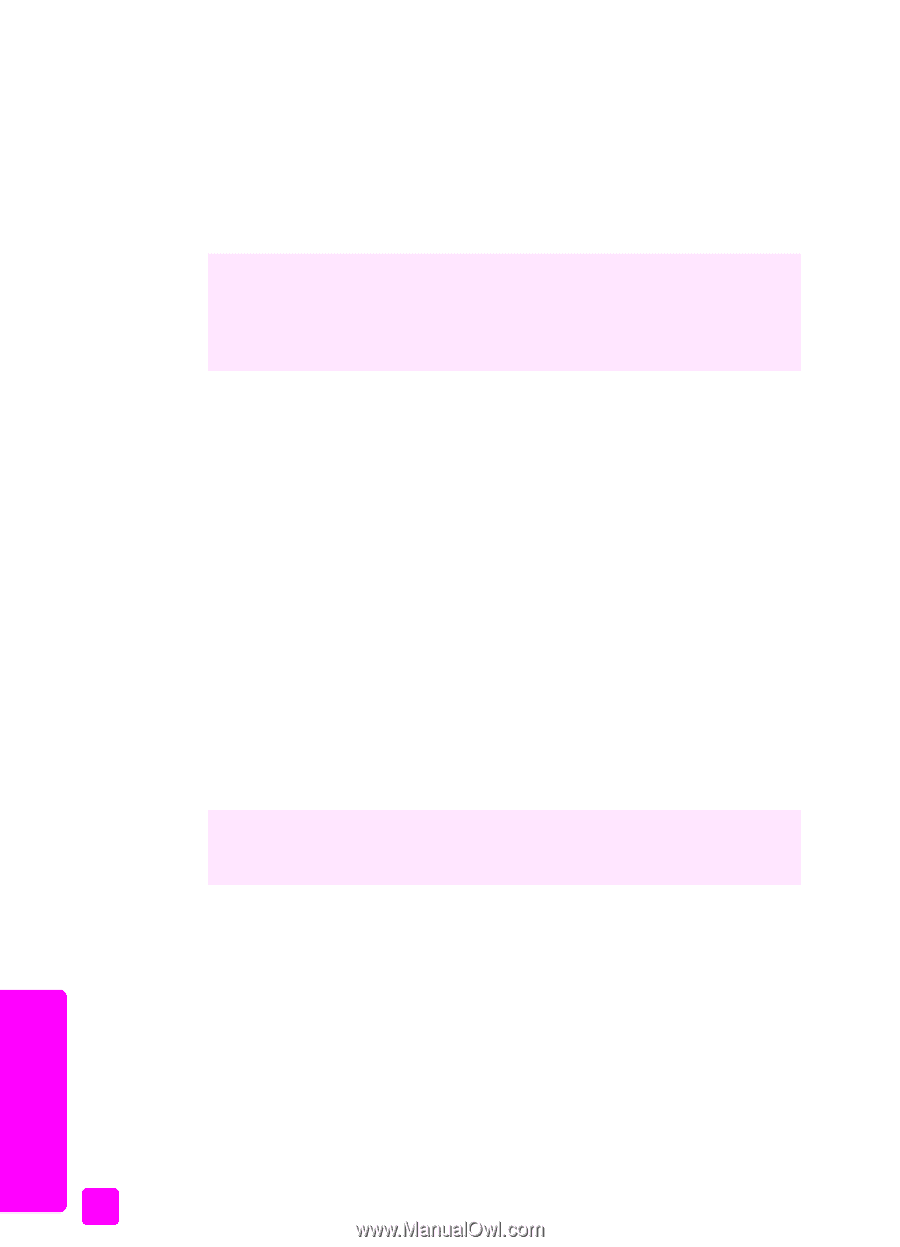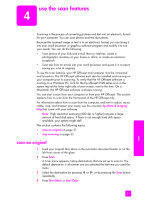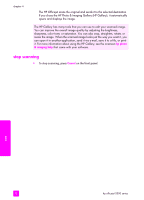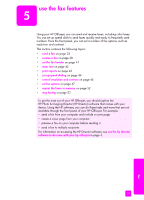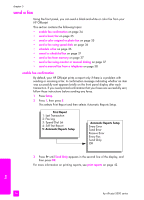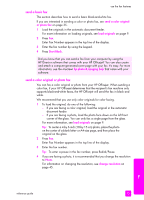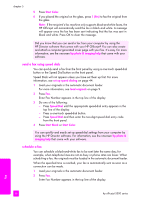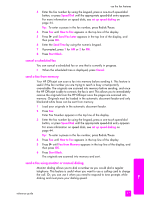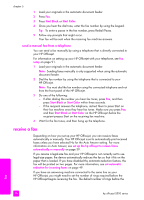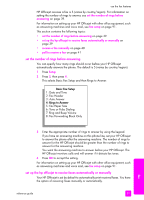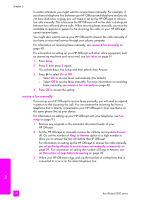HP Officejet 5500 HP Officejet 5500 series All-in-One - (English) Reference Gu - Page 46
send a fax using speed dials, schedule a fax, Start Color, set up speed dialing, load originals
 |
View all HP Officejet 5500 manuals
Add to My Manuals
Save this manual to your list of manuals |
Page 46 highlights
chapter 5 5 Press Start Color. 6 If you placed the original on the glass, press 1 (Yes) to fax the original from the glass. Note: If the recipient's fax machine only supports black-and-white faxes, the HP Officejet will automatically send the fax in black and white. A message will appear once the fax has been sent indicating that the fax was sent in black and white. Press OK to clear the message. Did you know that you can send a fax from your computer by using the HP Director software that comes with your HP Officejet? You can also create and attach a computer-generated cover page with your fax. It's easy. For more information, see the onscreen hp photo & imaging help that came with your software. send a fax using speed dials You can quickly send a fax from the front panel by using a one-touch speed-dial button or the Speed Dial button on the front panel. Speed Dials will not appear unless you have set them up first. For more information, see set up speed dialing on page 44. 1 Load your originals in the automatic document feeder. For more information, see load originals on page 9. 2 Press Fax. Enter Fax Number appears in the top line of the display. 3 Do one of the following: - Press Speed Dial until the appropriate speed-dial entry appears in the top line of the display. - Press a one-touch speed-dial button. - Press Speed Dial and then enter the two-digit speed dial entry code from the front panel. 4 Press Start Black or Start Color. You can quickly and easily set up speed-dial settings from your computer by using the HP Director software. For information, see the onscreen hp photo & imaging help that came with your software. schedule a fax You can schedule a black-and-white fax to be sent later the same day; for example, when telephone lines are not as busy or phone rates are lower. When scheduling a fax, the originals must be loaded in the automatic document feeder. When the specified time is reached, your fax is automatically sent as soon as a connection can be made. 1 Load your originals in the automatic document feeder. 2 Press Fax. Enter Fax Number appears in the top line of the display. fax 36 hp officejet 5500 series