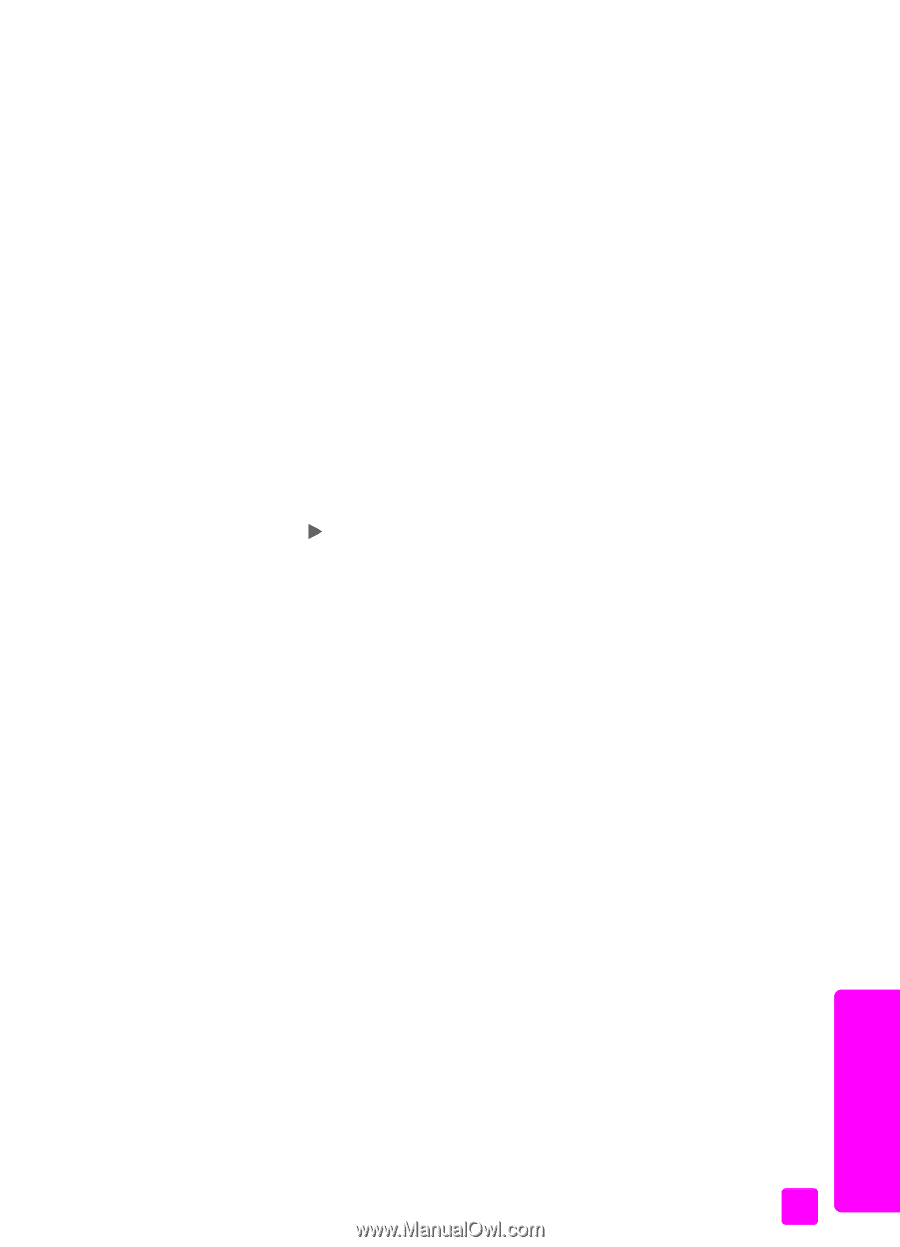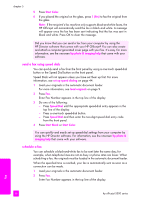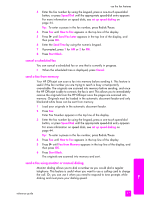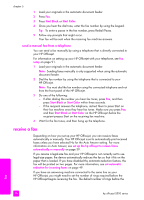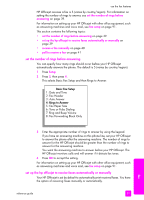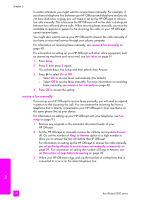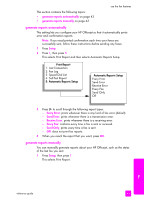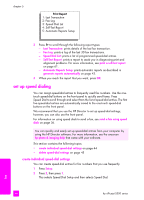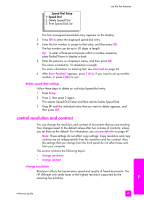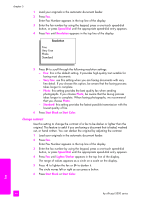HP Officejet 5500 HP Officejet 5500 series All-in-One - (English) Reference Gu - Page 51
poll to receive a fax, set the fax header - software for installation
 |
View all HP Officejet 5500 manuals
Add to My Manuals
Save this manual to your list of manuals |
Page 51 highlights
use the fax features 4 If you hear fax tones, do one of the following: - If your phone is plugged into the back of the HP Officejet, press Fax, and then Start Black or Start Color. - If your phone is not plugged into the back of the HP Officejet but is on the same telephone line, press 1 2 3 on your phone. - If you are currently on the telephone with the sender, instruct them to press Start on their fax machine. Once you hear fax tones, press Fax, and then press Start Black or Start Color. 5 Wait for the fax tones, and then hang up the telephone. poll to receive a fax Polling allows your HP Officejet to request another fax machine to send a fax that it has in its queue. When you use the Poll to Receive feature, the HP Officejet calls the designated fax machine and requests the fax from it. The designated fax machine must be set for polling and have a fax ready to send. 1 Press Fax. Enter Fax Number appears in the top line of the display. 2 Enter the fax number of the other fax machine. 3 Press Fax until How to Fax appears in the top line of the display. 4 Press until Poll to Receive appears in the top line of the display. 5 Press Start Black or Start Color. set the fax header The fax header prints your name and fax number on the top of every fax you send. We recommend that you use the Fax Setup Wizard during the HP software installation to set up the fax header; however, you can also set it up from the front panel. The fax header information is required by law in many countries. Note: In Hungary, the subscriber identification code (fax header) can be set or changed only by authorized personnel. For more information, contact your authorized HP dealer. 1 Press Setup. 2 Press 3, then press 2. This selects Basic Fax Setup and then selects Fax Header. 3 Enter your personal or company name at the prompt. For information on entering text from the front panel, see enter text on page 42. 4 Press OK. 5 Enter your fax number by using the numeric keypad. fax reference guide 41