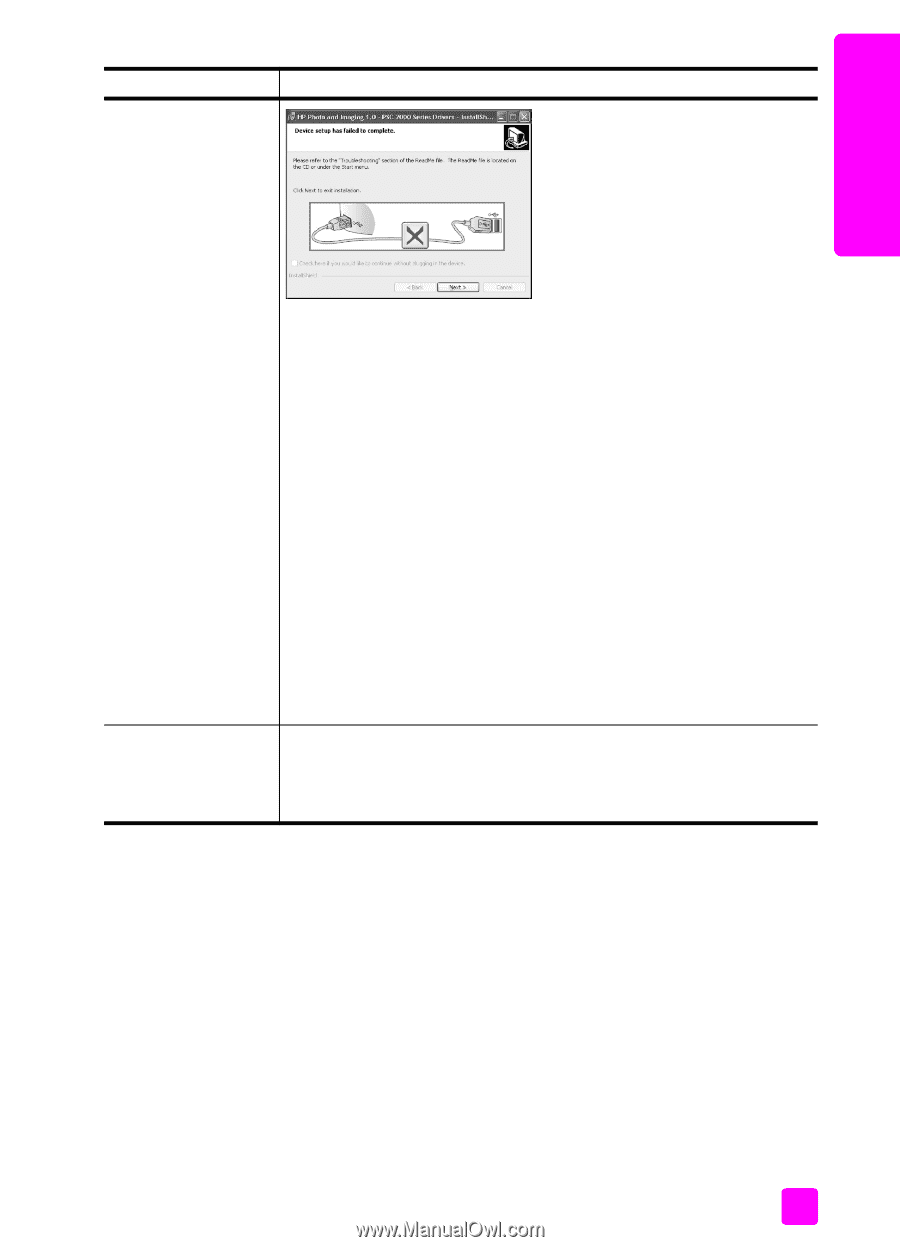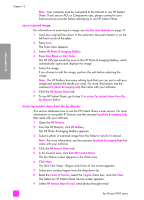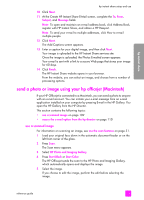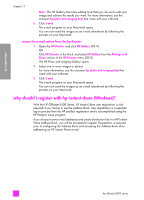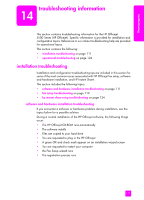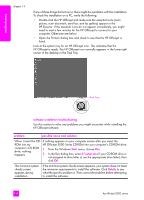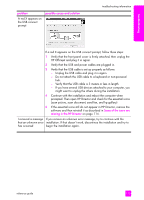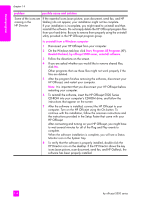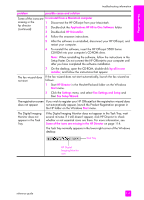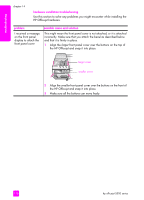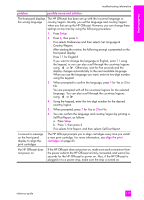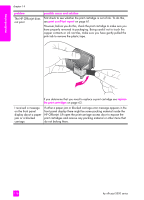HP Officejet 5500 HP Officejet 5500 series All-in-One - (English) Reference Gu - Page 123
problem, possible cause and solution, If the essential icons still do not appear in HP Director
 |
View all HP Officejet 5500 manuals
Add to My Manuals
Save this manual to your list of manuals |
Page 123 highlights
troubleshooting problem A red X appears on the USB connect prompt possible cause and solution troubleshooting information If a red X appears on the USB connect prompt, follow these steps: 1 Verify that the front panel cover is firmly attached, then unplug the HP Officejet and plug it in again. 2 Verify that the USB and power cables are plugged in. 3 Verify that the USB cable is set up properly as follows: - Unplug the USB cable and plug it in again. - Do not attach the USB cable to a keyboard or non-powered hub. - Verify that the USB cable is 3 meters or less in length. - If you have several USB devices attached to your computer, you might want to unplug the others during the installation. 4 Continue with the installation and reboot the computer when prompted. Then open HP Director and check for the essential icons (scan picture, scan document, send fax, and hp gallery) 5 If the essential icons still do not appear in HP Director, remove the software and then reinstall it as described in Some of the icons are missing in the HP Director on page 114. I received a message If you receive an unknown error message, try to continue with the that an unknown error installation. If that doesn't work, discontinue the installation and try to has occurred begin the installation again. reference guide 113