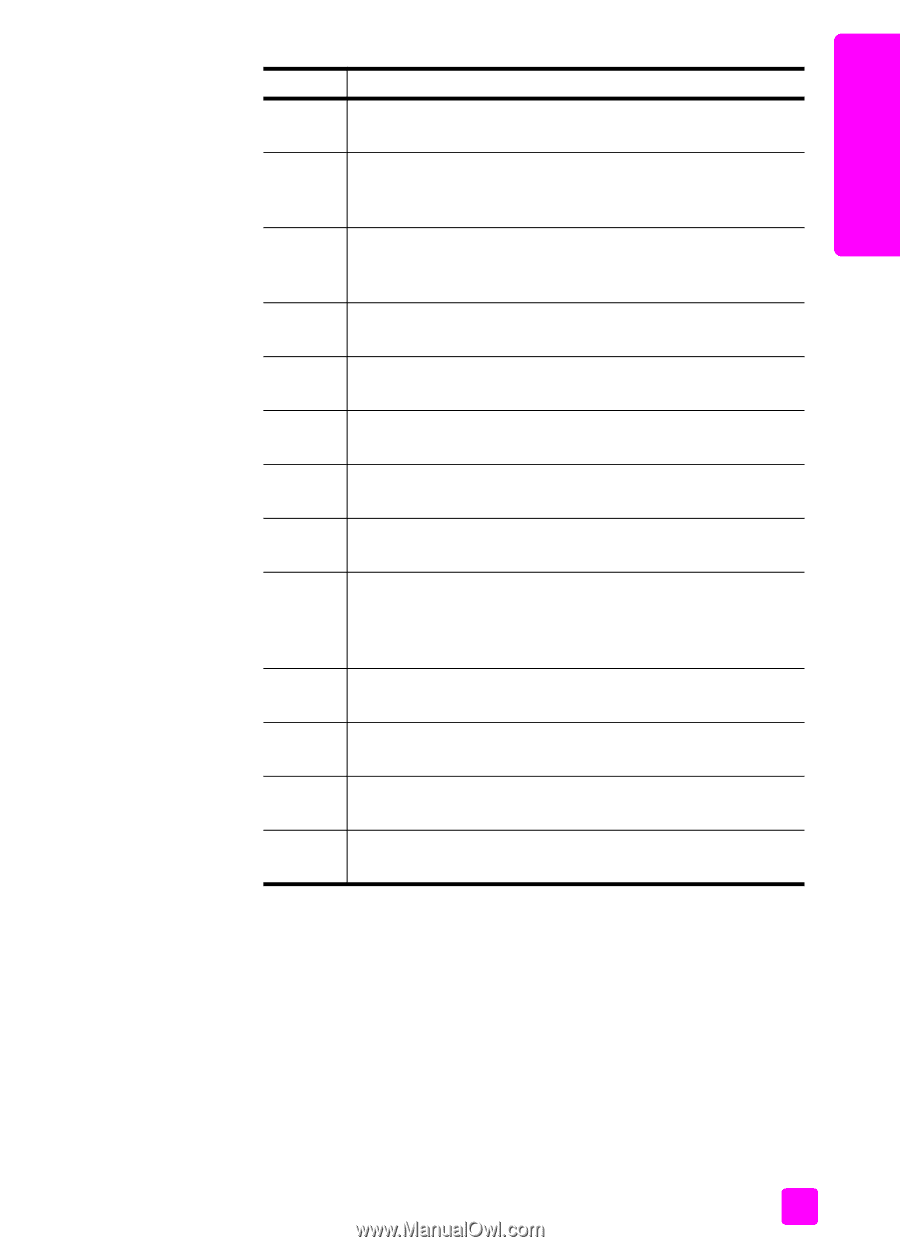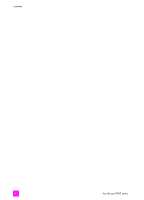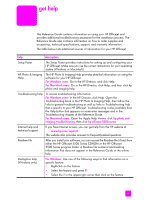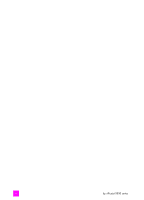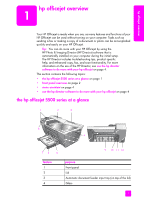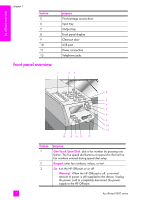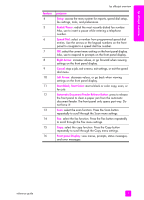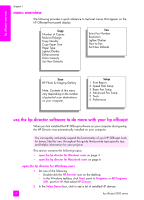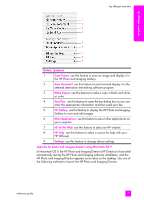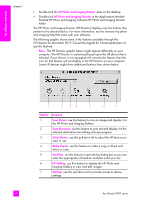HP Officejet 5500 HP Officejet 5500 series All-in-One - (English) Reference Gu - Page 13
Setup, Redial/Pause, Speed Dial, Right Arrow, Cancel, Left Arrow, Start Black, Start Color, - paper jam
 |
View all HP Officejet 5500 manuals
Add to My Manuals
Save this manual to your list of manuals |
Page 13 highlights
hp officejet overview hp officejet overview feature 4 5 6 7 8 9 10 11 12 13 14 15 16 purpose Setup: access the menu system for reports, speed dial setup, fax settings, tools, and preferences. Redial/Pause: redial the most recently dialed fax number. Also, use to insert a pause while entering a telephone number. Speed Dial: select a number from programmed speed dial entries. Use the arrows or the keypad numbers on the front panel to navigate to a speed dial fax number. OK: select the current menu setting on the front panel display. Also, use to respond to prompts on the front panel display. Right Arrow: increase values, or go forward when viewing settings on the front panel display. Cancel: stop a job, exit a menu, exit settings, or exit the speed dial menu. Left Arrow: decrease values, or go back when viewing settings on the front panel display. Start Black, Start Color: start a black or color copy, scan, or fax job. Automatic Document Feeder Release Button: press to release the front panel to clear a paper jam from the automatic document feeder. The front panel only opens part way. Do not force it! Scan: select the scan function. Press the Scan button repeatedly to scroll through the Scan menu settings. Fax: select the fax function. Press the Fax button repeatedly to scroll through the Fax menu settings. Copy: select the copy function. Press the Copy button repeatedly to scroll through the Copy menu settings. Front panel Display: view menus, prompts, status messages, and error messages. reference guide 3