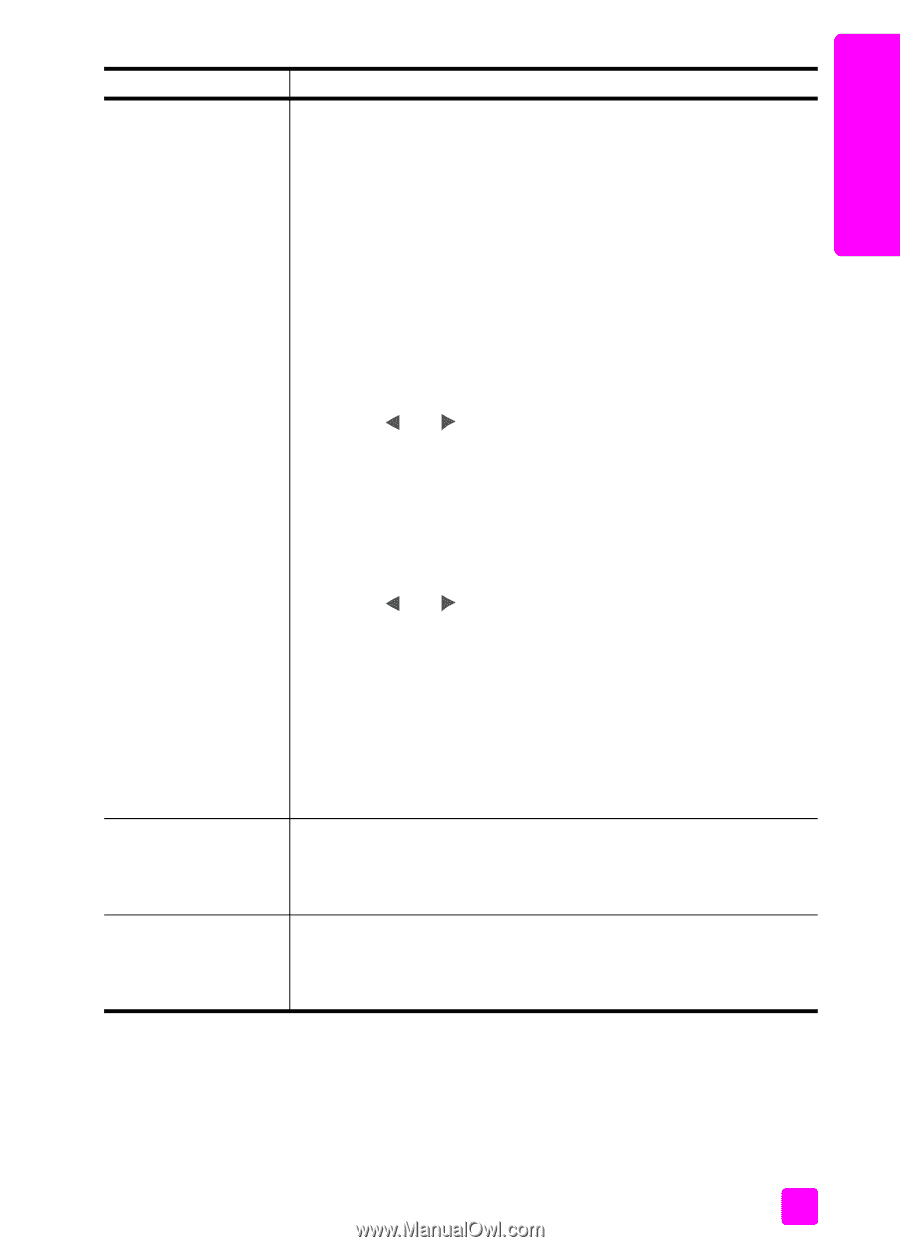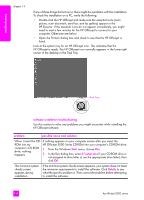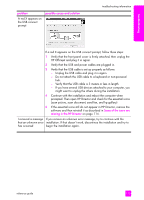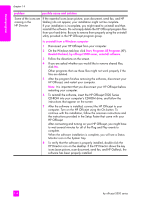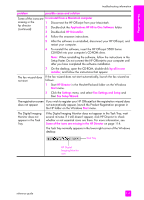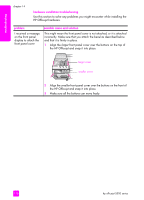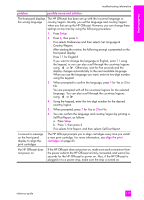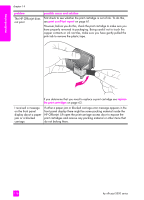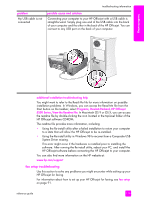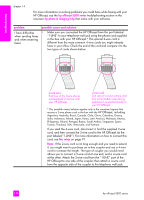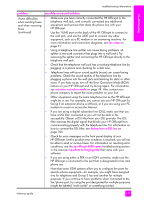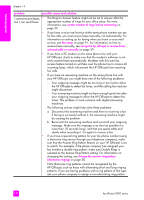HP Officejet 5500 HP Officejet 5500 series All-in-One - (English) Reference Gu - Page 127
This selects Print Report, and then selects Self-Test Report., My HP Officejet does
 |
View all HP Officejet 5500 manuals
Add to My Manuals
Save this manual to your list of manuals |
Page 127 highlights
troubleshooting troubleshooting information problem possible cause and solution The front panel displays The HP Officejet has been set up with the incorrect language or the wrong language country/region. Usually, you set the language and country/region when you first set up the HP Officejet. However, you can change these settings at any time by using the following procedure: 1 Press Setup. 2 Press 6, then press 3. This selects Preferences and then selects Set Language & Country/Region. After starting the routine, the following prompt is presented on the front panel display: Press 11 for English? If you want to change the language to English, enter 11 using the keypad, or you can also scroll through the countries/regions using or . Otherwise, wait for five seconds and the display changes automatically to the next available language. When you see the language you want, enter its two-digit number using the keypad. 3 When prompted to confirm the language, press 1 for Yes or 2 for No. You are prompted with all the countries/regions for the selected language. You can also scroll through the countries/regions using or . 4 Using the keypad, enter the two-digit number for the desired country/region. 5 When prompted, press 1 for Yes or 2 for No. 6 You can confirm the language and country/region by printing a Self-Test Report, as follows: a. Press Setup. b. Press 1, then press 4. This selects Print Report, and then selects Self-Test Report. I received a message on the front panel display to align the print cartridges The HP Officejet prompts you to align cartridges every time you install a new print cartridge. For more information, see align the print cartridges on page 65. My HP Officejet does not power on If the HP Officejet does not power on, make sure each connection from the power outlet to the HP Officejet is firmly connected, and wait a few seconds for the HP Officejet to power on. Also, if the HP Officejet is plugged in to a power strip, make sure the strip is turned on. reference guide 117