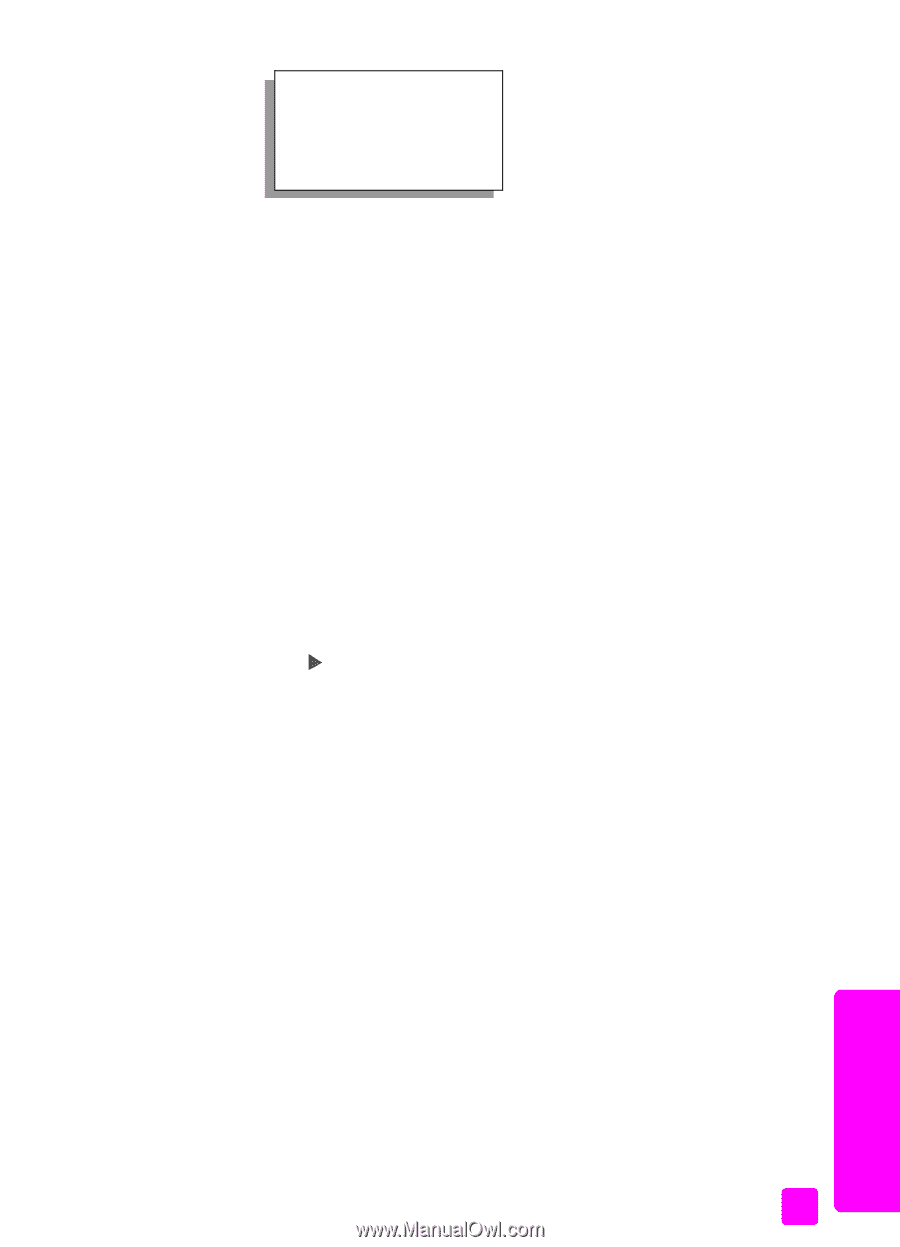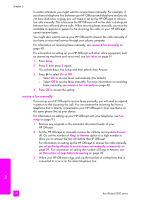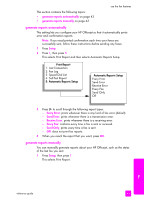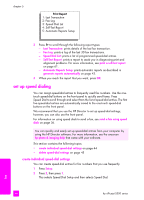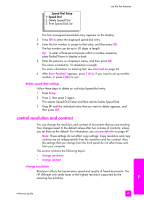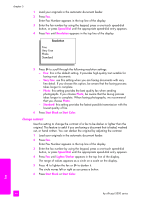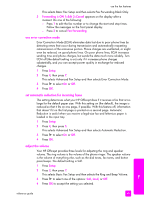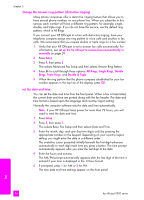HP Officejet 5500 HP Officejet 5500 series All-in-One - (English) Reference Gu - Page 55
delete speed-dial settings, control resolution and contrast, change resolution
 |
View all HP Officejet 5500 manuals
Add to My Manuals
Save this manual to your list of manuals |
Page 55 highlights
Speed Dial Setup 1: Speed Dial 2: Delete Speed Dial 3: Print Speed Dial List use the fax features The first unassigned speed-dial entry appears on the display. 3 Press OK to select the displayed speed-dial entry. 4 Enter the fax number to assign to that entry, and then press OK. The fax number can be up to 50 digits in length. Tip: To enter a three-second pause within a number sequence, press Redial/Pause to display a dash. 5 Enter the person's or company's name, and then press OK. The name is limited to 13 characters in length. For more information on entering text, see enter text on page 42. 6 After Enter Another? appears, press 1 (Yes), if you want to set up another number, or press 2 (No) to exit. delete speed-dial settings Follow these steps to delete an individual speed-dial entry. 1 Press Setup. 2 Press 2, then press 2 again. This selects Speed Dial Setup and then selects Delete Speed Dial. 3 Press until the individual entry that you want to delete appears, and then press OK. control resolution and contrast You can change the resolution and contrast of documents that you are sending. Your changes revert to the default values after two minutes of inactivity, unless you set them as the default. For information, see set new defaults on page 47. Note: These settings do not affect copy settings. Copy resolution and copy contrast are set independently from fax resolution and fax contrast. Also, the settings that you change from the front panel do not affect faxes sent from your computer. This section contains the following topics: • change resolution • change contrast change resolution Resolution affects the transmission speed and quality of faxed documents. The HP Officejet only sends faxes at the highest resolution supported by the receiving fax machine. fax reference guide 45