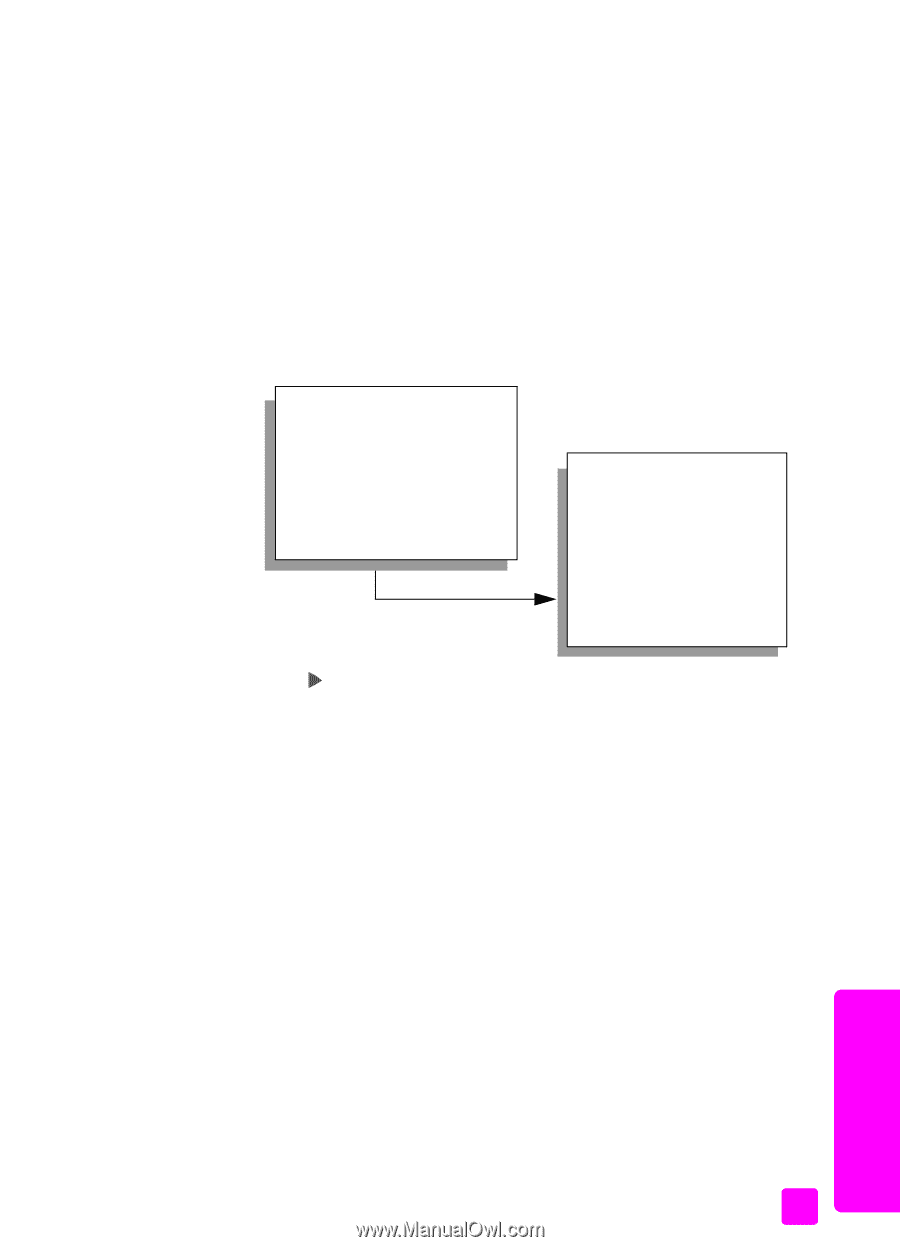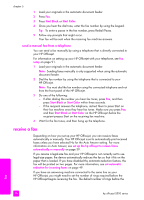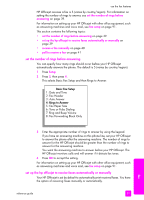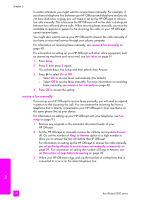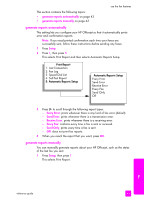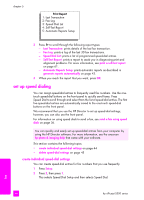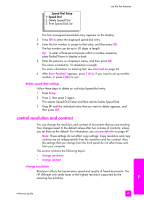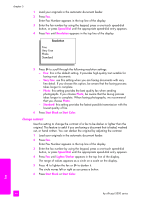HP Officejet 5500 HP Officejet 5500 series All-in-One - (English) Reference Gu - Page 53
generate reports automatically, Setup, Every Error, Send Error, Receive Error, Every Fax, Send Only
 |
View all HP Officejet 5500 manuals
Add to My Manuals
Save this manual to your list of manuals |
Page 53 highlights
This section contains the following topics: • generate reports automatically on page 43 • generate reports manually on page 43 use the fax features generate reports automatically This setting lets you configure your HP Officejet so that it automatically prints error and confirmation reports. Note: If you need printed confirmation each time your faxes are successfully sent, follow these instructions before sending any faxes. 1 Press Setup. 2 Press 1, then press 5. This selects Print Report and then selects Automatic Reports Setup. Print Report 1: Last Transaction 2: Fax Log 3: Speed Dial List 4: Self-Test Report 5: Automatic Reports Setup Automatic Reports Setup Every Error Send Error Receive Error Every Fax Send Only Off 3 Press to scroll through the following report types: - Every Error: prints whenever there is any kind of fax error (default). - Send Error: prints whenever there is a transmission error. - Receive Error: prints whenever there is a receiving error. - Every Fax: confirms every time a fax is sent or received. - Send Only: prints every time a fax is sent. - Off: does not print fax reports. 4 When you reach the report that you want, press OK. generate reports manually You can manually generate reports about your HP Officejet, such as the status of the last fax you sent. 1 Press Setup, then press 1. This selects Print Report. fax reference guide 43