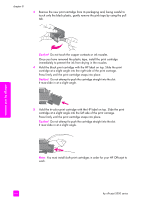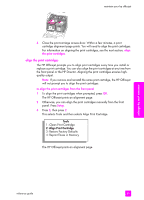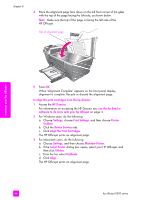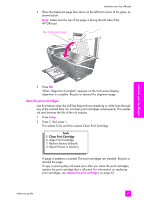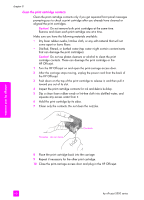HP Officejet 5500 HP Officejet 5500 series All-in-One - (English) Reference Gu - Page 73
replace the print cartridges, Turn on the HP Officejet
 |
View all HP Officejet 5500 manuals
Add to My Manuals
Save this manual to your list of manuals |
Page 73 highlights
maintain your hp officejet replace the print cartridges A message appears on the front panel display to let you know when the ink level for the print cartridge is low. In addition, you can check the ink levels through the HP Director on your computer. For information, see check the ink levels on page 61. When you receive this message, it is recommended that you have replacement print cartridges available. This message might indicate that you need replace the print cartridge. You should also replace the print cartridges when you see faded text or if you experience print quality issues related to the print cartridges. For more information on ordering replacement print cartridges, see order print cartridges on page 57. 1 Turn on the HP Officejet, and then lift open the print-carriage access door. Print-carriage access door The print carriage moves into view. 2 After the carriage stops moving, push down on the top of the print cartridge to release it, and then pull it toward you out of its slot. maintain your hp officejet Note: It is normal to see ink buildup in the print cartridge slots. reference guide 63