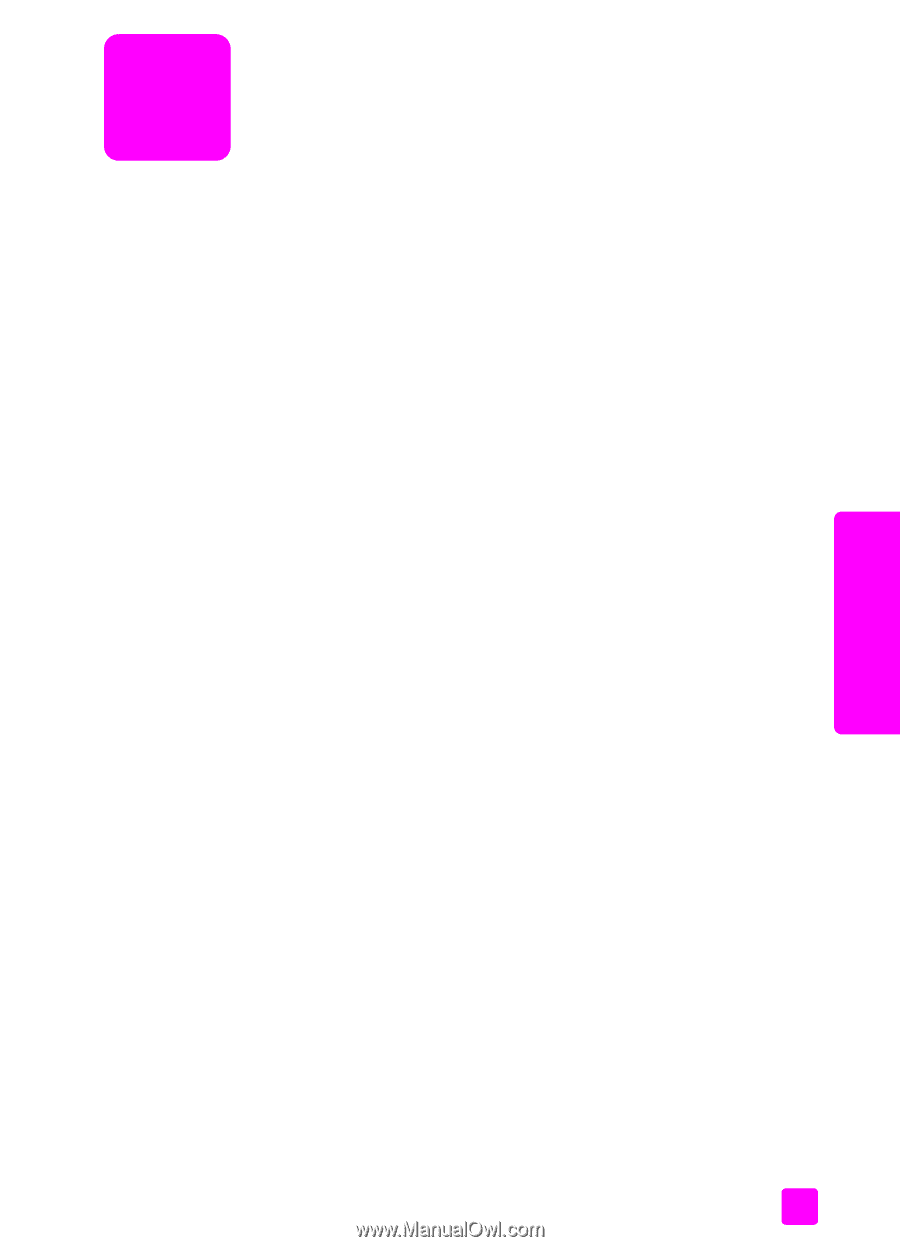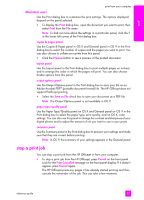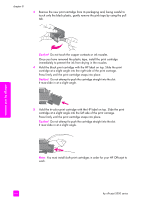HP Officejet 5500 HP Officejet 5500 series All-in-One - (English) Reference Gu - Page 69
maintain your hp officejet, clean the glass - power cord
 |
View all HP Officejet 5500 manuals
Add to My Manuals
Save this manual to your list of manuals |
Page 69 highlights
maintain your hp officejet maintain your hp officejet 8 The HP Officejet requires little maintenance. Sometimes you might want to clean the glass and lid backing to remove surface dust and ensure that your copies and scans remain clear. You might also want to replace, align, or clean your print cartridges from time to time. This section provides instructions for keeping your HP Officejet in top working condition. Perform these simple maintenance procedures as necessary. This section contains the following topics: • clean the glass on page 59 • clean the lid backing on page 60 • clean the exterior on page 60 • work with print cartridges on page 60 • restore factory defaults on page 69 • set the scroll speed on page 69 • set the prompt delay time on page 70 • self-maintenance sounds on page 70 clean the glass Dirty glass from dust, smudges, hair, and so on slows down performance and affects the accuracy of features such as Fit to Page. 1 Turn off the HP Officejet, unplug the power cord, and raise the lid. Note: When you unplug the power cord, you will need to plug it back in within 72 hours. If you do not plug it back in within 72 hours, you will need to reset the date and time. For more information, see set the date and time on page 50. 2 Clean the glass with a soft cloth or sponge slightly moistened with a nonabrasive glass cleaner. Caution! Do not use abrasives, acetone, benzene, or carbon tetrachloride on the glass; these can damage it. Do not place or spray liquids directly on the glass. They might seep under it and damage the HP Officejet. 3 Dry the glass with a chamois or cellulose sponge to prevent spotting. 59