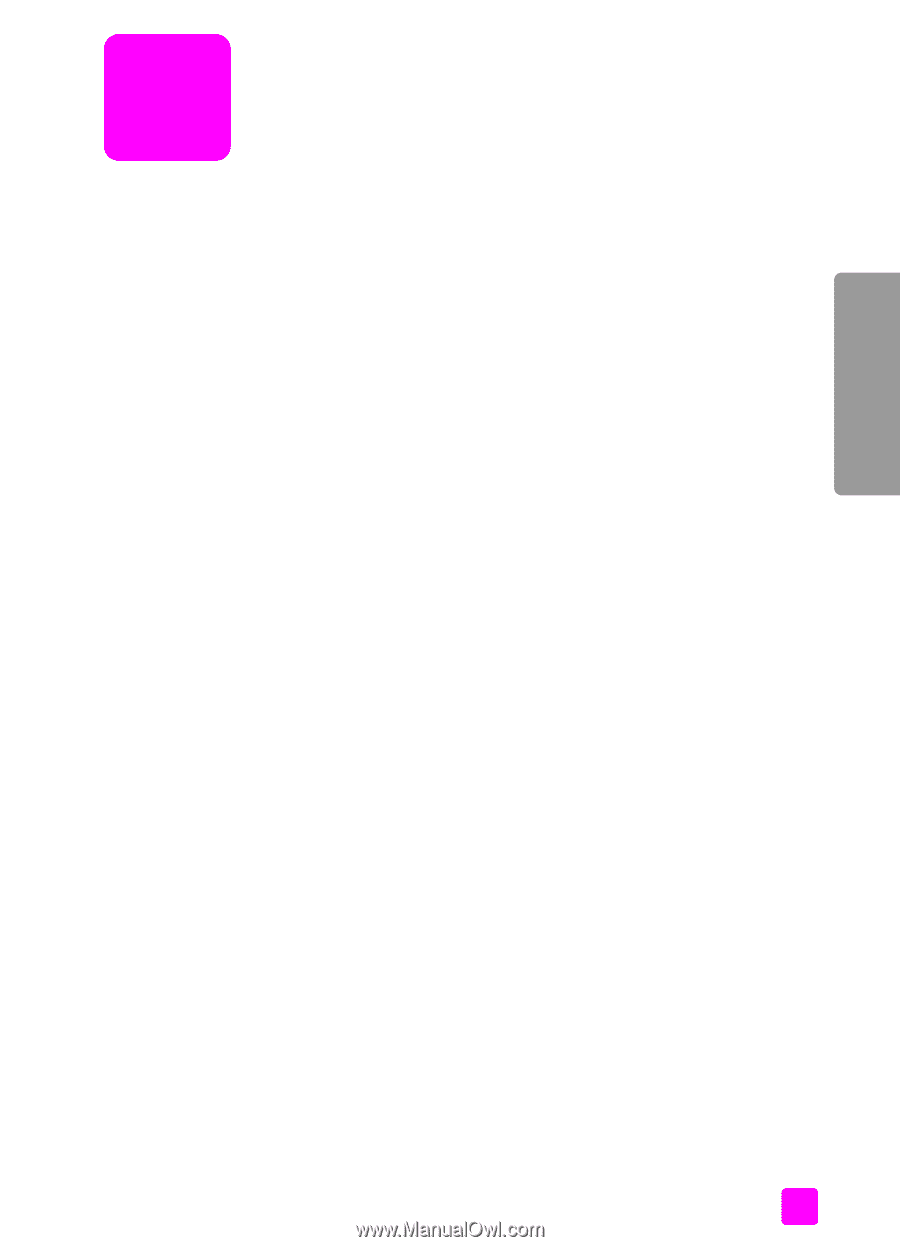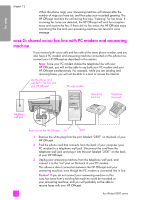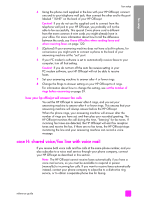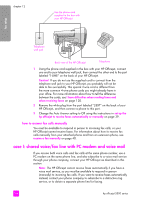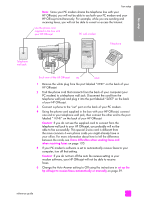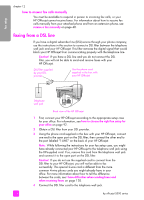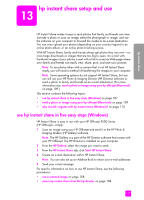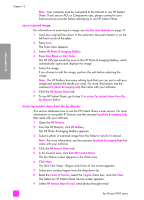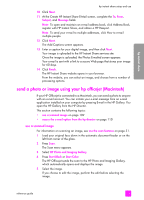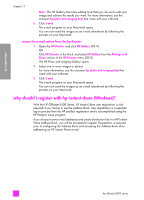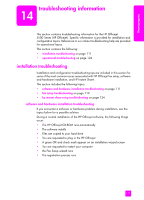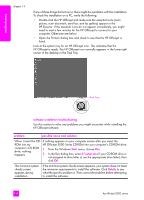HP Officejet 5500 HP Officejet 5500 series All-in-One - (English) Reference Gu - Page 117
hp instant share setup and use, use hp instant share in five easy steps (Windows) - download
 |
View all HP Officejet 5500 manuals
Add to My Manuals
Save this manual to your list of manuals |
Page 117 highlights
hp instant share hp instant share setup and use 13 HP Instant Share makes it easy to send photos that family and friends can view. Just take a photo or scan an image, select the photograph or image, and use the software on your computer to forward the media to an e-mail destination. You can even upload your photos (depending on your country/region) to an online photo album, or an online photo finishing service. With HP Instant Share, family and friends always get photos they can view-no more large downloads or images that are too big to open. An e-mail with thumbnail images of your photos is sent with a link to a secure Web page where your family and friends can easily view, share, print, and save your pictures. Note: To use photos taken with a camera that is not HP Instant Share ready, you will need a method of transferring the images to your computer. Note: Some operating systems do not support HP Instant Share, but you can still use your HP Photo & Imaging Director (HP Director) software to send a photo to family and friends as an e-mail attachment. (For more information see, send a photo or image using your hp officejet (Macintosh) on page 109.) This section contains the following topics: • use hp instant share in five easy steps (Windows) on page 107 • send a photo or image using your hp officejet (Macintosh) on page 109 • why should I register with hp instant share (Windows)? on page 110 use hp instant share in five easy steps (Windows) HP Instant Share is easy to use with your HP Officejet 5500 Series (HP Officejet)-simply: 1 Scan an image using your HP Officejet and send it to the HP Photo & Imaging Gallery (HP Gallery) software. Note: The HP Gallery is a part of the HP Director software that comes with your HP Officejet. The HP Director is installed on your computer. 2 From the HP Gallery, select the image you want to send. 3 From the HP Instant Share tab, click Start HP Instant Share. 4 Create an e-mail destination within HP Instant Share. Note: You can also set up an Address Book to retain your e-mail addresses. 5 Send your e-mail message. For specific information on how to use HP Instant Share, see the following procedures: • use a scanned image on page 108 • access hp instant share from the hp director on page 108 107