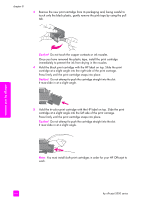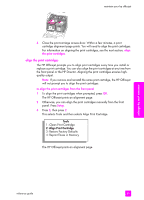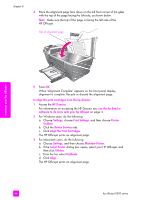HP Officejet 5500 HP Officejet 5500 series All-in-One - (English) Reference Gu - Page 71
check the ink levels, print a self-test report - ink cartridge
 |
View all HP Officejet 5500 manuals
Add to My Manuals
Save this manual to your list of manuals |
Page 71 highlights
maintain your hp officejet check the ink levels You can easily check the ink supply level to determine how soon you might need to replace a print cartridge. The ink level supply shows an approximation of the amount of ink remaining in the print cartridges. Checking the ink levels can only be done from the HP Photo & Imaging Director (HP Director). to check the ink level for Windows users 1 From the HP Director, choose Settings, choose Print Settings, and then choose Printer Toolbox. 2 Click the Estimated Ink Levels tab. The estimated ink levels appear for the print cartridges. to check the ink level for Macintosh users 1 From the HP Director, choose Settings, and the choose Maintain Printer. 2 If the Select Printer dialog box opens, select your HP Officejet, and then click Utilities. 3 From the list, select Ink Level. The estimated ink levels appear for the print cartridges. print a self-test report If you are experiencing problems with printing, print a Self-Test Report before you replace the print cartridges. This report provides useful information about your print cartridges, including status information. 1 Press Setup. 2 Press 1, then press 4. This selects Print Report, and then selects Self-Test Report. Print Report 1: Last Transaction 2: Fax Log 3: Speed Dial List 4: Self-Test Report 5: Automatic Reports Setup The HP Officejet prints a Self-Test Report, which might indicate the source of the printing problem. maintain your hp officejet reference guide 61