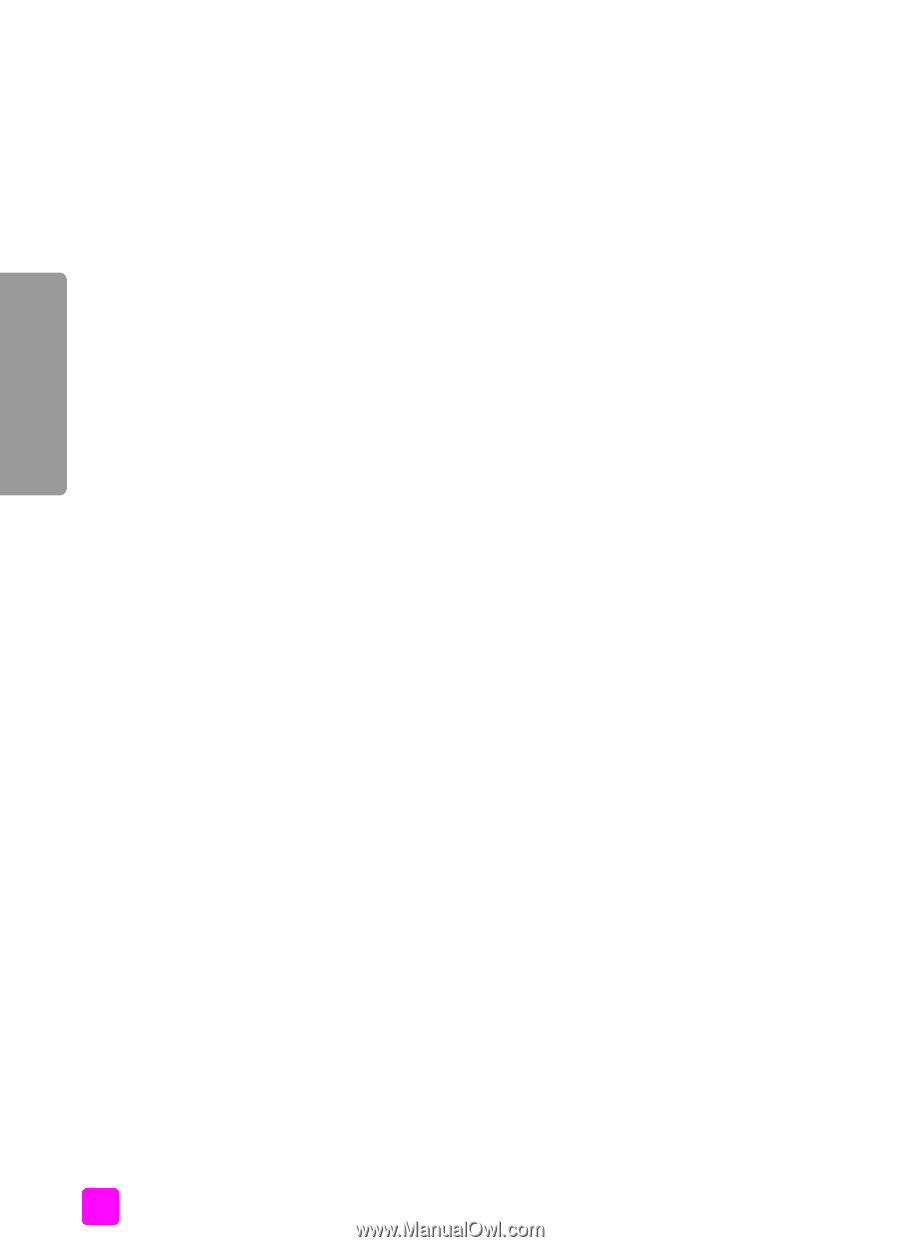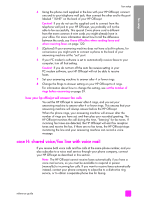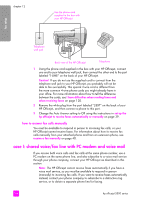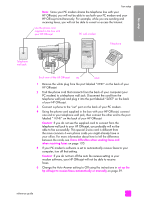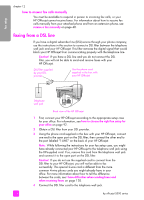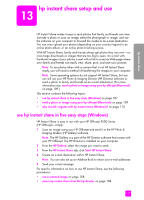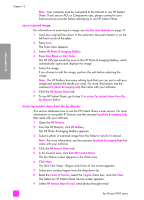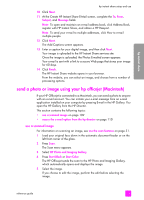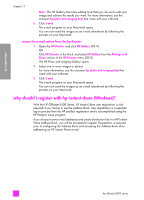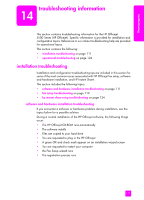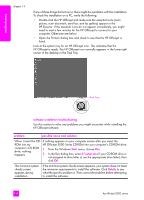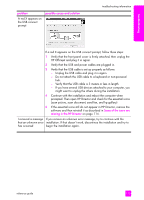HP Officejet 5500 HP Officejet 5500 series All-in-One - (English) Reference Gu - Page 118
use a scanned image, access hp instant share from the hp director
 |
View all HP Officejet 5500 manuals
Add to My Manuals
Save this manual to your list of manuals |
Page 118 highlights
hp instant share chapter 13 Note: Your computer must be connected to the Internet to use HP Instant Share. If you are an AOL or Compuserve user, please connect to your Internet service provider before attempting to use HP Instant Share. use a scanned image For information on scanning an image, see use the scan features on page 31. 1 Load your original face down in the automatic document feeder or on the left front corner of the glass. 2 Press Scan. The Scan menu appears. 3 Select HP Photo & Imaging Gallery. 4 Press Start Black or Start Color. The HP Officejet sends the scan to the HP Photo & Imaging Gallery, which automatically opens and displays the image. 5 Select the image. If you choose to edit the image, perform the edit before selecting the image. Note: The HP Gallery has many editing tools that you can use to edit your image and achieve the results you want. For more information, see the onscreen hp photo & imaging help that came with your software. 6 Click the HP Instant Share tab. 7 To use HP Instant Share, go to step 5 in access hp instant share from the hp director below. access hp instant share from the hp director This section addresses how to use the HP Instant Share e-mail service. For more information on using the HP Director, see the onscreen hp photo & imaging help that came with your software. 1 Open the HP Director. 2 From the HP Director, click HP Gallery. The HP Photo & Imaging Gallery appears. 3 Select a photo or scanned image from the folder in which it is stored. Note: For more information, see the onscreen hp photo & imaging help that came with your software. 4 Click the HP Instant Share tab. 5 In the Control area, click Start HP Instant Share. The Go Online screen appears in the Work area. 6 Click Next. The One-Time Setup-Region and Terms of Use screen appears. 7 Select your country/region from the drop-down list. 8 Read the Terms of Service, select the I agree check box, and click Next. The Select an HP Instant Share Service screen appears. 9 Select HP Instant Share E-mail: send photos through e-mail. 108 hp officejet 5500 series