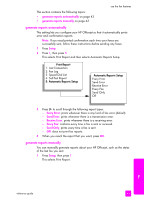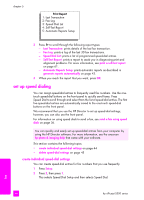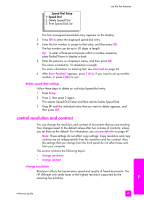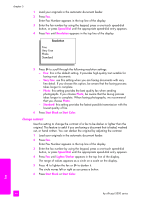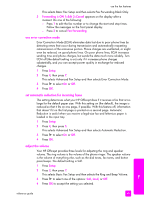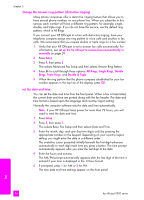HP Officejet 5500 HP Officejet 5500 series All-in-One - (English) Reference Gu - Page 58
forward faxes to another number, edit or cancel fax forwarding, Setup, Busy Redial, No Answer Redial
 |
View all HP Officejet 5500 manuals
Add to My Manuals
Save this manual to your list of manuals |
Page 58 highlights
chapter 5 1 Press Setup. 2 Do one of the following: - To change the Busy Redial setting, press 4, and then press 3. This selects Advanced Fax Setup, and then selects Busy Redial. - To change the No Answer Redial setting, press 4, and then press 4 again. This selects Advanced Fax Setup and then selects No Answer Redial. Advanced Fax Setup 1: Automatic Reports Setup 2: Answer Ring Pattern 3: Busy Redial 4: No Answer Redial 5: Automatic Reduction 6: Backup Fax Reception 7: Error Correction Mode Busy Redial Redial No Redial No Answer Redial No Redial Redial 3 Press to select Redial or No Redial. 4 Press OK. forward faxes to another number Use the Fax Forwarding feature to forward your faxes to another fax number for a set period of time. During the period you have Fax Forwarding enabled, your HP Officejet will not print received faxes. You can only forward black-and-white faxes. 1 Press Setup. 2 Press 3, then press 8. This selects Basic Fax Setup and then selects the Fax Forwarding Black Only. 3 At the prompt, enter the Fax Number to which you want to send the fax. 4 Press OK. 5 Enter the Start Date by using the numeric keypad. 6 Enter the Start Time by using the numeric keypad. 7 If prompted, press 1 for AM or 2 for PM. 8 Enter the Stop Date by using the numeric keypad. Fax Forwarding On appears on the display. edit or cancel fax forwarding Once fax forwarding is enabled, you might find that you need to change the number you are forwarding to or the start and stop times you entered. You might want to cancel your fax forwarding setup altogether. Follow the steps below to edit or turn off fax forwarding. 1 Press Setup. 2 Press 3, then press 8. 48 hp officejet 5500 series fax