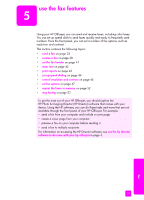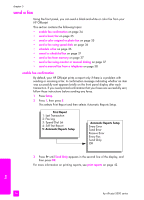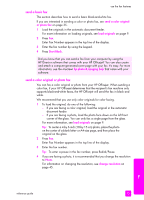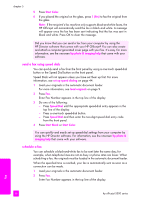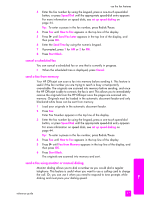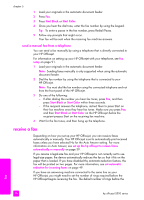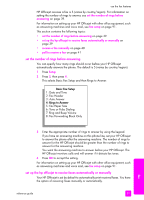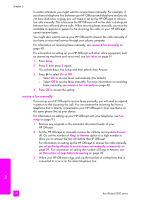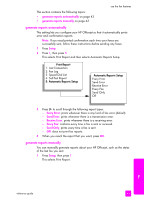HP Officejet 5500 HP Officejet 5500 series All-in-One - (English) Reference Gu - Page 48
send a manual fax from a telephone, receive a fax
 |
View all HP Officejet 5500 manuals
Add to My Manuals
Save this manual to your list of manuals |
Page 48 highlights
chapter 5 1 Load your originals in the automatic document feeder. 2 Press Fax. 3 Press Start Black or Start Color. 4 Once you hear the dial tone, enter the fax number by using the keypad. Tip: To enter a pause in the fax number, press Redial/Pause. 5 Follow any prompts that might occur. Your fax will be sent when the receiving fax machine answers. send a manual fax from a telephone You can send a fax manually by using a telephone that is directly connected to your HP Officejet. For information on setting up your HP Officejet with your telephone, see fax setup on page 91. 1 Load your originals in the automatic document feeder. Note: Sending faxes manually is only supported when using the automatic document feeder. 2 Dial the fax number by using the telephone that is connected to your HP Officejet. Note: You must dial the fax number using the connected telephone and not from the front panel of the HP Officejet. 3 Do one of the following: - If after dialing the number you hear fax tones, press Fax, and then press Start Black or Start Color within three seconds. - If the recipient answers the telephone, instruct them to press Start on their fax machine once they hear fax tones. Make sure you press Fax, and then Start Black or Start Color on the HP Officejet before the recipient presses Start on the receiving fax machine. 4 Wait for the fax tones, and then hang up the telephone. receive a fax Depending on how you set up your HP Officejet, you can receive faxes automatically or manually. Your HP Officejet is set to automatically print received faxes unless you have selected No for the Auto Answer setting. For more information on Auto Answer, see set up the hp officejet to receive faxes automatically or manually on page 39. If you receive a legal-size fax and your HP Officejet is not currently set to use legal-size paper, the device automatically reduces the fax so that it fits on the paper that is loaded. If you have disabled the automatic-reduction feature, the fax will be printed on two pages. For more information, see set automatic reduction for incoming faxes on page 49. If you have an answering machine connected to the same line as your HP Officejet, you might need to set the number of rings required before the HP Officejet begins receiving the fax. The default number of rings before the fax 38 hp officejet 5500 series