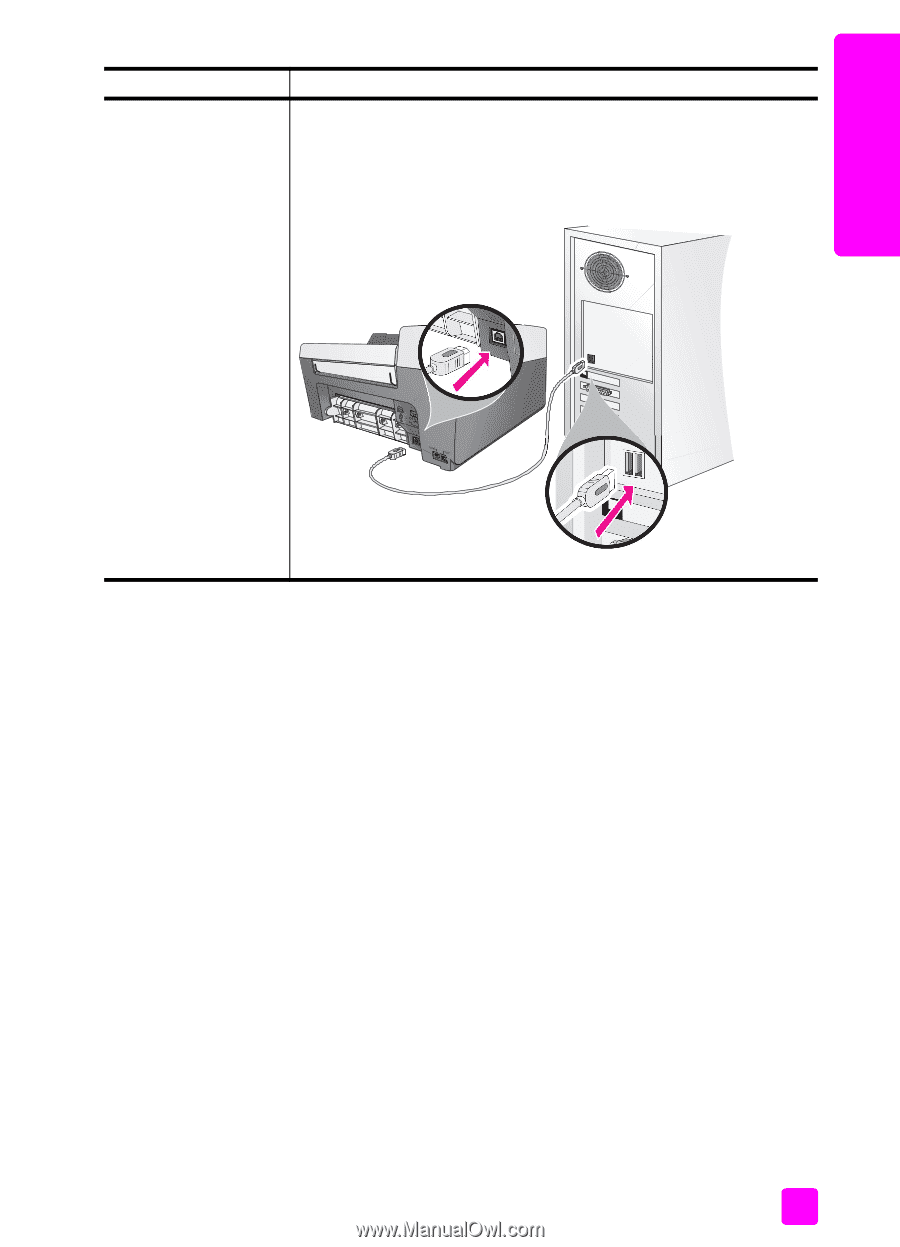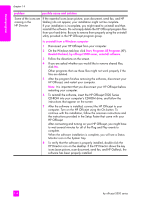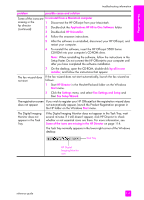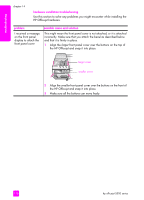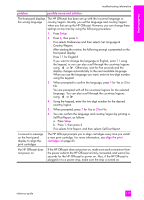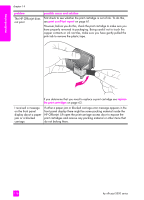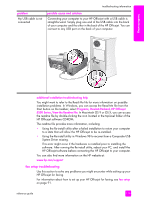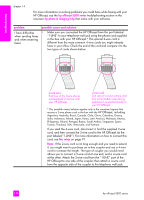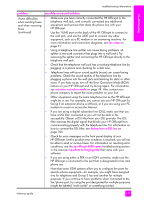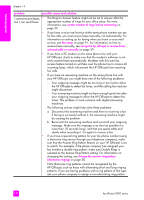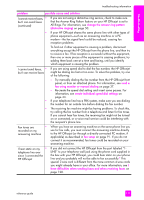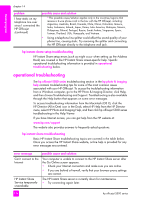HP Officejet 5500 HP Officejet 5500 series All-in-One - (English) Reference Gu - Page 129
fax setup troubleshooting, additional installation troubleshooting help, Programs, Hewlett-Packard - series driver
 |
View all HP Officejet 5500 manuals
Add to My Manuals
Save this manual to your list of manuals |
Page 129 highlights
troubleshooting troubleshooting information problem My USB cable is not connected possible cause and solution Connecting your computer to your HP Officejet with a USB cable is straightforward. Simply plug one end of the USB cable into the back of your computer and the other in the back of the HP Officejet. You can connect to any USB port on the back of your computer. additional installation troubleshooting help You might want to refer to the Read Me file for more information on possible installation problems. In Windows, you can access the Read Me file from the Start button on the taskbar; select Programs, Hewlett-Packard, HP Officejet 5500 Series, View the Readme File. In Macintosh OS 9 or OS X, you can access the readme file by double-clicking the icon located in the top-level folder of the HP Officejet software CD-ROM. The readme file provides more information, including: • Using the Re-install utility after a failed installation to return your computer to a state that will allow the HP Officejet to be re-installed. • Using the Re-install utility in Windows 98 to recover from a Composite USB System Driver missing. This error might occur if the hardware is installed prior to installing the software. After running the Re-install utility, reboot your PC, and install the HP Officejet software before connecting the HP Officejet to your computer. You can also find more information on the HP website at: www.hp.com/support fax setup troubleshooting Use this section to solve any problems you might encounter while setting up your HP Officejet for faxing. For information about how to set up your HP Officejet for faxing, see fax setup on page 91. reference guide 119