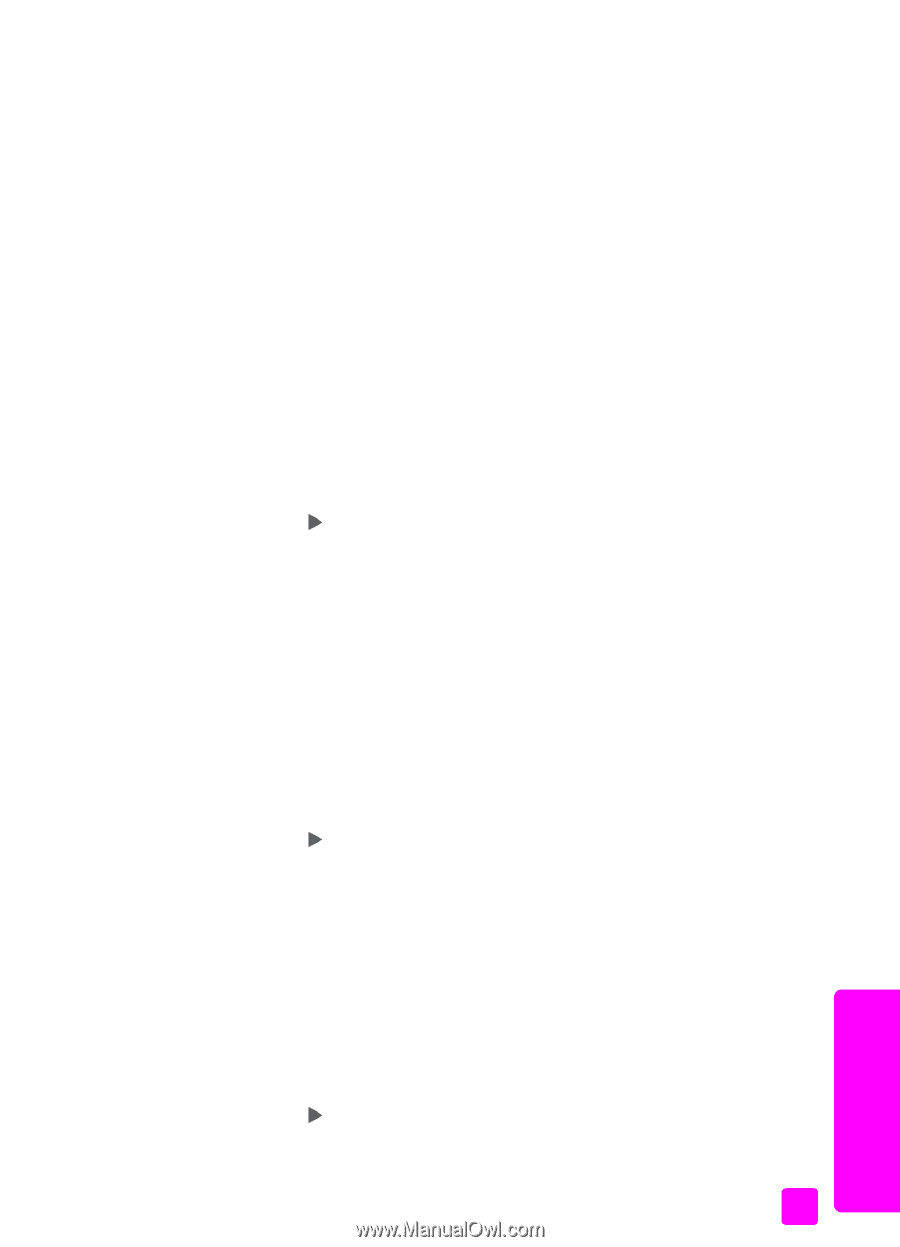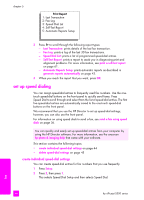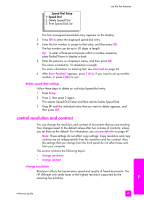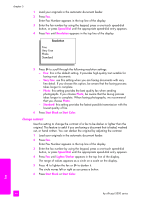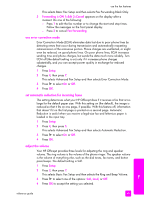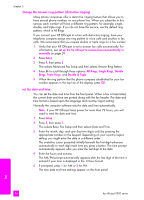HP Officejet 5500 HP Officejet 5500 series All-in-One - (English) Reference Gu - Page 59
use error correction mode, set automatic reduction for incoming faxes, adjust the volume - out of paper error
 |
View all HP Officejet 5500 manuals
Add to My Manuals
Save this manual to your list of manuals |
Page 59 highlights
use the fax features This selects Basic Fax Setup and then selects Fax Forwarding Black Only. 3 Forwarding is ON 1=Edit 2=Cancel appears on the display after a moment. Do one of the following: - Press 1 to edit the fax number or to change the start and stop times. Follow the messages on the front panel display. - Press 2 to cancel Fax Forwarding. use error correction mode Error Correction Mode (ECM) eliminates data lost due to poor phone lines by detecting errors that occur during transmission and automatically requesting retransmission of the erroneous portion. Phone charges are unaffected, or might even be reduced, on good phone lines. On poor phone lines, ECM increases sending time and phone charges, but sends the data much more reliably. Turn ECM off (the default setting is on) only if it increases phone charges substantially, and you can accept poorer quality in exchange for reduced charges. 1 Press Setup. 2 Press 4, then press 7. This selects Advanced Fax Setup and then selects Error Correction Mode. 3 Press to select On or Off. 4 Press OK. set automatic reduction for incoming faxes This setting determines what your HP Officejet does if it receives a fax that is too large for the default paper size. With this setting on (the default), the image is reduced so that it fits on one page, if possible. With this feature off, information that doesn't fit on the first page is printed on a second page. Automatic Reduction is useful when you receive a legal-size fax and letter-size paper is loaded in the input tray. 1 Press Setup. 2 Press 4, then press 5. This selects Advanced Fax Setup and then selects Automatic Reduction. 3 Press to select On or Off. 4 Press OK. adjust the volume Your HP Officejet provides three levels for adjusting the ring and speaker volume. The ring volume is the volume of the phone ringer. The speaker volume is the volume of everything else, such as the dial tones, fax tones, and button press beeps. The default setting is Soft. 1 Press Setup. 2 Press 3, then press 7. This selects Basic Fax Setup and then selects the Ring and Beep Volume. 3 Press to select one of the options: Soft, Loud, or Off. 4 Press OK to accept the setting you selected. fax reference guide 49