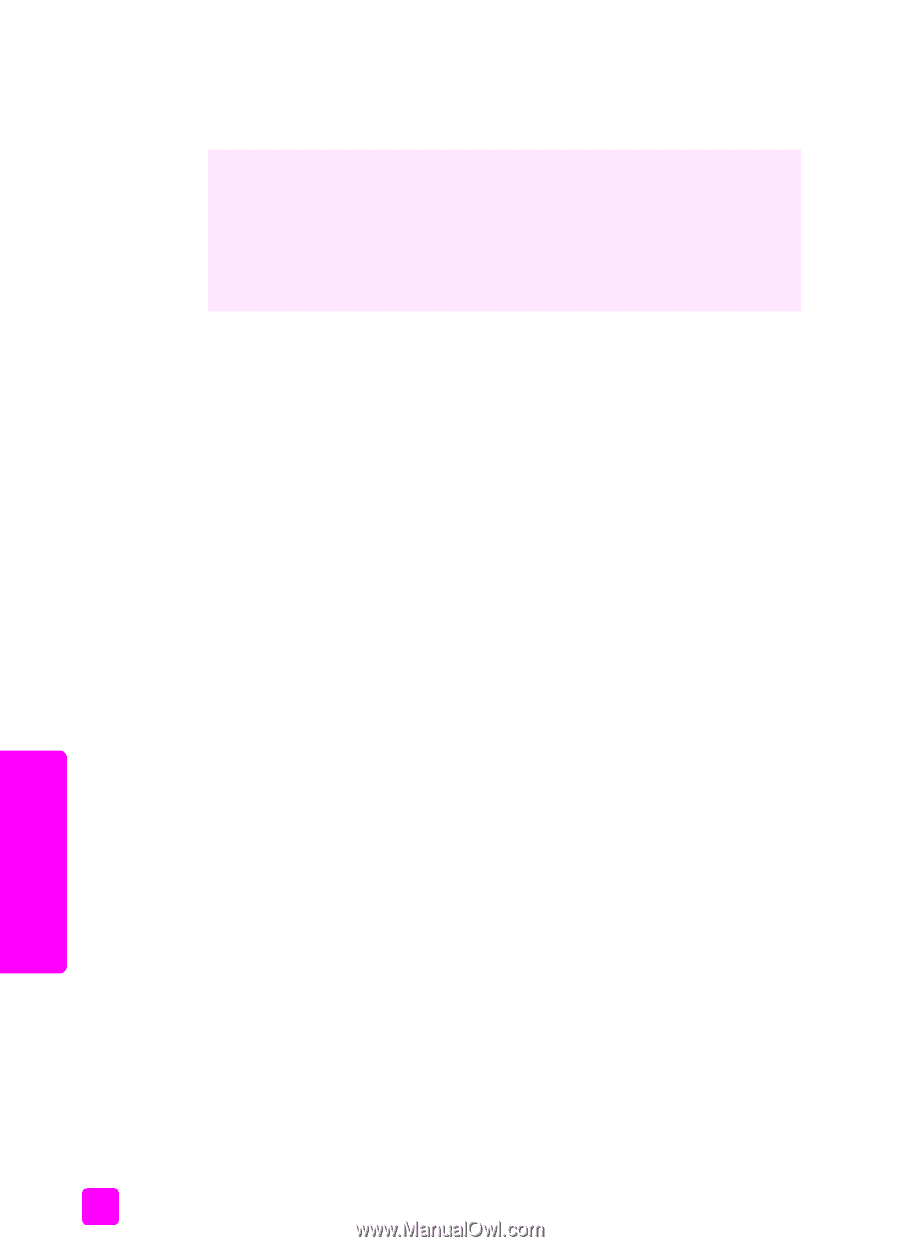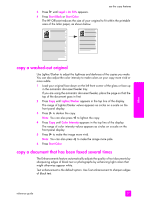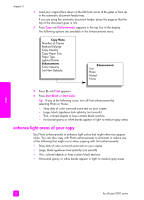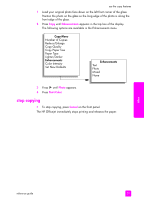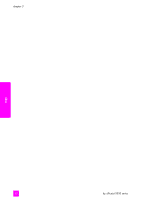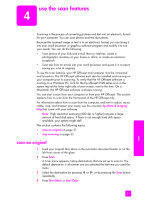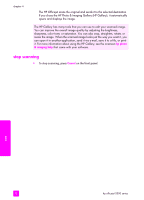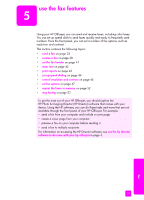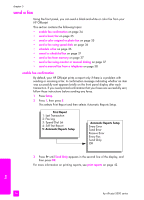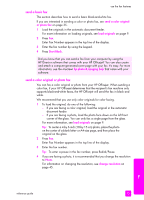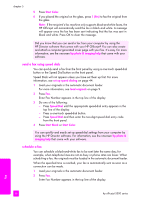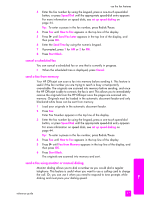HP Officejet 5500 HP Officejet 5500 series All-in-One - (English) Reference Gu - Page 42
stop scanning, If you chose the HP Photo & Imaging Gallery HP Gallery, it automatically - scan software
 |
View all HP Officejet 5500 manuals
Add to My Manuals
Save this manual to your list of manuals |
Page 42 highlights
chapter 4 The HP Officejet scans the original and sends it to the selected destination. If you chose the HP Photo & Imaging Gallery (HP Gallery), it automatically opens and displays the image. The HP Gallery has many tools that you can use to edit your scanned image. You can improve the overall image quality by adjusting the brightness, sharpness, color tone, or saturation. You can also crop, straighten, rotate, or resize the image. When the scanned image looks just the way you want it, you can open it in another application, send it via e-mail, save it to a file, or print it. For more information about using the HP Gallery, see the onscreen hp photo & imaging help that came with your software. stop scanning ! To stop scanning, press Cancel on the front panel. scan 32 hp officejet 5500 series