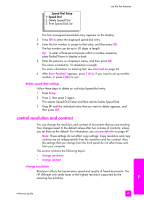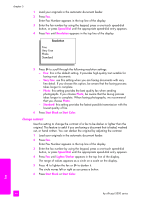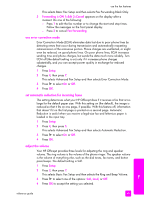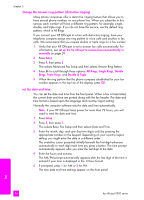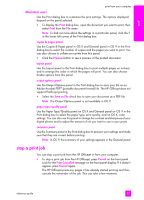HP Officejet 5500 HP Officejet 5500 series All-in-One - (English) Reference Gu - Page 60
change the answer ring pattern (distinctive ringing), set the date and time - reset
 |
View all HP Officejet 5500 manuals
Add to My Manuals
Save this manual to your list of manuals |
Page 60 highlights
chapter 5 change the answer ring pattern (distinctive ringing) Many phone companies offer a distinctive ringing feature that allows you to have several phone numbers on one phone line. When you subscribe to this service, each number will have a different ring pattern, for example, single, double, and triple rings. If you do not have this service, use the default ring pattern, which is All Rings. If you connect your HP Officejet to a line with distinctive ringing, have your telephone company assign one ring pattern to voice calls and another to fax calls. We recommend that you request double or triple rings for a fax number. 1 Verify that your HP Officejet is set to answer fax calls automatically. For information, see set up the hp officejet to receive faxes automatically or manually on page 39. 2 Press Setup. 3 Press 4, then press 2. This selects Advanced Fax Setup and then selects Answer Ring Pattern. 4 Press to scroll through these options: All Rings, Single Rings, Double Rings, Triple Rings, and Double & Triple. 5 When the ring pattern that the phone company established for your fax number appears in the top line of the display, press OK. set the date and time You can set the date and time from the front panel. When a fax is transmitted, the current date and time are printed along with the fax header. The date and time format is based upon the language and country/region setting. Normally the computer software sets the date and time automatically. Note: If your HP Officejet loses power for more than 72 hours, you will need to reset the date and time. 1 Press Setup. 2 Press 3, then press 1. This selects Basic Fax Setup and then selects Date and Time. 3 Enter the month, day, and year (last two digits only) by pressing the appropriate number on the keypad. Depending on your country/region setting, you might enter the date in a different order. The underline cursor presented initially beneath the first digit advances automatically to each digit each time you press a button. The time prompt automatically appears after you enter the last digit of the date. 4 Enter the hours and minutes. The AM/PM prompt automatically appears after the last digit of the time is entered if your time is displayed in the 12-hour format. 5 If prompted, press 1 for AM or 2 for PM. The new date and time settings appear on the front panel. fax 50 hp officejet 5500 series