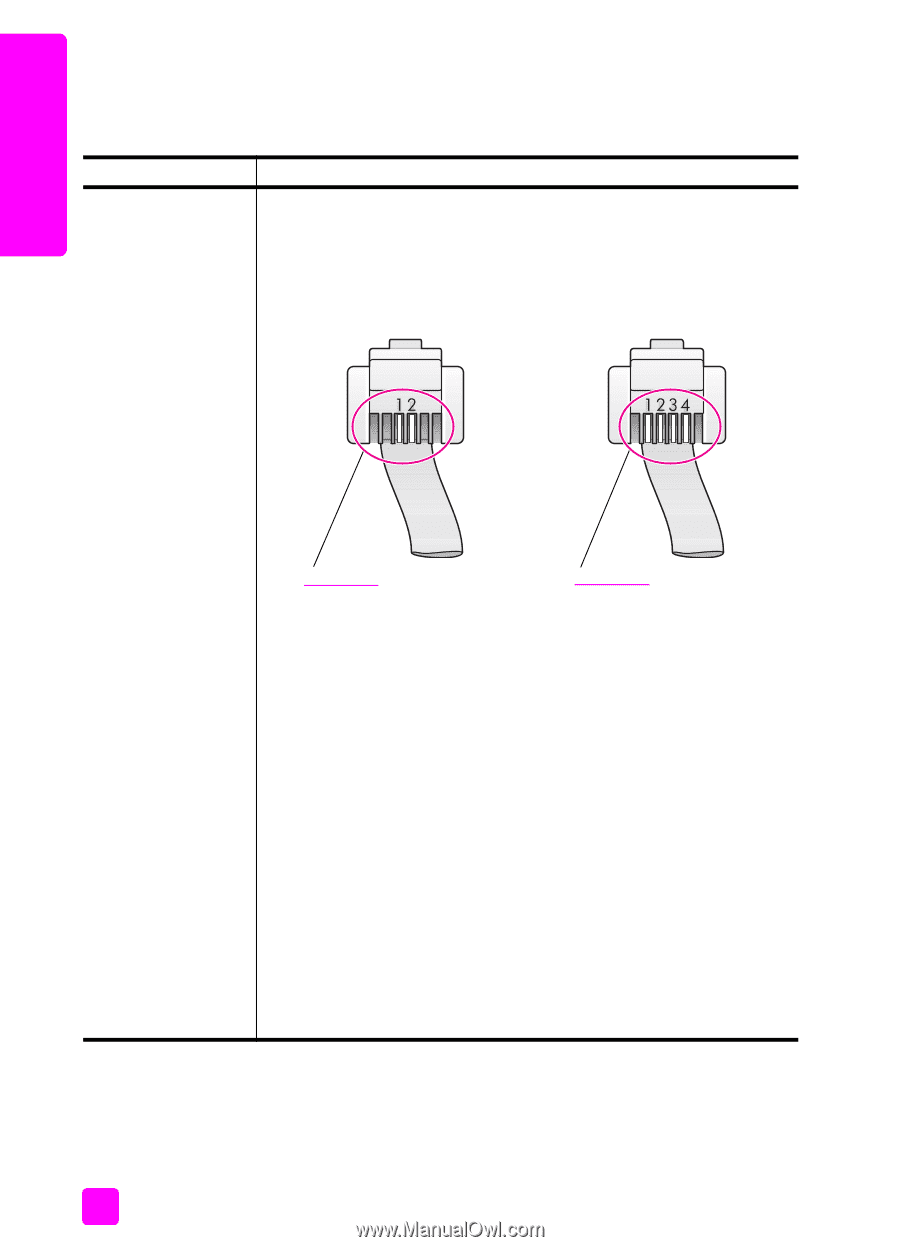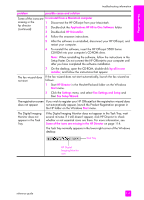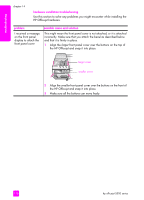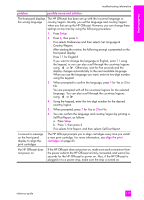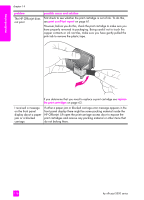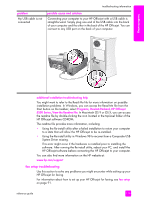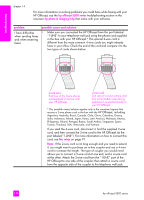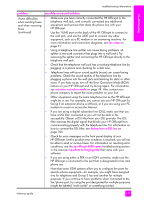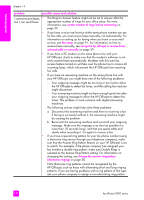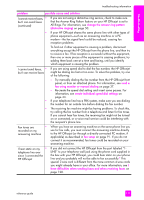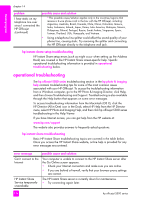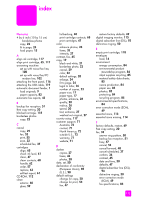HP Officejet 5500 HP Officejet 5500 series All-in-One - (English) Reference Gu - Page 130
HP Officejet, including, If you used the 4-wire cord, disconnect it, find the supplied 2-wire
 |
View all HP Officejet 5500 manuals
Add to My Manuals
Save this manual to your list of manuals |
Page 130 highlights
troubleshooting chapter 14 For more information on solving problems you could have while faxing with your HP Officejet, see the hp officejet 5500 series troubleshooting section in the onscreen hp photo & imaging help that came with your software. problem I have difficulties when sending faxes and when receiving faxes possible cause and solution • Make sure you connected the HP Officejet from the port labeled "1-LINE" to your telephone wall jack using the phone cord supplied in the box with your HP Officejet.* This special 2-wire cord is different from the more common 4-wire cords you might already have in your office. Check the end of the cord and compare it to the two types of cords shown below: 2-wire cord End view of the 2-wire phone cord supplied in the box with your HP Officejet 4-wire cord End view of a 4-wire phone cord that will probably cause faxing problems if connected directly to your HP Officejet * This possible cause/solution applies only in the countries/regions that receive a 2-wire phone cord in the box with the HP Officejet, including: Argentina, Australia, Brazil, Canada, Chile, China, Colombia, Greece, India, Indonesia, Ireland, Japan, Korea, Latin America, Malaysia, Mexico, Philippines, Poland, Portugal, Russia, Saudi Arabia, Singapore, Spain, Taiwan, Thailand, USA, Venezuela, and Vietnam. If you used the 4-wire cord, disconnect it, find the supplied 2-wire cord, and then connect the 2-wire cord to the HP Officejet (at the port labeled "1-LINE"). For more information on how to connect this cord, see fax setup on page 91. Note: If the 2-wire cord is not long enough and you need to extend it, you might want to purchase an in-line coupler and use a 4-wire cord to increase the length. The type of coupler you would need allows you to connect a 2-wire cord at one end, and a 4-wire cord at the other. Attach the 2-wire cord from the "1-LINE" port of the HP Officejet to one side of the coupler; then attach a 4-wire cord from the opposite side of the coupler to the telephone wall jack. 120 hp officejet 5500 series