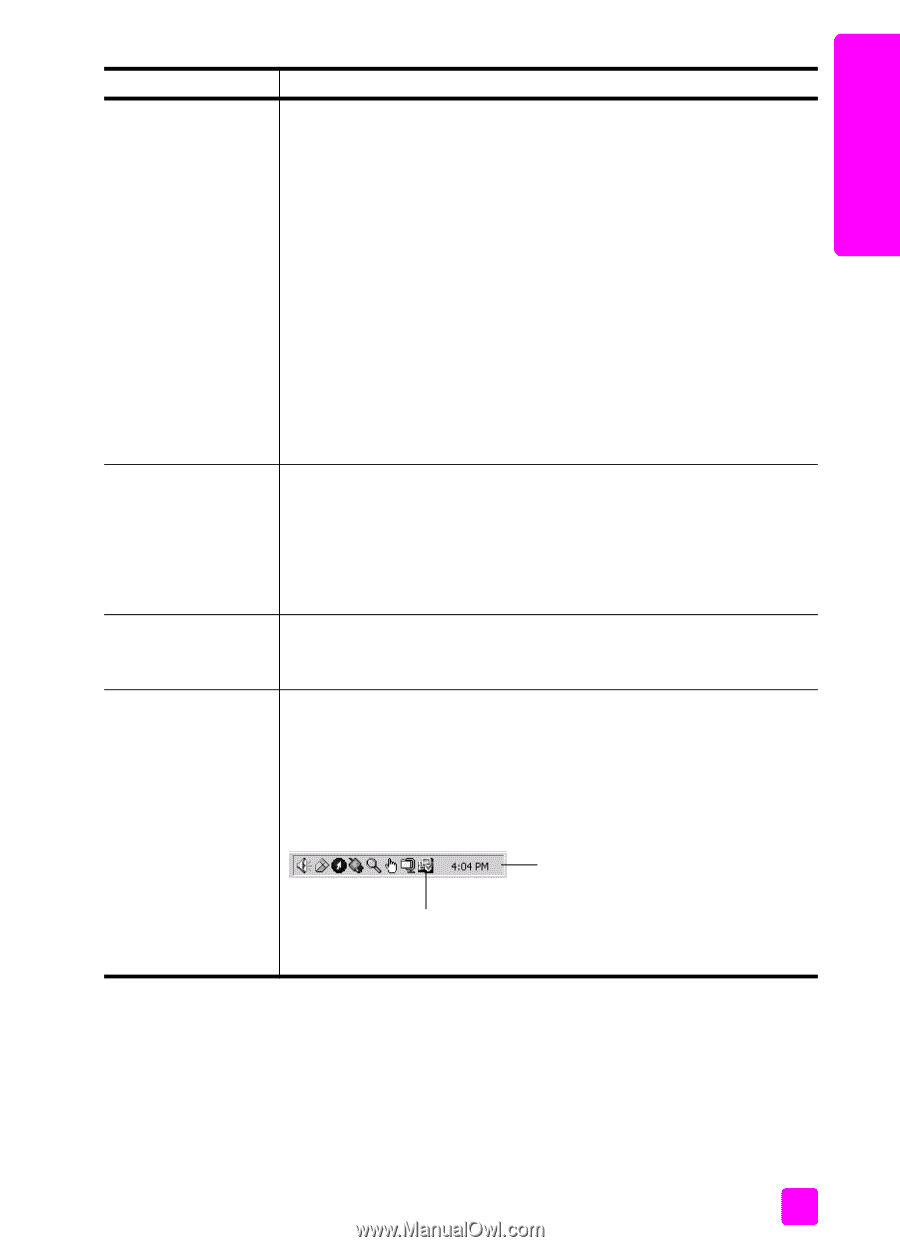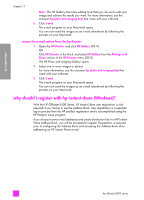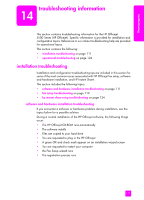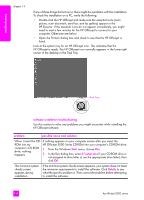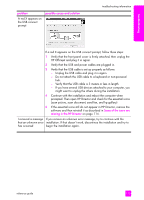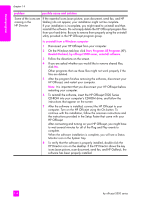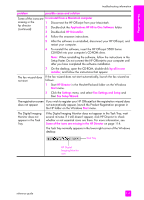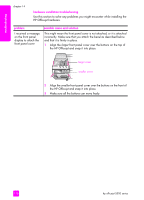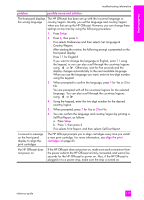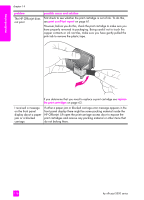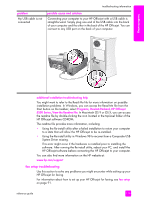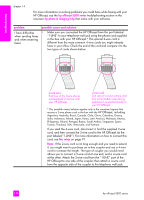HP Officejet 5500 HP Officejet 5500 series All-in-One - (English) Reference Gu - Page 125
Disconnect the HP Officejet from your Macintosh., The Digital Imaging
 |
View all HP Officejet 5500 manuals
Add to My Manuals
Save this manual to your list of manuals |
Page 125 highlights
troubleshooting troubleshooting information problem possible cause and solution Some of the icons are to uninstall from a Macintosh computer missing in the hp director (continued) 1 Disconnect the HP Officejet from your Macintosh. 2 Double-click the Applications:HP All-in-One Software folder. 3 Double-click HP Uninstaller. 4 Follow the onscreen instructions. 5 After the software is uninstalled, disconnect your HP Officejet, and restart your computer. 6 To reinstall the software, insert the HP Officejet 5500 Series CD-ROM into your computer's CD-ROM drive. Note: When reinstalling the software, follow the instructions in the Setup Poster. Do not connect the HP Officejet to your computer until after you have completed the software installation. The fax wizard does not start 7 On the desktop, open the CD-ROM, double-click hp all-in-one installer, and follow the instructions that appear. If the fax wizard does not start automatically, launch the fax wizard as follows: 1 Start HP Director in the Hewlett-Packard folder on the Windows Start menu. 2 Click the Settings menu, and select Fax Settings and Setup and then Fax Setup Wizard. The registration screen If you wish to register your HP Officejet but the registration wizard does does not appear not automatically appear, launch the Product Registration program in the HP folder on the Windows Start menu. The Digital Imaging Monitor does not appear in the Task Tray If the Digital Imaging Monitor does not appear in the Task Tray, wait several minutes. If it still doesn't appear, click HP Director to check whether or not essential icons are there. For more information, see Some of the icons are missing in the HP Director on page 114. The Task Tray normally appears in the lower-right corner of the Windows desktop. Task Tray HP Digital Imaging Monitor icon reference guide 115