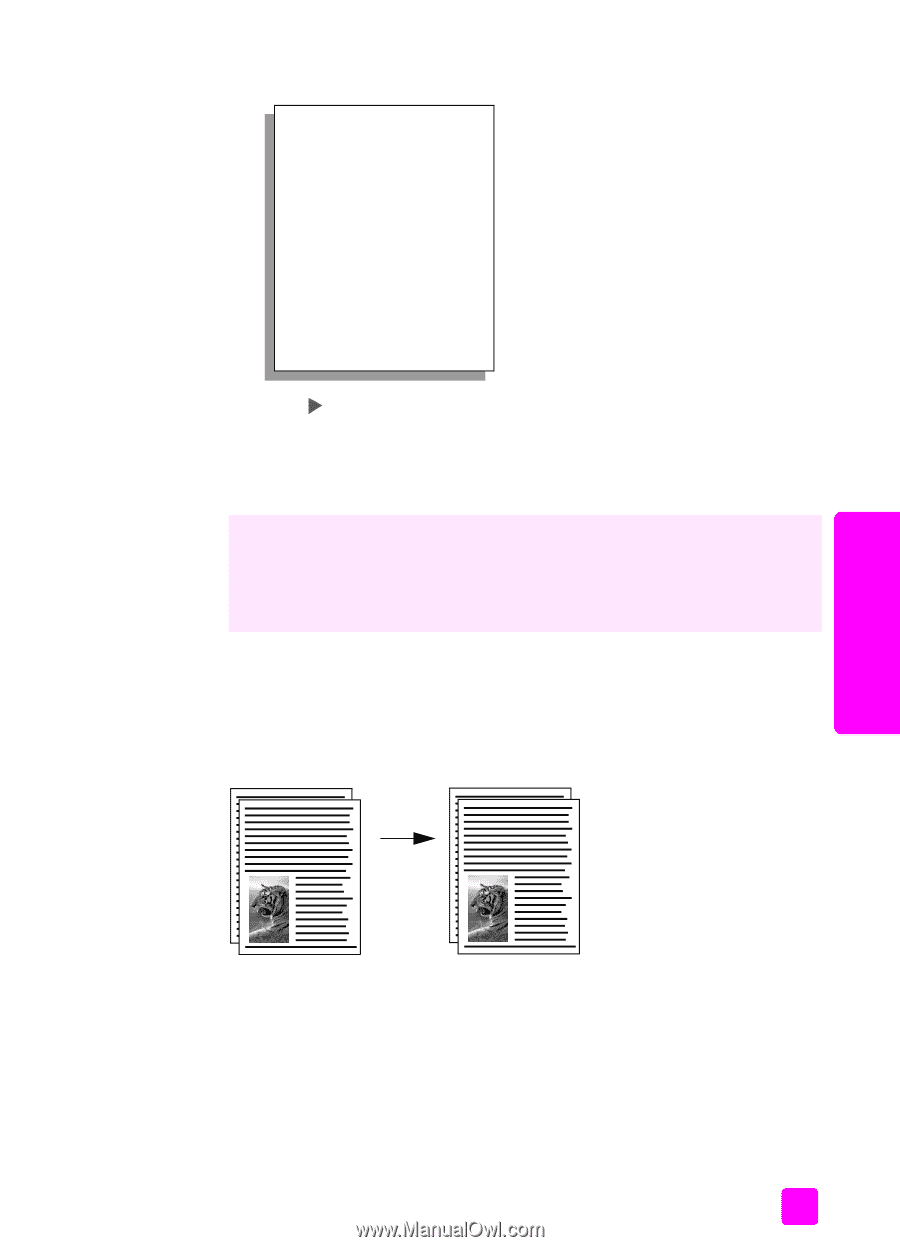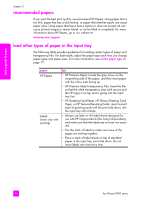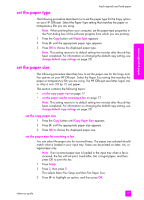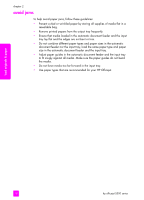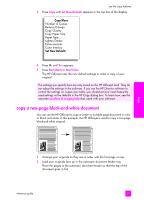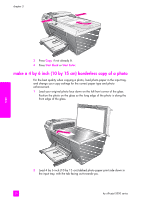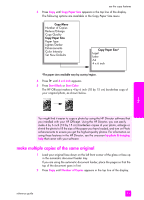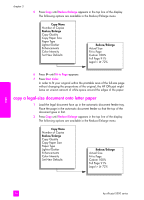HP Officejet 5500 HP Officejet 5500 series All-in-One - (English) Reference Gu - Page 31
copy a two- black-and-white document, Set New Defaults, Start Black, Start Color
 |
View all HP Officejet 5500 manuals
Add to My Manuals
Save this manual to your list of manuals |
Page 31 highlights
use the copy features 3 Press Copy until Set New Defaults appears in the top line of the display. Copy Menu Number of Copies Reduce/Enlarge Copy Quality Copy Paper Size Paper Type Lighter/Darker Enhancements Color Intensity Set New Defaults 4 Press until Yes appears. 5 Press Start Black or Start Color. The HP Officejet uses the new default settings to make a copy of your original. The settings you specify here are only saved on the HP Officejet itself. They do not adjust the settings in the software. If you use the HP Director software to control the settings on copies you make, you should set your most frequently used settings as the defaults in the HP Copy dialog box. To learn how, see the onscreen hp photo & imaging help that came with your software. copy a two-page black-and-white document You can use the HP Officejet to copy a single- or multiple-page document in color or black and white. In this example, the HP Officejet is used to copy a two-page black-and-white original. copy 1 Arrange your originals so they are in order with the first page on top. 2 Load your originals face up in the automatic document feeder tray. Place the pages in the automatic document feeder so that the top of the document goes in first. reference guide 21