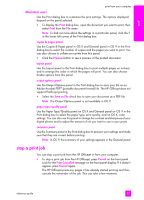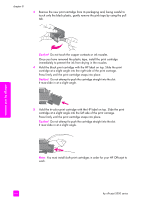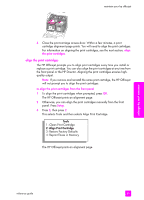HP Officejet 5500 HP Officejet 5500 series All-in-One - (English) Reference Gu - Page 70
clean the lid backing, clean the exterior, work with print cartridges, the device. - series ink
 |
View all HP Officejet 5500 manuals
Add to My Manuals
Save this manual to your list of manuals |
Page 70 highlights
maintain your hp officejet chapter 8 clean the lid backing Minor debris can accumulate on the white document backing located underneath the lid of the HP Officejet. 1 Turn off the HP Officejet, unplug the power cord, and raise the lid. Note: When you unplug the power cord, you will need to plug it back in within 72 hours. If you do not plug it back in within 72 hours, you will need to reset the date and time. For more information, see set the date and time on page 50. 2 Clean the white document backing with a soft cloth or sponge slightly moistened with a mild soap and warm water. 3 Wash the backing gently to loosen debris; do not scrub the backing. 4 Dry the backing with a chamois or soft cloth. Caution! Do not use paper-based wipes as these might scratch the backing. 5 If this does not clean the backing well enough, repeat the previous steps using isopropyl (rubbing) alcohol, and wipe the strip thoroughly with a damp cloth to remove any residual alcohol. clean the exterior Use a soft cloth or slightly moistened sponge to wipe dust, smudges, and stains off the case. The interior of the HP Officejet does not require cleaning. Keep fluids away from the interior of the device as well as the front panel. Note: To avoid damage to painted parts of the HP Officejet, do not use alcohol or alcohol-based cleaning products on the front panel or the lid of the device. work with print cartridges To ensure the best print quality from your HP Officejet, you will need to perform some simple maintenance procedures and, when prompted by a front panel message, replace the print cartridges. This section contains the following topics: • check the ink levels on page 61 • print a self-test report on page 61 • handle the print cartridges on page 62 • replace the print cartridges on page 63 • align the print cartridges on page 65 • clean the print cartridges on page 67 • clean the print cartridge contacts on page 68 60 hp officejet 5500 series