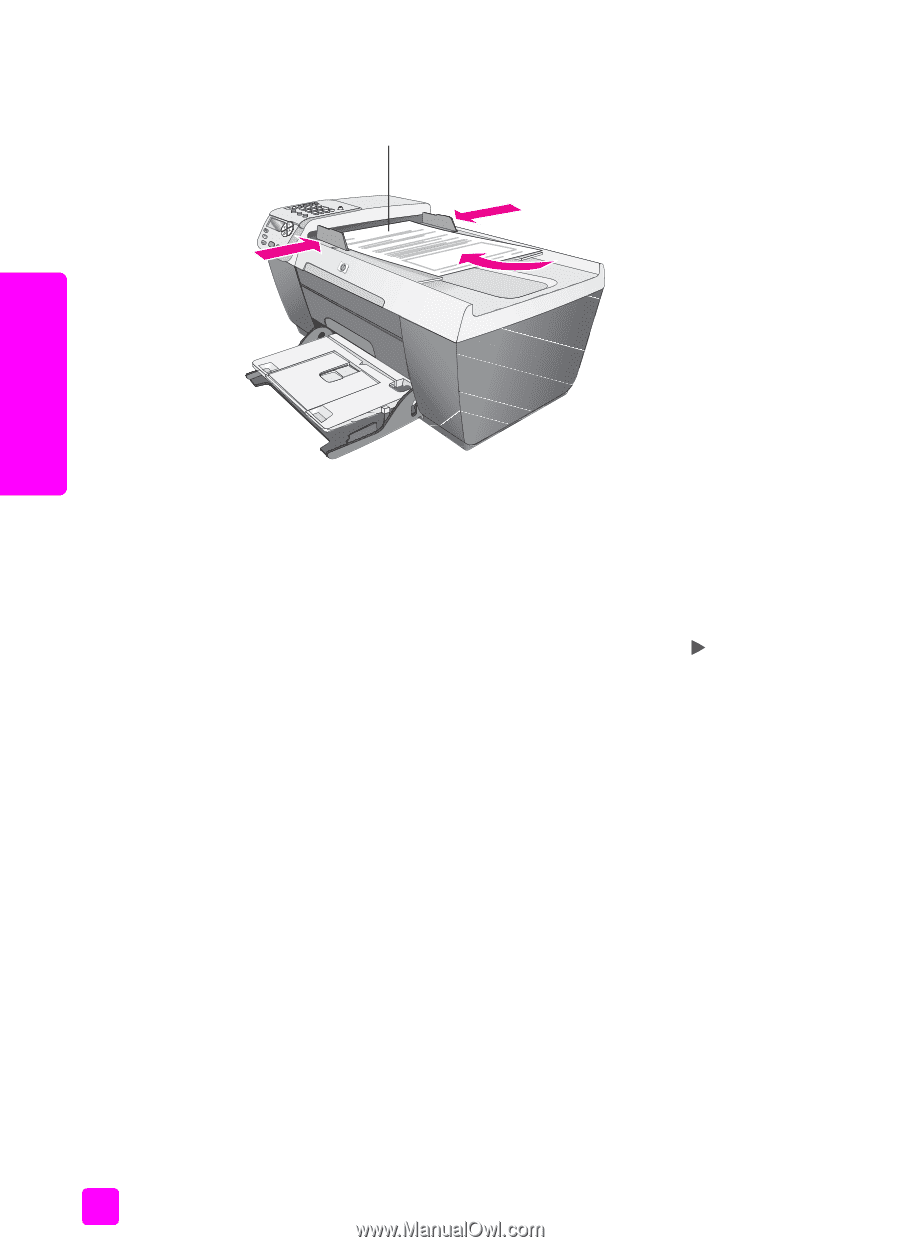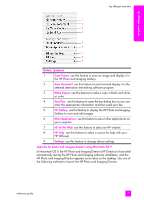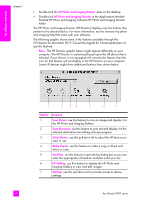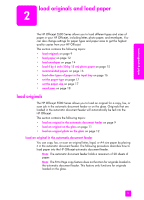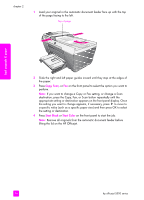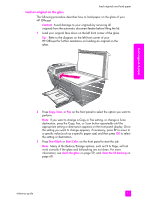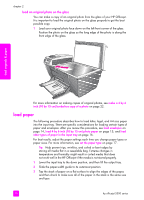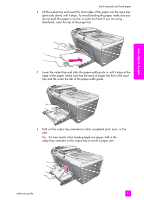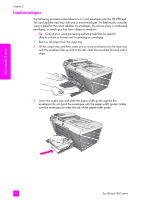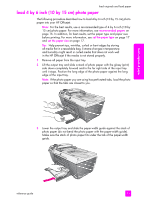HP Officejet 5500 HP Officejet 5500 series All-in-One - (English) Reference Gu - Page 20
Start Black, Start Color, load originals & paper - series scanning
 |
View all HP Officejet 5500 manuals
Add to My Manuals
Save this manual to your list of manuals |
Page 20 highlights
load originals & paper chapter 2 1 Load your original in the automatic document feeder face up with the top of the page facing to the left. Top of page 2 Slide the right and left paper guides inward until they stop at the edges of the paper. 3 Press Copy, Scan, or Fax on the front panel to select the option you want to perform. Note: If you want to change a Copy or Fax setting, or change a Scan destination, press the Copy, Fax, or Scan button repeatedly until the appropriate setting or destination appears on the front panel display. Once the setting you want to change appears, if necessary, press to move to a specific value (such as a specific paper size) and then press OK to select the setting or destination. 4 Press Start Black or Start Color on the front panel to start the job. Note: Remove all originals from the automatic document feeder before lifting the lid on the HP Officejet. 10 hp officejet 5500 series