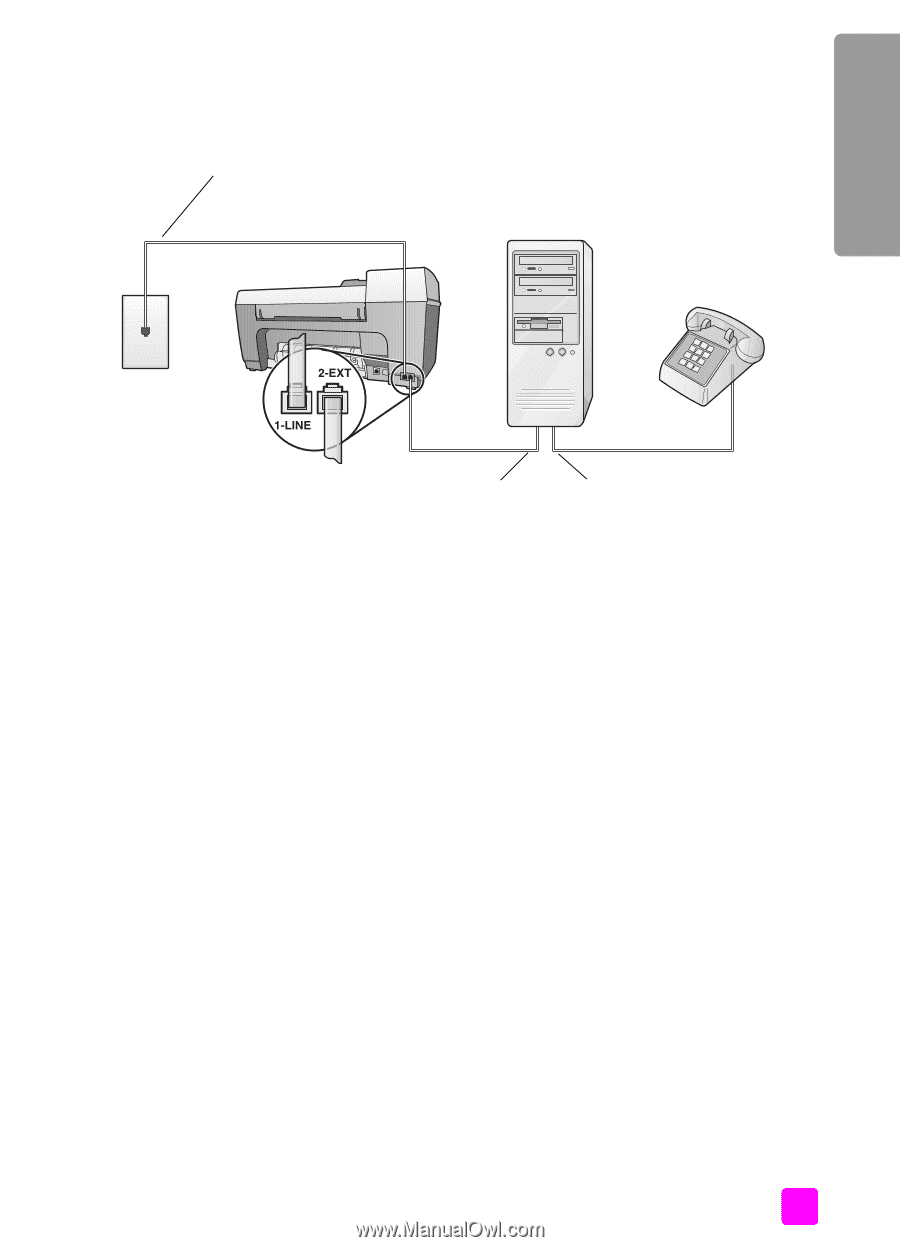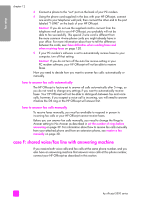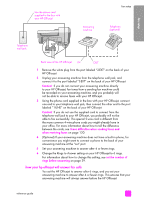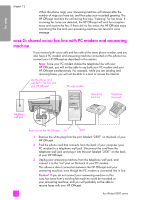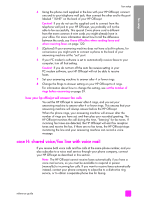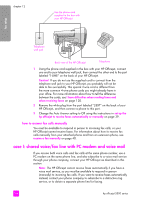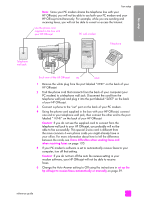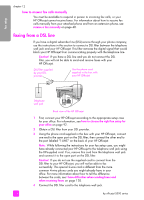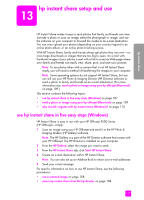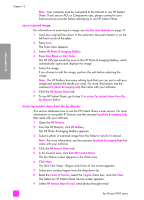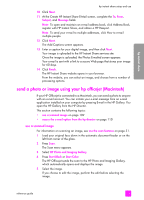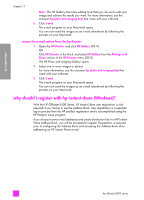HP Officejet 5500 HP Officejet 5500 series All-in-One - (English) Reference Gu - Page 115
HP Officejet., Caution, I have difficulties when sending faxes and, when receiving faxes, set up
 |
View all HP Officejet 5500 manuals
Add to My Manuals
Save this manual to your list of manuals |
Page 115 highlights
fax setup fax setup Note: Since your PC modem shares the telephone line with your HP Officejet, you will not be able to use both your PC modem and your HP Officejet simultaneously. For example, while you are sending and receiving faxes, you will not be able to e-mail or access the Internet. Use the phone cord supplied in the box with your HP Officejet PC with modem Telephone Telephone wall jack Back view of the HP Officejet IN OUT 1 Remove the white plug from the port labeled "2-EXT" on the back of your HP Officejet. 2 Find the phone cord that connects from the back of your computer (your PC modem) to a telephone wall jack. Disconnect the cord from the telephone wall jack and plug it into the port labeled "2-EXT" on the back of your HP Officejet. 3 Connect a phone to the "out" port on the back of your PC modem. 4 Using the phone cord supplied in the box with your HP Officejet, connect one end to your telephone wall jack, then connect the other end to the port labeled "1-LINE" on the back of your HP Officejet. Caution! If you do not use the supplied cord to connect from the telephone wall jack to your HP Officejet, you probably will not be able to fax successfully. This special 2-wire cord is different from the more common 4-wire phone cords you might already have in your office. For more information about how to tell the difference between the cords, see I have difficulties when sending faxes and when receiving faxes on page 120. 5 If your PC modem's software is set to automatically receive faxes to your computer, turn off that setting. Caution! If you do not turn off the auto fax receive setting in your modem software, your HP Officejet will not be able to receive faxes. 6 Change the Auto Answer setting to Off using the instructions in set up the hp officejet to receive faxes automatically or manually on page 39. reference guide 105