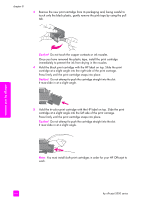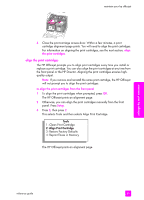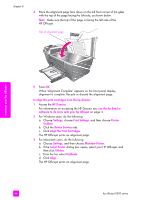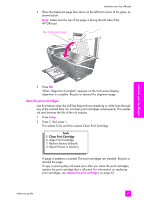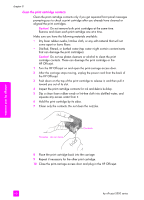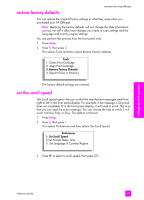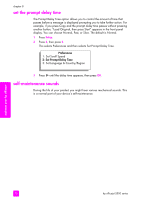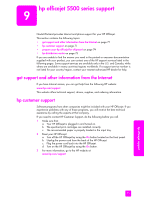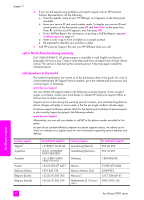HP Officejet 5500 HP Officejet 5500 series All-in-One - (English) Reference Gu - Page 77
clean the print cartridges, This selects Tools and then selects Clean Print Cartridge.
 |
View all HP Officejet 5500 manuals
Add to My Manuals
Save this manual to your list of manuals |
Page 77 highlights
maintain your hp officejet 4 Place the alignment page face down on the left front corner of the glass, as shown below. Note: Make sure the top of the page is facing the left side of the HP Officejet. Top of alignment page maintain your hp officejet 5 Press OK. When "Alignment Complete" appears on the front panel display, alignment is complete. Recycle or discard the alignment page. clean the print cartridges Use this feature when the Self-Test Report shows streaking or white lines through any of the colored bars. Do not clean print cartridges unnecessarily. This wastes ink and shortens the life of the ink nozzles. 1 Press Setup. 2 Press 5, then press 1. This selects Tools and then selects Clean Print Cartridge. Tools 1: Clean Print Cartridge 2: Align Print Cartridge 3: Restore Factory Defaults 4: Reprint Faxes in Memory A page of patterns is printed. The print cartridges are cleaned. Recycle or discard the page. If copy or print quality still seem poor after you clean the print cartridges, replace the print cartridge that is affected. For information on replacing print cartridges, see replace the print cartridges on page 63. reference guide 67