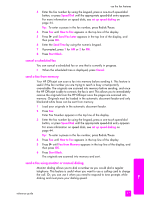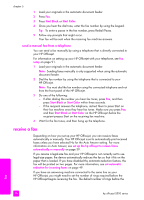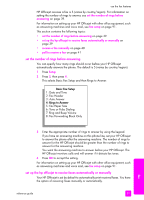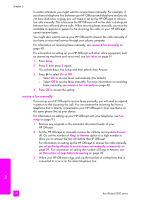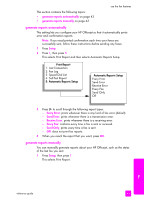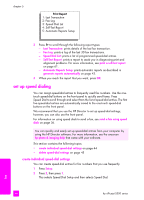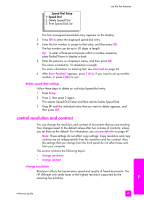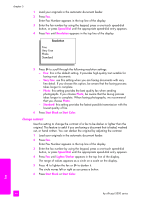HP Officejet 5500 HP Officejet 5500 series All-in-One - (English) Reference Gu - Page 52
enter text, print reports, Space, Redial/Pause, Symbols, hp photo & imaging help - series installation
 |
View all HP Officejet 5500 manuals
Add to My Manuals
Save this manual to your list of manuals |
Page 52 highlights
chapter 5 6 Press OK. You might find it easier to enter fax header information by using the Fax Setup Wizard in HP Director software that you installed with your HP Officejet. In addition to entering fax header information, you can enter cover page information. This information will be used when you send a fax from your computer and attach a cover page. For more information, see the onscreen hp photo & imaging help that came with your software. enter text The following list provides tips for entering text by using the front panel keypad. • Press the keypad numbers that correspond to the letters of a name. 2 The letters A, B, and C correspond to the number 2, ABC and so on. • Press a button multiple times to see the available characters. 5 To get this character: j k l J K L 5 JKL Press 5 this many times 1 2 3 4 5 6 7 Note: Depending on the country/region setting, additional characters might be available. • After the correct letter appears, press , and then press the number that corresponds to the next letter in the name. Press the button multiple times until the correct letter appears. • To insert a space, press Space (#). • To enter a pause, press Redial/Pause. • To enter a symbol, such as @, press Symbols (*) to scroll through the list of available symbols, which are and ! • If you make a mistake, press to clear it, and then make the correct entry. • After you are done entering text, press OK to store your entries. print reports You can set up your HP Officejet to automatically print error reports and confirmation reports for each fax you send and receive. You can also manually print system reports as you need them; these reports provide useful system information about your HP Officejet. By default, your HP Officejet is set to print a report only if there is a problem with sending or receiving a fax. A confirmation message that indicates whether a fax was successfully sent appears briefly on the front panel display after each transaction. fax 42 hp officejet 5500 series