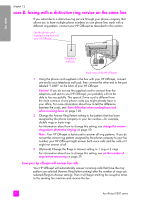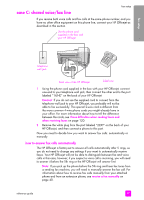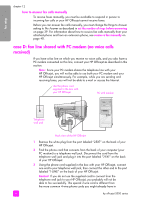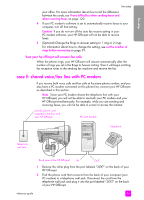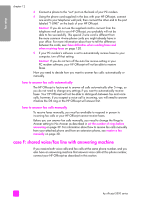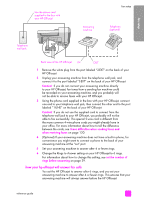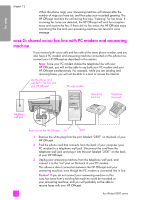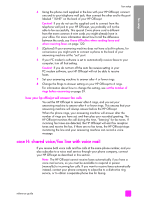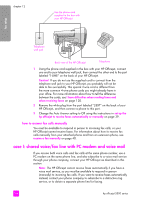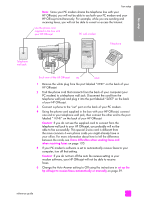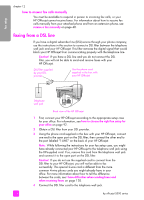HP Officejet 5500 HP Officejet 5500 series All-in-One - (English) Reference Gu - Page 111
how your hp officejet will answer fax calls, HP Officejet.
 |
View all HP Officejet 5500 manuals
Add to My Manuals
Save this manual to your list of manuals |
Page 111 highlights
fax setup Use the phone cord supplied in the box with your HP Officejet fax setup Answering machine Telephone (optional) Telephone wall jack Back view of the HP Officejet IN OUT 1 Remove the white plug from the port labeled "2-EXT" on the back of your HP Officejet. 2 Unplug your answering machine from the telephone wall jack, and connect it to the port labeled "2-EXT" on the back of your HP Officejet. Caution! If you do not connect your answering machine directly to your HP Officejet, fax tones from a sending fax machine could be recorded on your answering machine, and you probably will not be able to receive faxes with your HP Officejet. 3 Using the phone cord supplied in the box with your HP Officejet, connect one end to your telephone wall jack, then connect the other end to the port labeled "1-LINE" on the back of your HP Officejet. Caution! If you do not use the supplied cord to connect from the telephone wall jack to your HP Officejet, you probably will not be able to fax successfully. This special 2-wire cord is different from the more common 4-wire phone cords you might already have in your office. For more information about how to tell the difference between the cords, see I have difficulties when sending faxes and when receiving faxes on page 120. 4 (Optional) If your answering machine does not have a built-in phone, for convenience you might want to connect a phone to the back of your answering machine at the "out" port. 5 Set your answering machine to answer after 4 or fewer rings. 6 Change the Rings to Answer setting on your HP Officejet to 6 rings. For information about how to change this setting, see set the number of rings before answering on page 39. how your hp officejet will answer fax calls You set the HP Officejet to answer after 6 rings, and you set your answering machine to answer after 4 or fewer rings. This ensures that your answering machine will always answer before the HP Officejet. reference guide 101