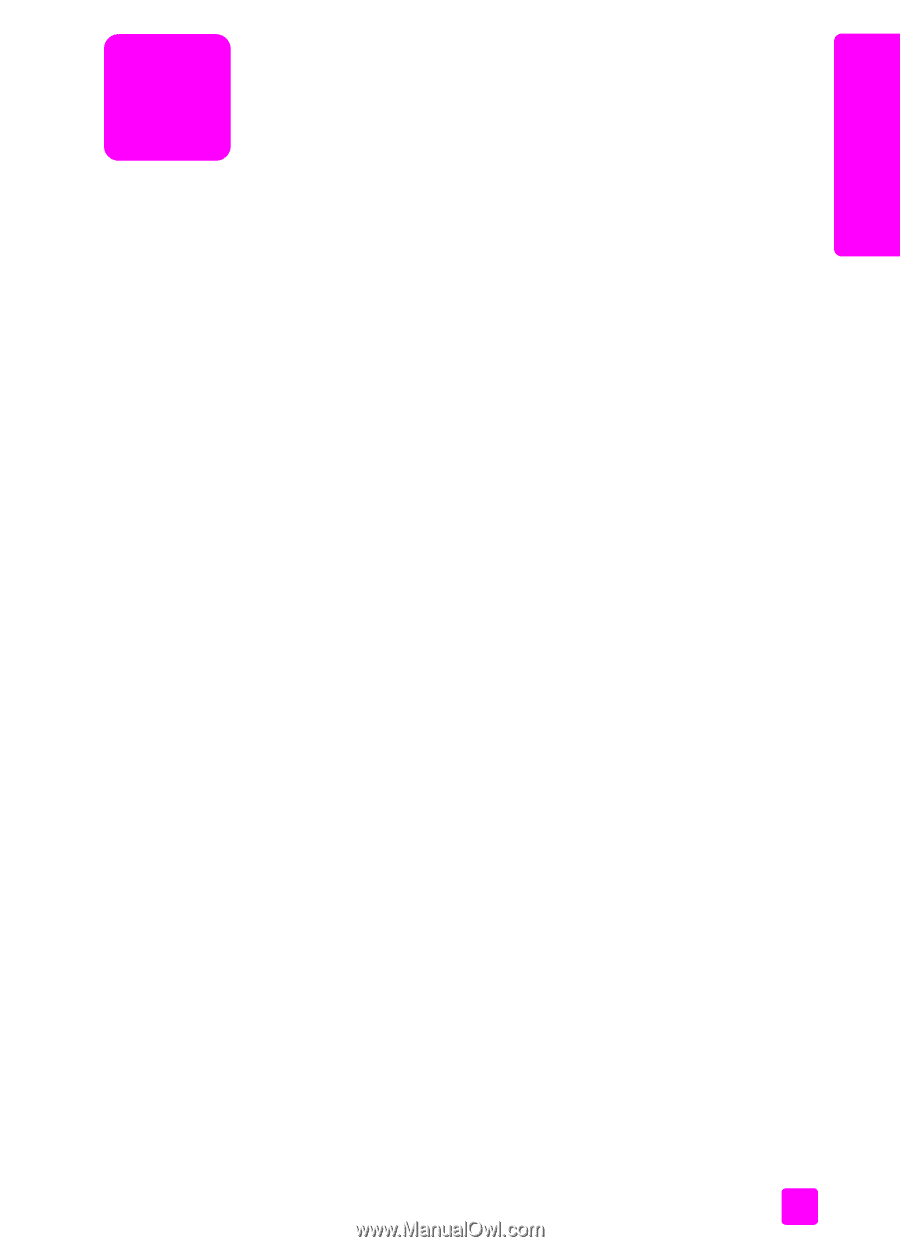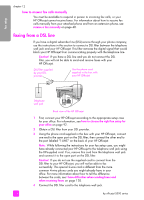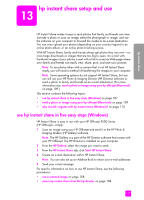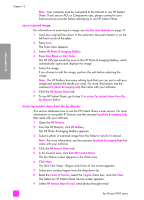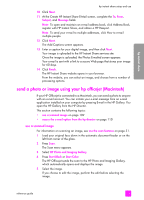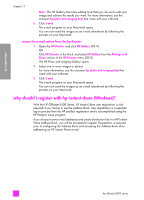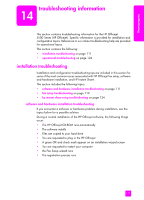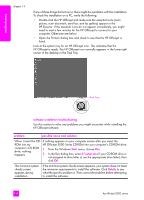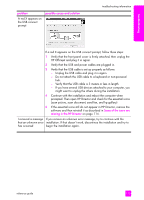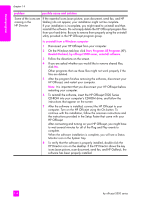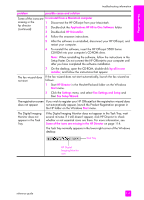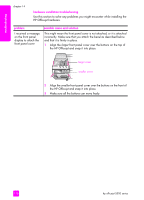HP Officejet 5500 HP Officejet 5500 series All-in-One - (English) Reference Gu - Page 121
troubleshooting information, installation troubleshooting - series troubleshooting
 |
View all HP Officejet 5500 manuals
Add to My Manuals
Save this manual to your list of manuals |
Page 121 highlights
troubleshooting troubleshooting information 14 This section contains troubleshooting information for the HP Officejet 5500 Series (HP Officejet). Specific information is provided for installation and configuration topics. References to our online troubleshooting help are provided for operational topics. This section contains the following: • installation troubleshooting on page 111 • operational troubleshooting on page 124 installation troubleshooting Installation and configuration troubleshooting tips are included in this section for some of the most common issues associated with HP Officejet fax setup, software and hardware installation, and HP Instant Share. This section includes the following topics: • software and hardware installation troubleshooting on page 111 • fax setup troubleshooting on page 119 • hp instant share setup troubleshooting on page 124 software and hardware installation troubleshooting If you encounter a software or hardware problem during installation, see the topics below for a possible solution. During a normal installation of the HP Officejet software, the following things occur: • The HP Officejet CD-ROM runs automatically • The software installs • Files are copied to your hard drive • You are requested to plug in the HP Officejet • A green OK and check mark appear on an installation wizard screen • You are requested to restart your computer • the Fax Setup wizard runs • The registration process runs 111