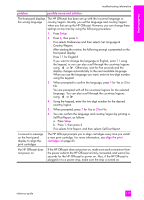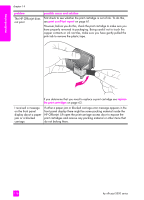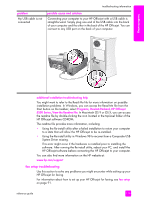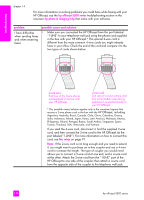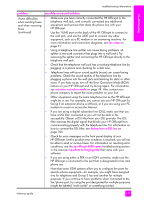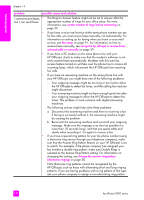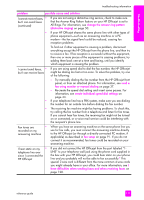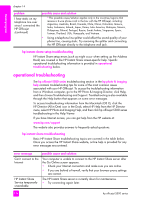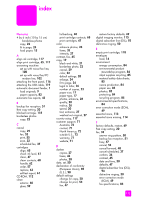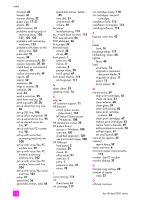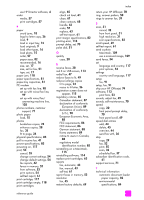HP Officejet 5500 HP Officejet 5500 series All-in-One - (English) Reference Gu - Page 132
be causing the problem., Reconnect the answering machine and re-record your outgoing
 |
View all HP Officejet 5500 manuals
Add to My Manuals
Save this manual to your list of manuals |
Page 132 highlights
troubleshooting chapter 14 problem possible cause and solution I cannot receive faxes, • but I can send faxes The Rings to Answer feature might not be set to answer after the appropriate number of rings for your office setup. For more information, see set the number of rings before answering on page 39. • If you have a voice mail service at the same phone number you use for fax calls, you must receive faxes manually, not automatically. For information on setting up for faxing when you have a voice mail service, see fax setup on page 91. For information on how to receive faxes manually, see set up the hp officejet to receive faxes automatically or manually on page 39. • If you have a PC modem on the same phone line with your HP Officejet, check to make sure that the modem's software is not set to receive faxes automatically. Modems with this auto fax receive feature turned on will take over the phone line to receive all incoming faxes, which will prevent the HP Officejet from receiving fax calls. • If you have an answering machine on the same phone line with your HP Officejet, you might have one of the following problems: - Your outgoing message might be too long or too loud to allow the HP Officejet to detect fax tones, and the calling fax machine might disconnect. - Your answering machine might not have enough quiet time after your outgoing message to allow the HP Officejet to detect fax tones. This problem is more common with digital answering machines. The following actions might help solve these problems: a. Disconnect the answering machine and then try receiving a fax. If faxing is successful without it, the answering machine might be causing the problem. b. Reconnect the answering machine and re-record your outgoing message. Make sure the message is as short as possible (no more than 10 seconds long), and that you speak softly and slowly when recording it. Try again to receive a fax. • If you have a special ring pattern for your fax phone number (using a distinctive ring service through your telephone company), make sure that the Answer Ring Pattern feature on your HP Officejet is set to match. For example, if the phone company has assigned your fax number a double ring pattern, make sure Double Rings is selected as the Answer Ring Pattern setting. For information on changing this setting, see change the answer ring pattern (distinctive ringing) on page 50. Note that some ring patterns cannot be recognized by the HP Officejet, such as those with alternating short and long ringing patterns. If you are having problems with a ring pattern of this type, ask your phone company to assign a non-alternating ring pattern. 122 hp officejet 5500 series