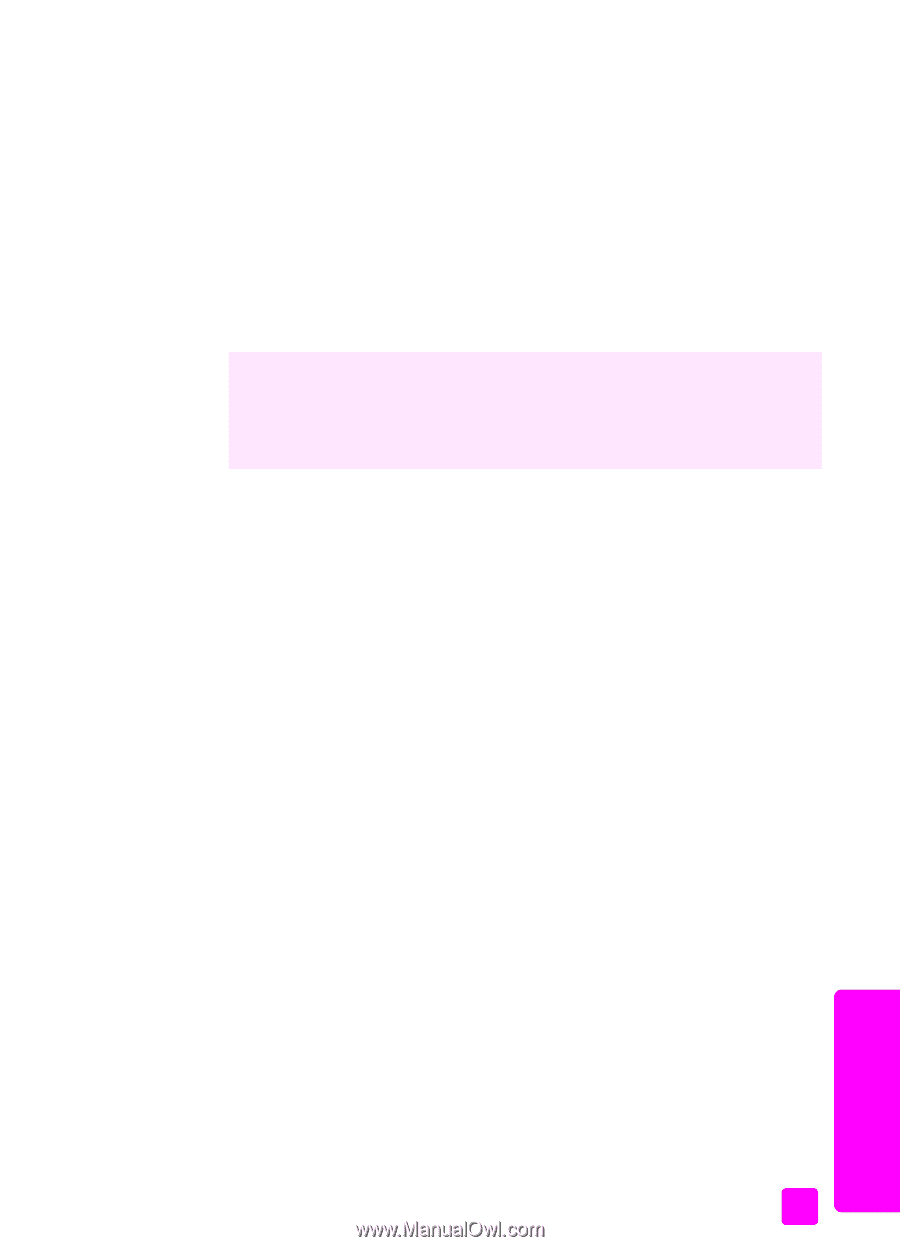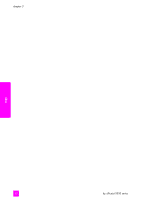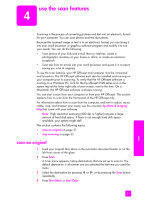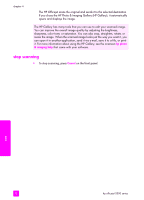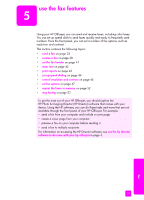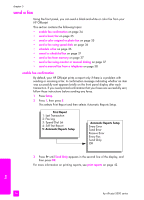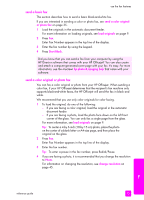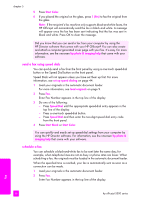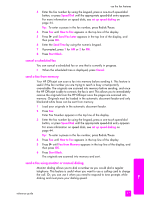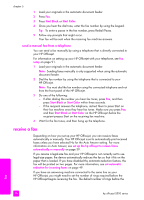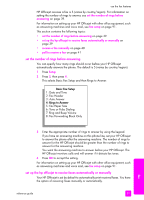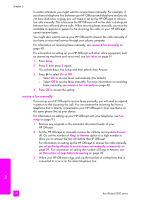HP Officejet 5500 HP Officejet 5500 series All-in-One - (English) Reference Gu - Page 45
send a basic fax, send a color original or photo fax, To center a 4 by 6 inch 10 by 15 cm photo
 |
View all HP Officejet 5500 manuals
Add to My Manuals
Save this manual to your list of manuals |
Page 45 highlights
use the fax features send a basic fax This section describes how to send a basic black-and-white fax. If you are interested in sending a color or photo fax, see send a color original or photo fax on page 35. 1 Load the originals in the automatic document feeder. For more information on loading originals, see load originals on page 9. 2 Press Fax. Enter Fax Number appears in the top line of the display. 3 Enter the fax number by using the keypad. 4 Press Start Black. Did you know that you can send a fax from your computer by using the HP Director software that comes with your HP Officejet? You can also create and attach a computer-generated cover page with your fax. It's easy. For more information, see the onscreen hp photo & imaging help that came with your software. send a color original or photo fax You can fax a color original or photo from your HP Officejet. When sending a color fax, if your HP Officejet determines that the recipient's fax machine only supports black-and-white faxes, the HP Officejet will send the fax in black and white. We recommend that you use only color originals for color faxing. 1 To load the original, do one of the following: - If you are faxing a color original, load the original in the automatic document feeder. - If you are faxing a photo, load the photo face down on the left front corner of the glass. You can only fax a single page from the glass. For more information, see load originals on page 9. Tip: To center a 4 by 6 inch (10 by 15 cm) photo, place the photo on the center of a blank letter- or A4-size page, and then place the original on the glass. 2 Press Fax. Enter Fax Number appears in the top line of the display. 3 Enter the fax number. Tip: To enter a pause in the fax number, press Redial/Pause. 4 If you are faxing a photo, it is recommended that you change the resolution to Photo. For information on changing the resolution, see change resolution on page 45. fax reference guide 35