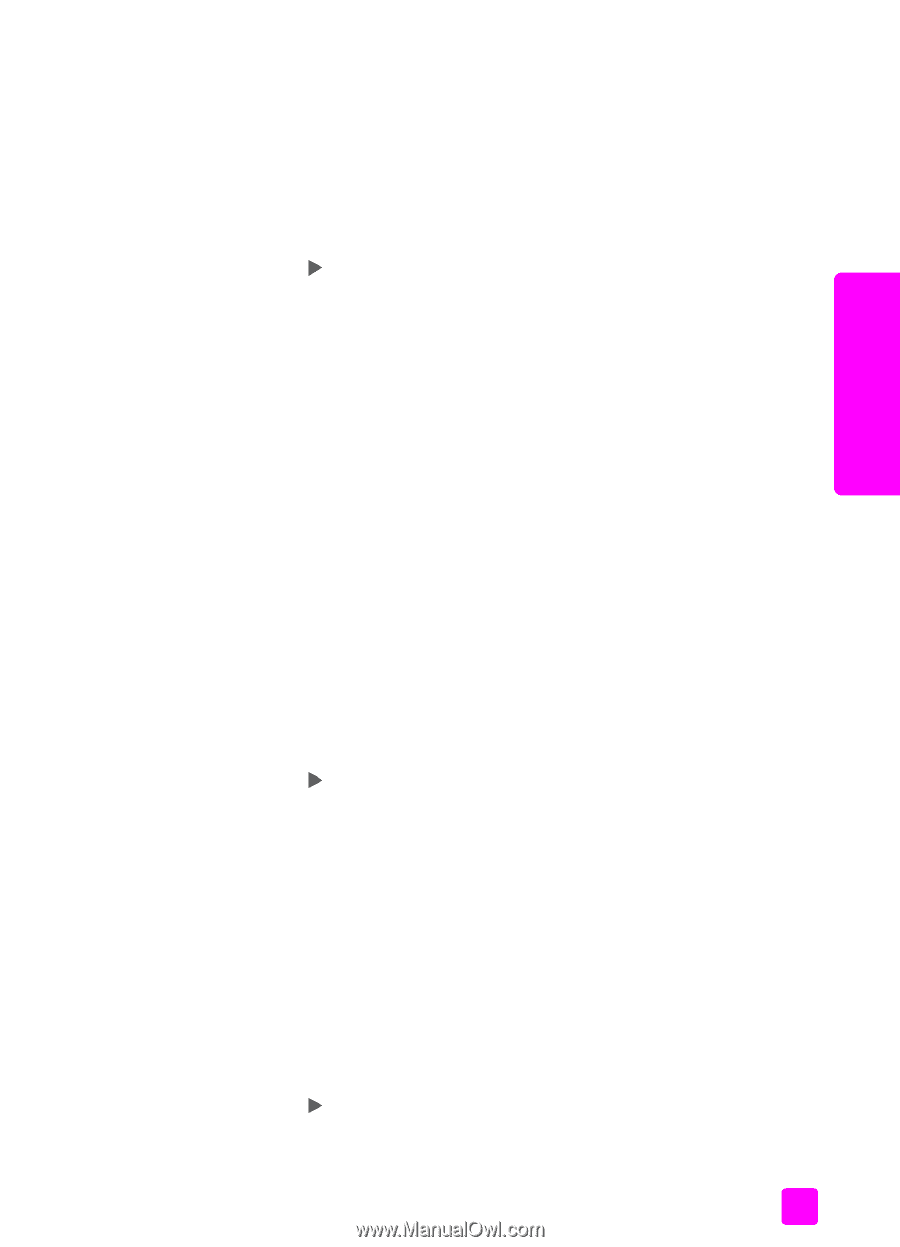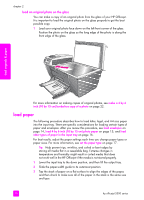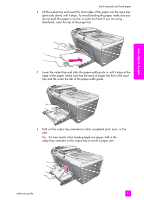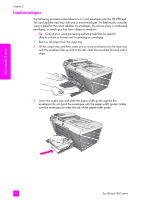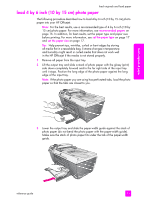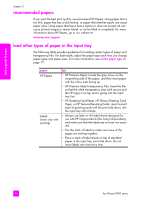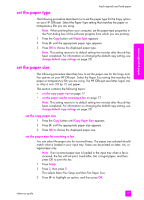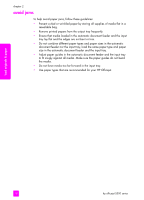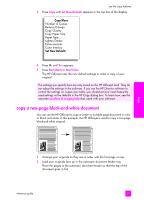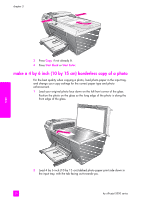HP Officejet 5500 HP Officejet 5500 series All-in-One - (English) Reference Gu - Page 27
set the paper type, set the paper size for receiving a fax
 |
View all HP Officejet 5500 manuals
Add to My Manuals
Save this manual to your list of manuals |
Page 27 highlights
load originals & paper load originals and load paper set the paper type The following procedure describes how to set the paper type for the Copy option on your HP Officejet. Select the Paper Type setting that matches the paper or transparency film you are using. Note: When printing from your computer, set the paper-type properties in the Print dialog box of the software program from which you are printing. 1 Press the Copy button until Paper Type appears. 2 Press until the appropriate paper type appears. 3 Press OK to choose the displayed paper type. Note: This setting returns to its default setting two minutes after the job has been completed. For information on changing the default copy setting, see change default copy settings on page 20. set the paper size The following procedure describes how to set the paper size for the Copy and Fax options on your HP Officejet. Select the Paper Size setting that matches the paper or transparency film you are using. The HP Officejet uses letter, legal, A4, or 4 by 6 inch (10 by 15 cm) paper. This section contains the following topics: • set the copy paper size on page 17 • set the paper size for receiving a fax on page 17 Note: This setting returns to its default setting two minutes after the job has been completed. For information on changing the default copy setting, see change default copy settings on page 20. set the copy paper size 1 Press the Copy button until Copy Paper Size appears. 2 Press until the appropriate paper size appears. 3 Press OK to choose the displayed paper size. set the paper size for receiving a fax You can select the paper size for received faxes. The paper size selected should match what is loaded in your input tray. Faxes can be printed on letter, A4, or legal paper only. Note: If an incorrect paper size is loaded in the input tray when a fax is received, the fax will not print. Load letter, A4, or legal paper, and then press OK to print the fax. 1 Press Setup. 2 Press 3, then press 5. This selects Basic Fax Setup and then Fax Paper Size. 3 Press to highlight an option, and then press OK. reference guide 17