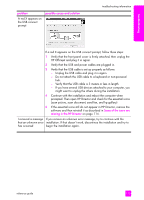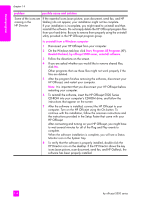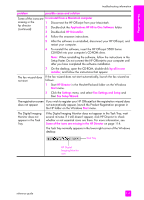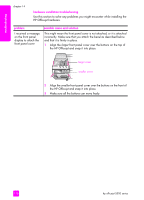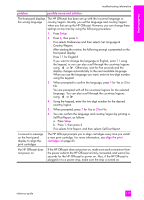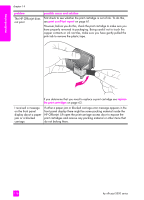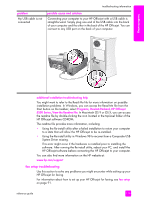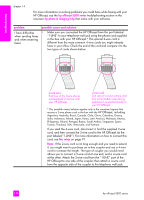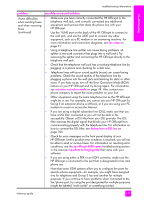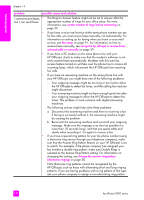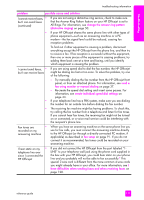HP Officejet 5500 HP Officejet 5500 series All-in-One - (English) Reference Gu - Page 128
The HP Officejet does, jam or a blocked - paper jam error
 |
View all HP Officejet 5500 manuals
Add to My Manuals
Save this manual to your list of manuals |
Page 128 highlights
troubleshooting chapter 14 problem The HP Officejet does not print possible cause and solution First check to see whether the print cartridge is out of ink. To do this, see print a self-test report on page 61. However, before you do this, check the print cartridge to make sure you have properly removed its packaging. Being careful not to touch the copper contacts or ink nozzles, make sure you have gently pulled the pink tab to remove the plastic tape. If you determine that you need to replace a print cartridge see replace the print cartridges on page 63. I received a message on the front panel display about a paper jam or a blocked carriage If either a paper jam or blocked carriage error message appears in the front panel display there might be some packing material inside the HP Officejet. Lift open the print-carriage access door to expose the print cartridges and remove any packing material or other items that do not belong there. 118 hp officejet 5500 series